Corvus: Recreating the Demo - Featured Articles
Your Guide to Recreating Elements of the Corvus Template for Joomla
Featured Articles
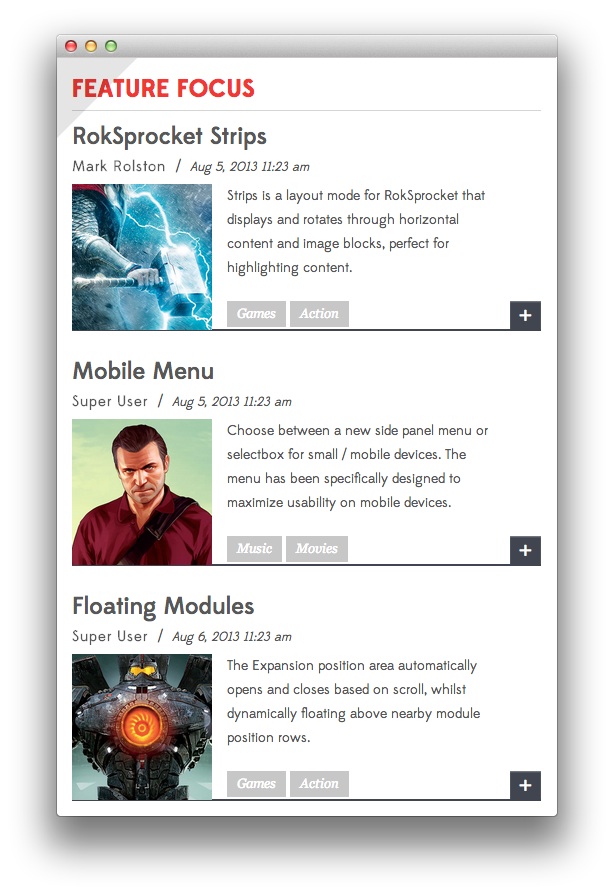
This area of the front page is an article. Articles appear within the Mainbody area of the front page.
Turning on Mainbody Content
This content appears on the front page because the Mainbody Enabled option has been turned on in the template settings. You can find these settings by navigating to Administrator -> Extensions -> Templates Manager -> Corvus -> Advanced.
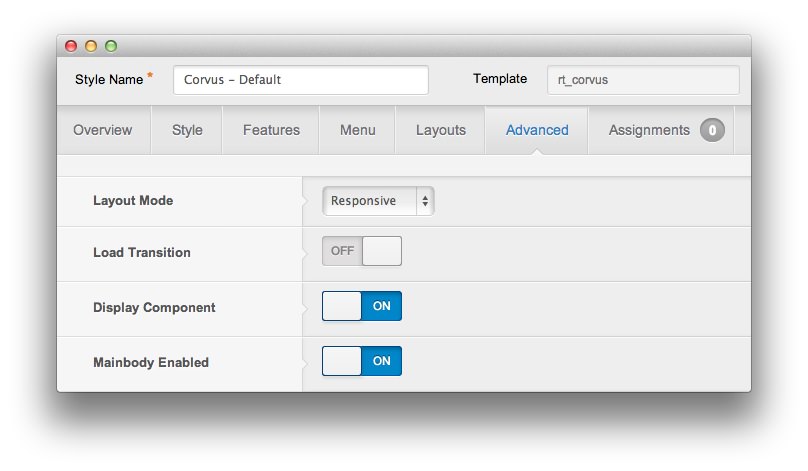
Once this is done, you can navigate to the Menu Manager by going to Administrator -> Menus -> Menu Manager. From here, you'll want to find the menu item for your home page and select it so you can access its settings. For our demo, it is located in Main Menu -> Home.
-
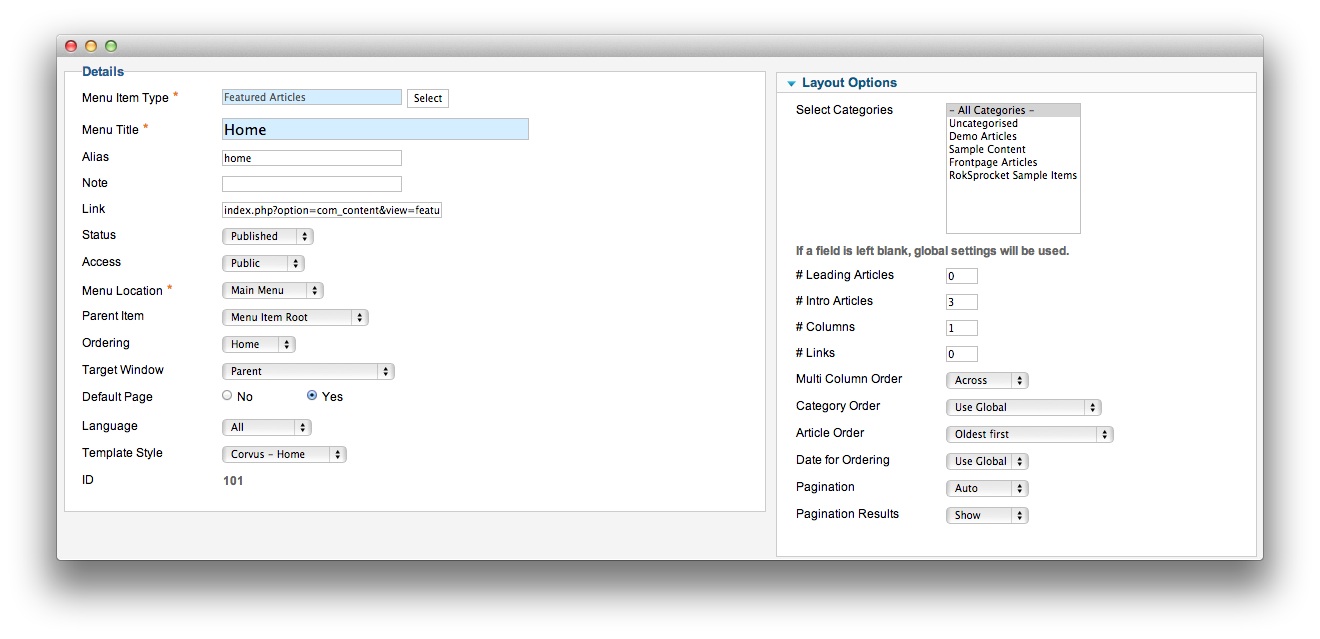 1Leading Articles
1Leading Articles
In order to show three featured articles on the front page, we placed a 3 in the Intro Articles setting within the Layout Options menu.
Article Properties
The RokSprocket Strips article is a standard article with the Featured option turned on so it appears in the front page mainbody.
Here is the Article Text we used:
<div class="gantry-width-30 gantry-width-block">
<img class="rt-image-a" src="/images/rocketlauncher/frontpage/featured/img2.jpg" alt="image">
</div>
<div class="gantry-width-60 gantry-width-block">
<div class="largemarginleft">
<p>Strips is a layout mode for RokSprocket <span class="hidden-tablet">that displays<span class="visible-large"> and rotates through</span> horizontal content <span class="visible-large">and image</span> blocks<span class="visible-large">, perfect for highlighting content</span></span>.</p>
</div>
</div>
<div class="clear"></div>
<span class="rt-tags">
<span class="rt-tag">Games</span>
<span class="rt-tag">Action</span>
</span>
<a href="/?amp;view=article&id=6&Itemid=113" class="readon2 rt-floatright">+</a>
Once this article is created and set to Featured, it should appear on the front page.