Maelstrom: Recreating the Demo - FP Showcase A
Your Guide to Recreating Elements of the Maelstrom Template for Joomla
FP Showcase A
-
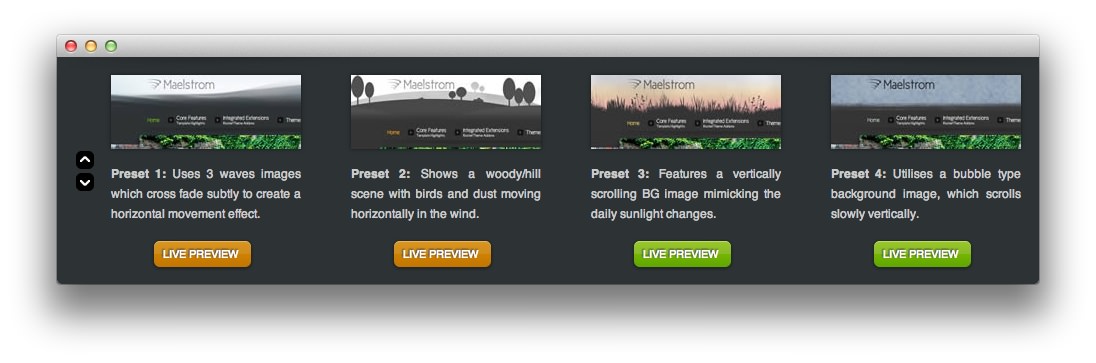 1mod_custom
1mod_custom
This area of the front page is a Custom HTML module. You will find the settings used in our demo below.
Any mod_custom (Custom HTML) modules are best handled using either RokPad or no editor as a WYSIWYG editor can cause issues with any code that exists in the Custom Output field.
Scrolling Modules
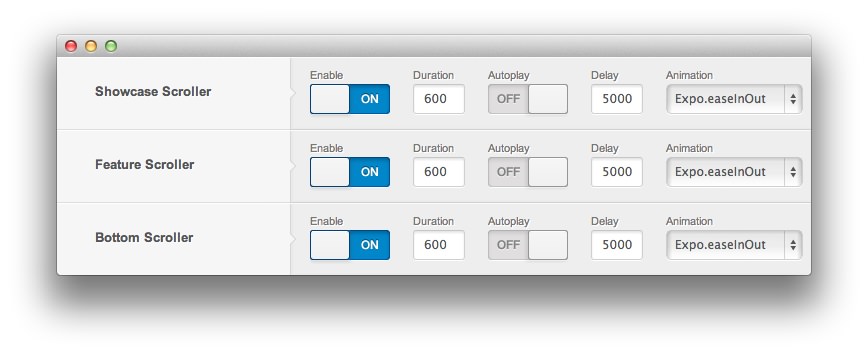
This particular module is part of a scrolling module position enabled via the template settings. To enable scrolling modules (allowing you to place multiple modules in the same positions, scrollable using a controller present on the frontend), navigate to Admin -> Template Manager -> Maelstrom -> Features and toggle the Scroller options to enable them.
Since this particular module is in a Showcase position, the scroller can be toggled using the Showcase Scroller option. There has to be at least two modules in the same position for this feature to work.
Details
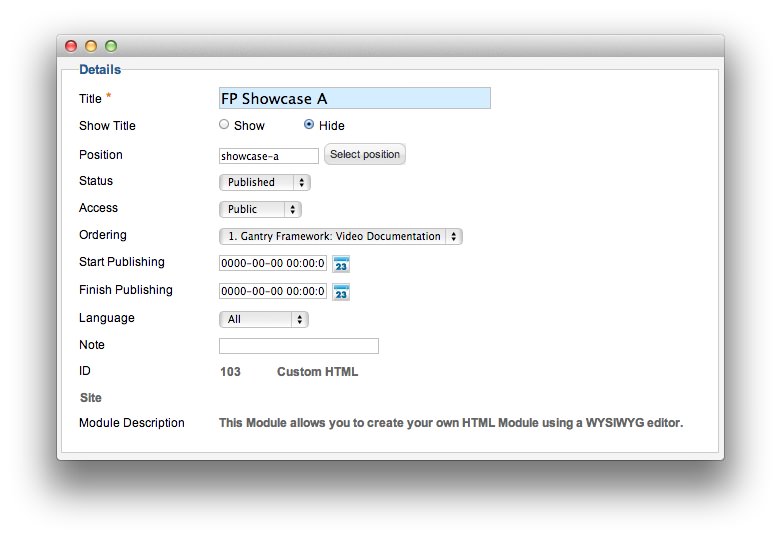
| Option | Setting |
|---|---|
| Title | FP Showcase A |
| Show Title | Hide |
| Position | showcase-a |
| Status | Published |
| Access | Public |
| Language | All |
Custom Output
Enter the following in the Custom Output text editor.
<p><img src="/images/stories/demo/frontpage/showcase1.jpg" alt="image" width="190" height="75" class="rt-image" /></p>
<p class="rt-justify"><strong>Preset 1:</strong> Uses 3 waves images which cross fade subtly to create a horizontal movement effect.</p>
<a href="/?presets=preset1" class="readon fp-readon"><span>Live Preview</span></a>
Basic
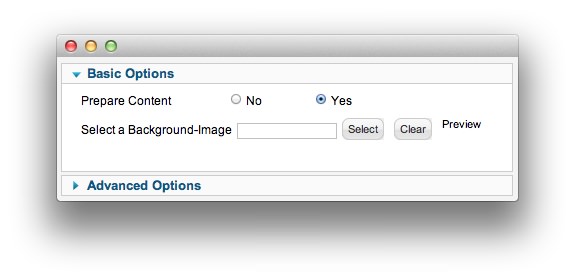
| Option | Setting |
|---|---|
| Prepare Content | Yes |
| Select a Background Image | Blank |
Advanced
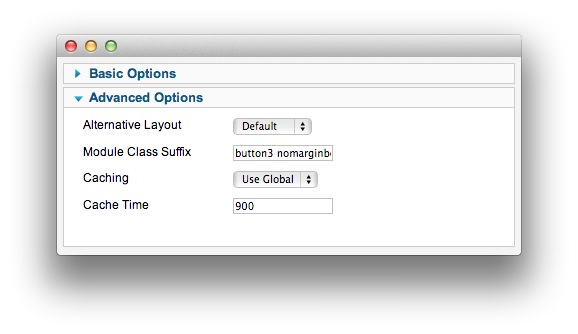
| Option | Setting |
|---|---|
| Module Class Suffix | button3 nomarginbottom |