Momentum: Recreating the Demo - Featured Article
Your Guide to Recreating Elements of the Momentum Template for Joomla
Featured Article
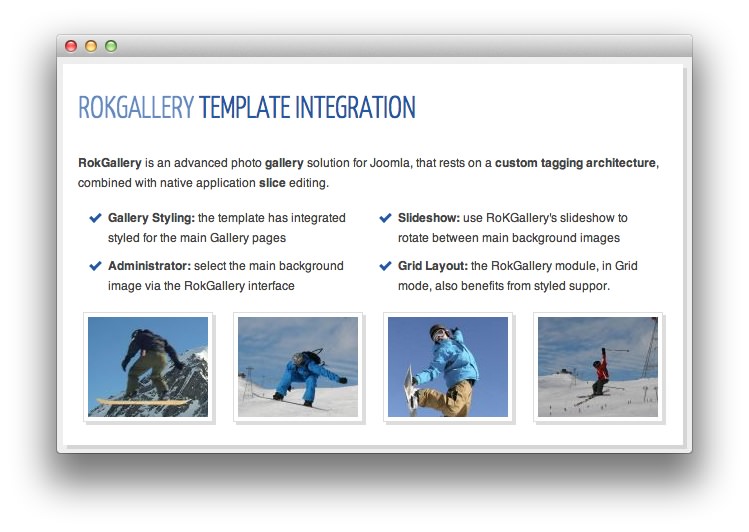
This area of the front page is an article. Articles appear within the Mainbody area of the front page.
There is also a primary RokGallery module that appears in the fp-rokgallery position. We created a gallery called Front for this position. Below are the details for both of these module types, starting with a preset-specific module.
The most important thing to remember when embedding a module in an article is to use the loadposition call. It tells Joomla to load any module assigned to that position within the article body. For example, {loadposition fp-rokgallery} loads the fp-rokgallery position in the article featured on the front page.
Turning on Mainbody Content
This content appears on the front page because the Display Component option has been turned on in the template settings. You can find these settings by navigating to Administrator -> Extensions -> Templates Manager -> Momentum -> Advanced.
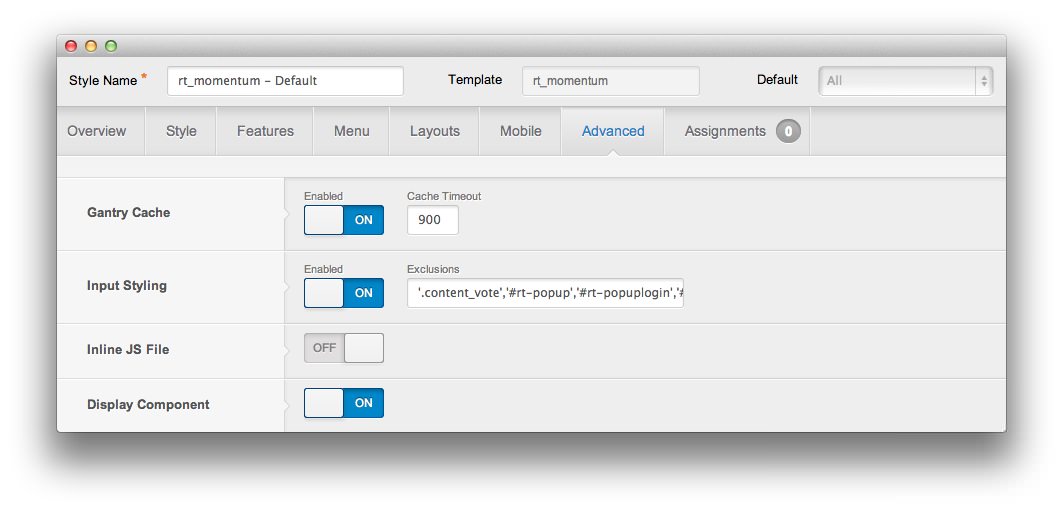
Once this is done, you can navigate to the Menu Manager by going to Administrator -> Menus -> Menu Manager. From here, you'll want to find the menu item for your home page and select it so you can access its settings. For our demo, it is located in Main Menu -> Home.
-
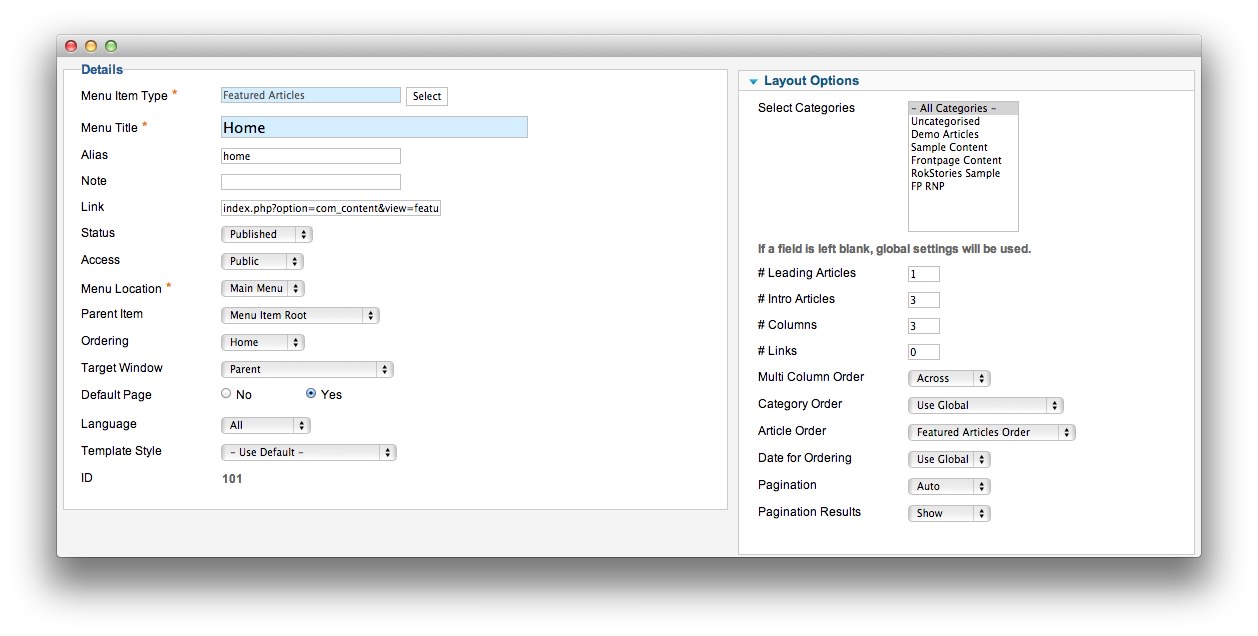 1Leading Articles2Article Order
1Leading Articles2Article Order
In order to show two featured articles on the front page, we placed a 1 in the Leading Articles setting within the Layout Options menu. The Article Order has been set to Featured Articles Order. We also turned Linked Titles off in the Article Options menu.
Article Properties
The Popular Features article is a standard article with the Featured option turned on so it appears in the front page mainbody.
Here is the Article Text we used:
<p><strong>RokGallery</strong> is an advanced photo <strong>gallery</strong> solution for Joomla, that rests on a <strong>custom tagging architecture</strong>, combined with native application <strong>slice</strong> editing.</p>
<div class="rt-demo-grid-4 nomarginleft">
<ul class="checkmark normalfont nomarginbottom">
<li><strong>Gallery Styling:</strong> the template has integrated styled for the main Gallery pages</li>
<li><strong>Administrator:</strong> select the main background image via the RokGallery interface</li>
</ul>
</div>
<div class="rt-demo-grid-4">
<ul class="checkmark normalfont nomarginbottom">
<li><strong>Slideshow:</strong> use RoKGallery's slideshow to rotate between main background images</li>
<li><strong>Grid Layout:</strong> the RokGallery module, in Grid mode, also benefits from styled suppor.</li>
</ul>
</div>
<div class="clear"></div>
{loadposition fp-rokgallery}
Once this article is created and set to Featured, it should appear on the front page.
FP RokGallery Module
Details
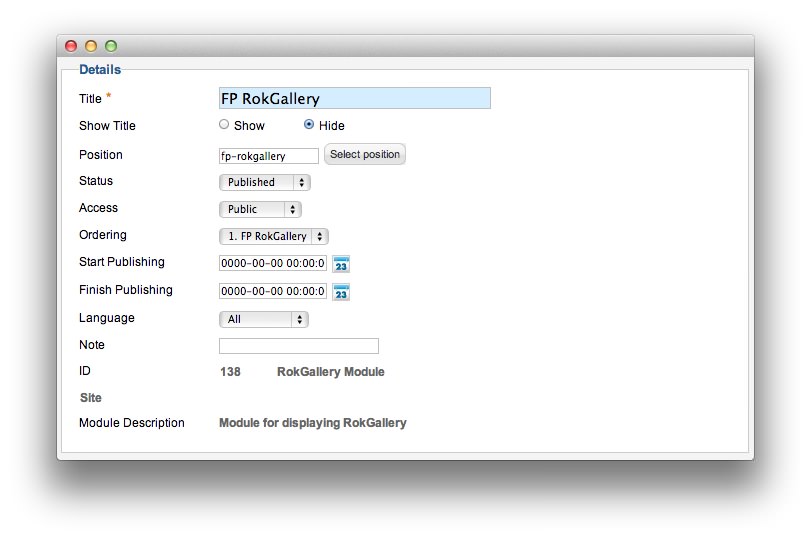
| Option | Setting |
|---|---|
| Title | FP RokGallery |
| Show Title | Hide |
| Access | Public |
| Position | fp-rokgallery |
| Status | Published |
Basic Options
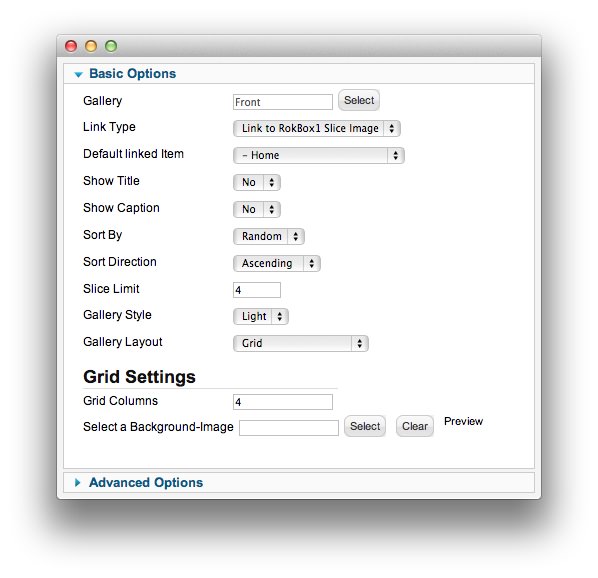
| Option | Setting |
|---|---|
| Gallery | Front |
| Link Type | Link to RokBox1 Slice Image |
| Default Linked Item | - Home |
| Show Title | No |
| Show Caption | No |
| Sort By | Random |
| Sort Direction | Ascending |
| Slice Limit | 4 |
| Gallery Style | Light |
| Gallery Layout | Grid |
| Grid Columns | 4 |
| Select a Background Image | Blank |
Advanced Options
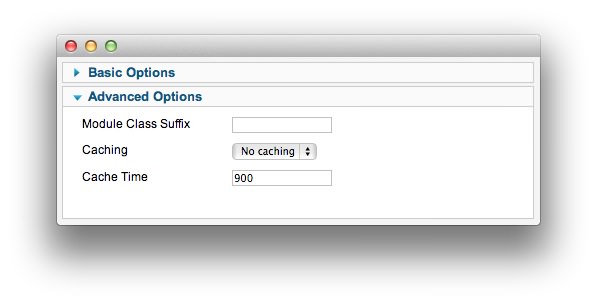
| Option | Setting |
|---|---|
| Module Class Suffix |