Cerulean: Recreating the Demo - Sidebar
Your Guide to Recreating Elements of the Cerulean Theme for WordPress
Sidebar Section
-
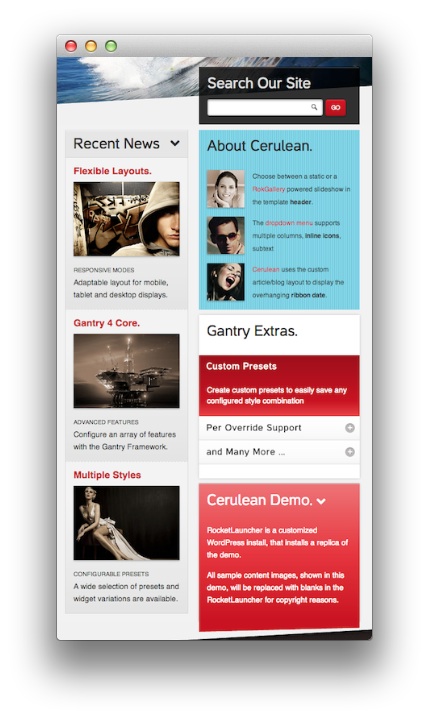 1Text2Search3Text4RokSprocket5Text
1Text2Search3Text4RokSprocket5Text
Here is the widget breakdown for the Sidebar section:
- Text
- Gantry Divider
- Search
- Text
- RokSprocket
- Text
Text
The first Text widget in the section is made a lot like the others. You will need to enter the following in the main text field.
<div class="box2 largepaddingall">
<h4 class="nomargintop medmarginbottom"><a href="#">Flexible Layouts.</a></h4>
<p class="rt-image hidden-large">
<img alt="image" src="http://yoursite.com/wordpress/wp_cerulean/wp-content/rockettheme/rt_cerulean_wp/frontpage/sidebar-a/img1.jpg" />
</p>
<p class="rt-image visible-large">
<img alt="image" src="http://yoursite.com/wordpress/wp_cerulean/wp-content/rockettheme/rt_cerulean_wp/frontpage/sidebar-a/img1-large.jpg" />
</p>
<div class="rt-teaser">Responsive Modes</div>
<span>Adaptable layout for mobile<span class="visible-large"> (portrait / landscape)</span>, tablet and desktop displays.</span>
</div>
<div class="box2 largepaddingall">
<h4 class="nomargintop medmarginbottom"><a href="#">Gantry 4 Core.</a></h4>
<p class="rt-image hidden-large">
<img alt="image" src="http://yoursite.com/wordpress/wp_cerulean/wp-content/rockettheme/rt_cerulean_wp/frontpage/sidebar-a/img2.jpg" />
</p>
<p class="rt-image visible-large">
<img alt="image" src="http://yoursite.com/wordpress/wp_cerulean/wp-content/rockettheme/rt_cerulean_wp/frontpage/sidebar-a/img2-large.jpg" />
</p><div class="rt-teaser">Advanced Features</div>
<span>Configure an array of features with the Gantry Framework<span class="visible-large">'s custom interface</span>.</span>
</div>
<div class="box2 largepaddingall">
<h4 class="nomargintop medmarginbottom"><a href="#">Multiple Styles</a></h4>
<p class="rt-image hidden-large">
<img alt="image" src="http://yoursite.com/wordpress/wp_cerulean/wp-content/rockettheme/rt_cerulean_wp/frontpage/sidebar-a/img3.jpg" />
</p>
<p class="rt-image visible-large">
<img alt="image" src="http://yoursite.com/wordpress/wp_cerulean/wp-content/rockettheme/rt_cerulean_wp/frontpage/sidebar-a/img3-large.jpg" />
</p><div class="rt-teaser">Configurable Presets</div>
<span>A wide selection of preset<span class="visible-large"> style</span>s and widget <span class="visible-large">variations</span><span class="hidden-large">variations</span> are available.</span>
</div>
Here is a breakdown of options changes you will want to make to match the demo.
- Set the Title to
Recent [span class=\"hidden-tablet\"]News[/span]. - Set the Title Variation to Title 1.
- Set the Custom Variation to
title3 rt-box2-stack nopaddingall nomarginleft nomarginbottom. - Leaving everything else at its default setting, select Save.
Gantry Divider
This widget tells WordPress to start a new widget column beginning with the widget placed directly below the divider in the section.
Search
The Search widget is fairly straightforward. The most important thing to remember when attempting to recreate the demo is the Custom Variation which sets the CSS rules for the widget.
Here is a breakdown of options changes you will want to make to match the demo.
- Set the Title to
Search Our Site. - Set the Box Variation to Box 4.
- Set the Custom Variation to
rt-suspend. - Leaving everything else at its default setting, select Save.
Text
The next Text widget in the section is made a lot like the others. You will need to enter the following in the main text field.
<div>
<span class="rt-image rt-floatleft">
<img src="http://demo.rockettheme.com/wordpress-themes/wp_cerulean/wp-content/rockettheme/rt_cerulean_wp/frontpage/sidebar-b/img1.jpg" alt="image">
</span>
<small class="hidden-tablet">Choose between a static or a <a href="http://demo.rockettheme.com/wordpress-themes/wp_cerulean/plugins/">RokGallery</a> powered slideshow in the theme <strong>header</strong><span class="visible-large">, with its standard configuration options</span>.</small>
<small class="visible-tablet">Choose between a static or a <a href="http://demo.rockettheme.com/wordpress-themes/wp_cerulean/plugins/">RokGallery</a> slideshow header.</small>
</div>
Here is a breakdown of options changes you will want to make to match the demo.
- Set the Title to
About Cerulean. - Set the Box Variation to Box 5.
- Leaving everything else at its default setting, select Save.
RokSprocket
The Gantry Extras widget located in the sidebar section of the page is a RokSprocket Lists widget created in a very similar way to the previous RokSprocket widgets featured on the front page of the demo.
First, you will need to create the RokSprocket Widget. You can do this by navigating to Administration -> RokSprocket Admin and creating a new Lists widget. You can find out more about RokSprocket and how to set up and modify widgets by visiting our RokSprocket documentation.
Here is a look at the Lists Layout Options for this widget.
| Option | Setting |
|---|---|
| Theme | Default |
| Display Limit | ∞ |
| Preview Length | 20 |
| Strip HTML Tags | Yes |
| Previews Per Page | 5 |
| Arrow Navigation | Show |
| Pagination | Show |
| Autoplay | Disable |
| Image Resize | Disable |
| Default Link | None |
You can set the RokSprocket filters to include any category, specific posts, or otherwise you would like to have featured in this widget.
Once you have created this widget, you can add it via the Widgets menu by clicking RokSprocket and dragging it to the appropriate section. When you have done this, you will need to complete the following.
- Set the Title to
Gantry Extras - Select your RokSprocket Lists widget in the Choose Widget field.
- Set the Box Variation field to Box 1.
- Set the Custom Variations field to
rt-flush. - Leaving everything else at its default setting, select Save.
The widget should now be created and ready for use on the front page of your WordPress site.
Text
The next Text widget in the section is made a lot like the others. You will need to enter the following in the main text field.
<p>RocketLauncher is a customized WordPress install, that installs a replica of the demo.</p>
<p class="hidden-tablet">All sample content images, shown in this demo, will be replaced with blanks in the RocketLauncher for copyright reasons.</p>
Here is a breakdown of options changes you will want to make to match the demo.
- Set the Title to
Cerulean[span class=\"hidden-tablet\"] Demo[/span]. [span class=\"icon-chevron-down rt-teaser\"][/span]. - Set the Box Variation to Box 3.
- Leaving everything else at its default setting, select Save.