Hadron: Recreating the Demo - Feature
Your Guide to Recreating Elements of the Hadron Theme for WordPress
Feature Section
-
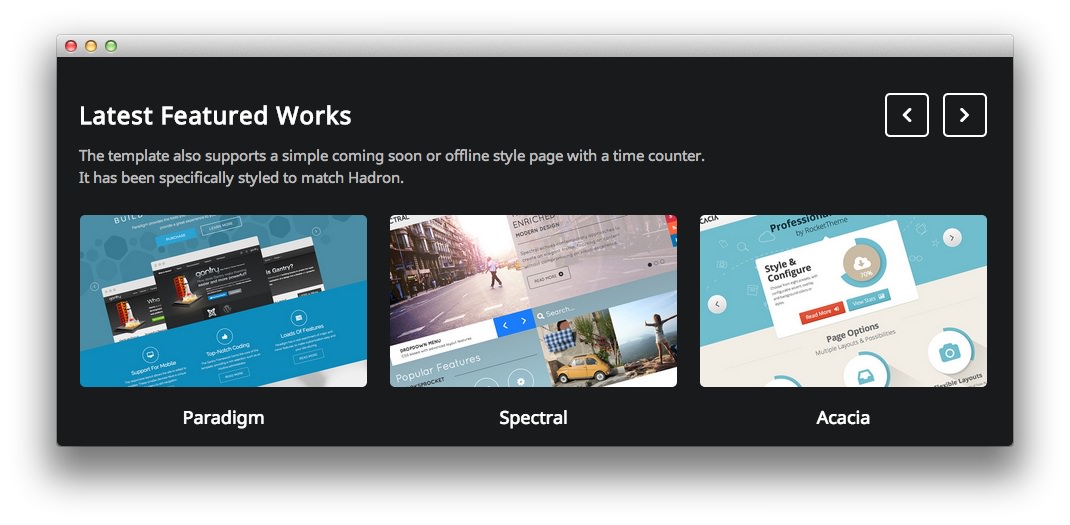 1Text2RokSprocket
1Text2RokSprocket
Here is the widget breakdown for the Feature section:
- Text
- RokSprocket
Text
This section of the page is a standard text widget. You will need to enter the following in the main text field.
<p class="fp-feature-content">The theme also supports a simple coming soon or offline style page with a time counter.</p>
<p class="fp-feature-content">It has been specifically styled to match Hadron.</p>
Here is a breakdown of options changes you will want to make to match the demo.
- Enter
Latest Featured Worksin the Title field. - Set the Margin Variation option to No Margin Bottom.
- Leaving everything else at its default setting, select Save.
RokSprocket
This area of the demo is a RokSprocket widget. You will need to do two things to prepare this widget so that it looks similar to the one in the demo.
First, you will need to create the RokSprocket Widget. You can do this by navigating to Administration -> RokSprocket Admin and creating a new Strips widget.
You can find out more about RokSprocket and how to set up and modify widgets by visiting our RokSprocket documentation.
Simple Content Provider
We used the Simple Content Provider to allow us to make custom tabs without having to build posts on the back-end. In this case, the Title and Image are custom, while the other options are left at default or None settings. You will find the settings used in one of these items below.
Title
Paradigm
Here is a look at the Strips Layout Options for this widget.
| Option | Setting |
|---|---|
| Theme | Default |
| Display Limit | ∞ |
| Preview Length | ∞ |
| Strip HTML Tags | Yes |
| Previews Per Page | 3 |
| Items Per Row | 3 |
| Arrow Navigation | Show |
| Pagination | Hide |
| Animation | Fade Delayed |
| Autoplay | Disable |
| Autoplay Delay | 5 |
| Image Resize | Disable |
You can set the RokSprocket filters to include any category, specific posts, or otherwise you would like to have featured in this widget.
Once you have created this widget, you can add it via the Widgets menu by clicking RokSprocket and dragging it to the appropriate section. When you have done this, you will need to complete the following.
- Select your RokSprocket Strips widget in the Choose Widget field.
- Enter
fp-roksprocket-stripsin the Custom Variations field. - Leaving everything else at its default setting, select Save.
The widget should now be created and ready for use on the front page of your WordPress site.