Hadron: Recreating the Demo - Main Top
Your Guide to Recreating Elements of the Hadron Theme for WordPress
Main Top Section
-
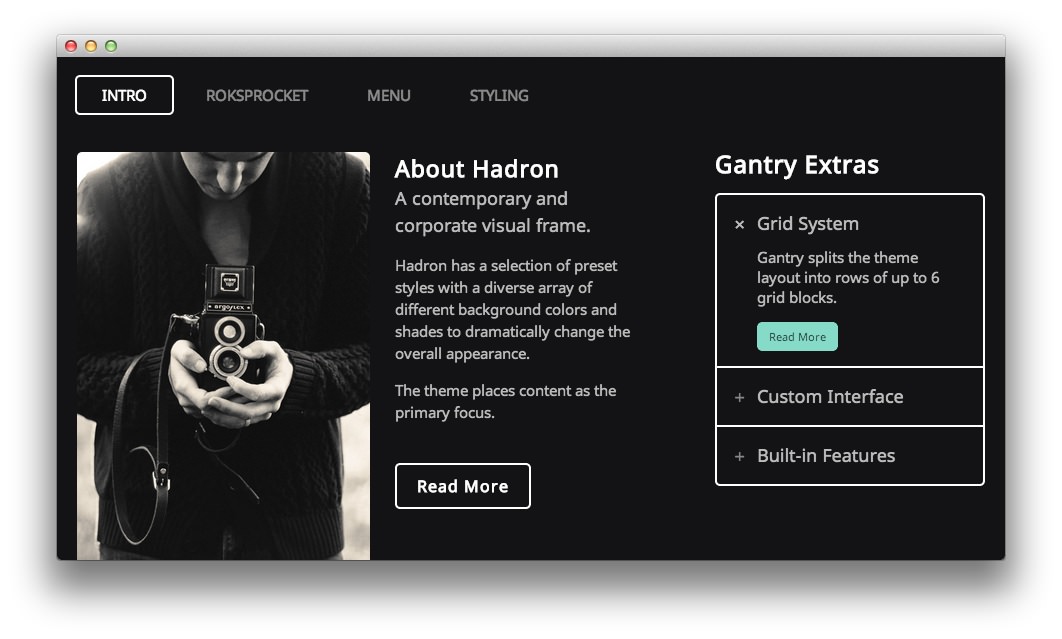 1RokSprocket2RokSprocket
1RokSprocket2RokSprocket
Here is the widget breakdown for the Main Top section:
- RokSprocket (Tabs)
- Gantry Divider
- RokSprocket (Lists)
RokSprocket (Tabs)
You will need to do two things to prepare this widget so that it looks similar to the one in the demo.
First, you will need to create the RokSprocket Widget. You can do this by navigating to Administration -> RokSprocket Admin and creating a new Tabs widget.
You can find out more about RokSprocket and how to set up and modify widgets by visiting our RokSprocket documentation.
Simple Content Provider
We used the Simple Content Provider to allow us to make custom tabs without having to build posts on the back-end. In this case, the Tab Label, Link, and Description are custom, while the other options are left at default or None settings. You will find the settings used in one of these items below.
Tab Label
Intro
Link
http://demo.rockettheme.com/live/wordpress/hadron/features/
Description
<div class="gantry-width-50 gantry-width-block">
<div class="sprocket-tabs-image"><img alt="image" src=
"http://demo.rockettheme.com/live/wordpress/hadron/wp-content/rockettheme/rt_hadron_wp/frontpage/maintop/img1.jpg"></div>
</div>
<div class="gantry-width-50 gantry-width-block">
<div class="sprocket-tabs-content">
<h3 class="title nomargintop nomarginbottom">About Hadron</h3>
<p class="rt-large-text nomargintop">A contemporary and corporate
visual frame.</p>
<p class="hidden-tablet">Hadron has a selection of preset styles with a
diverse array of different background colors and shades to dramatically
change the overall appearance.</p>
<p class="visible-large">Subtle animations on the various theme
elements provide enrichment to the site, such as the read more buttons
or the unveil mechanism for the search input.</p>
<p>The theme places content as the primary focus.</p>
</div>
</div>
Here is a look at the Tabs Layout Options for this widget.
| Option | Setting |
|---|---|
| Theme | Default |
| Display Limit | ∞ |
| Tabs Position | Top |
| Animation | Slide and Fade |
| Autoplay | Disable |
| Autoplay Delay | 5 |
| Image Resize | Disable |
| Preview Length | 0 |
| Strip HTML Tags | No |
You can set the RokSprocket filters to include any category, specific posts, or otherwise you would like to have featured in this widget.
Once you have created this widget, you can add it via the Widgets menu by clicking RokSprocket and dragging it to the appropriate section. When you have done this, you will need to complete the following.
- Select your RokSprocket Tabs widget in the Choose Widget field.
- Enter
fp-roksprocket-tabsin the Custom Variations field. - Leaving everything else at its default setting, select Save.
The widget should now be created and ready for use on the front page of your WordPress site.
Gantry Divider
This widget tells WordPress to start a new widget column beginning with the widget placed directly below the divider in the section.
RokSprocket (Lists)
The widget located in this section of the page is a RokSprocket Lists widget created in a very similar way to the previous RokSprocket widgets featured on the front page of the demo.
First, you will need to create the RokSprocket widget. You can do this by navigating to Administration -> RokSprocket Admin and creating a new Lists widget.
You can find out more about RokSprocket and how to set up and modify widgets by visiting our RokSprocket documentation.
Simple Content Provider
We used the Simple Content Provider to allow us to make custom tabs without having to build posts on the back-end. In this case, the Title, Link, and Description are custom, while the other options are left at default or None settings. You will find the settings used in one of these items below.
Title
Grid System
Link
http://demo.rockettheme.com/live/wordpress/hadron/features/
Description
Gantry splits the theme layout into rows of up to 6 grid blocks.
Here is a look at the Lists Layout Options for this widget.
| Option | Setting |
|---|---|
| Theme | Default |
| Display Limit | ∞ |
| Collapsible Preview | Enable |
| Preview Length | 12 |
| Strip HTML Tags | Yes |
| Previews Per Page | 5 |
| Arrow Navigation | Show |
| Pagination | Show |
| Autoplay | 5 |
| Image Resize | Disable |
You can set the RokSprocket filters to include any category, specific posts, or otherwise you would like to have featured in this widget.
Once you have created this widget, you can add it via the Widgets menu by clicking RokSprocket and dragging it to the appropriate section. When you have done this, you will need to complete the following.
- Select your RokSprocket Lists widget in the Choose Widget field.
- Set the Title to
Gantry Extras. - Enter
fp-roksprocket-listsin the Custom Variations field. - Leaving everything else at its default setting, select Save.
The widget should now be created and ready for use on the front page of your WordPress site.