Myriad: Recreating the Demo - About Us Page
Your Guide to Recreating Elements of the Myriad Demo for WordPress
Introduction
The About Us example page demonstrates how you can create a beautiful page with the Myriad theme. Here is some information to help you replicate this page as it appears in the demo.
Theme Override Options
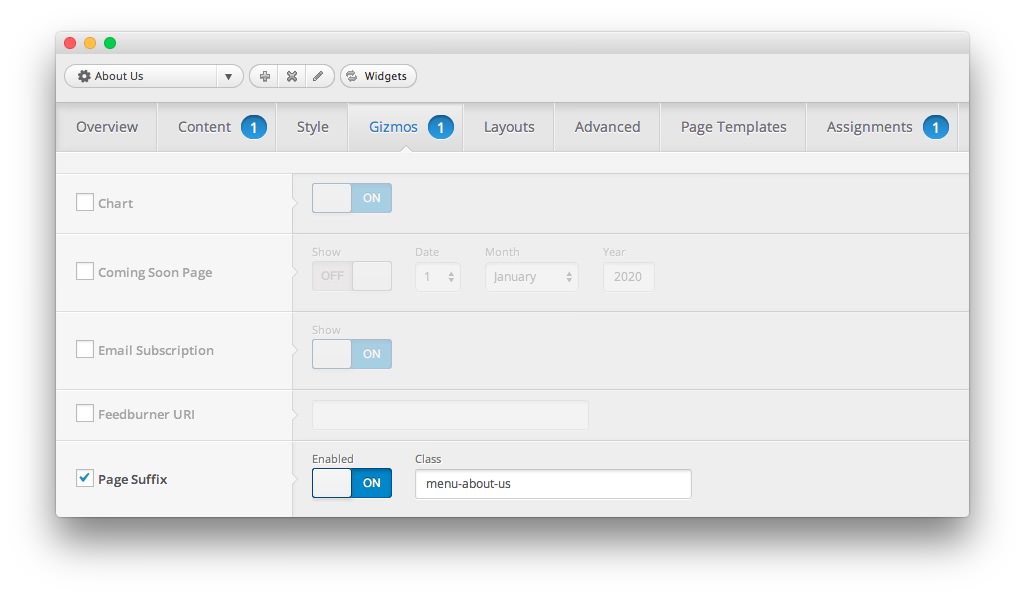
The About Us page is a regular Page. To recreate the layout the way it appears in our demo, enter menu-about-us in the Page Suffix field in the Gizmos page inside the Myriad theme settings. This suffix is tied to a class in the demo.less file that sets the page up so it appears the way it does in the demo.
In order for this to work, you should have the Page Suffix option set to On in Admin > Myriad > Gizmos. You will likely need to create a theme override specifically for the page before assigning that suffix to it. For more information on creating theme overrides, visit our Gantry Documentation.
You will also want to assign the override to the About Us page via the Assignments tab in the Theme Settings.
Mainbody
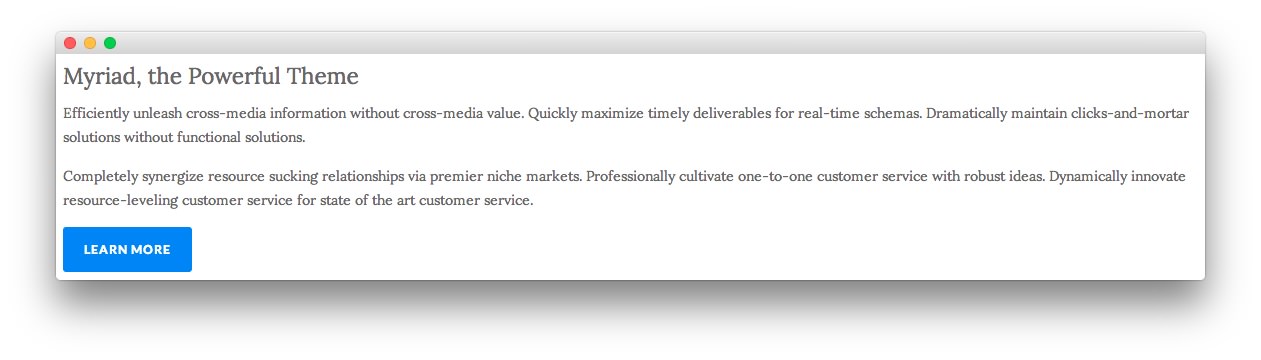
The page's content body is set in the About Us post. You will find the content used in the post below.
<h3>Myriad, the Powerful Theme</h3>
<p>Efficiently unleash cross-media information without cross-media value. Quickly maximize timely deliverables for real-time schemas. Dramatically maintain clicks-and-mortar solutions without functional solutions.</p>
<p>Completely synergize resource sucking relationships via premier niche markets. Professionally cultivate one-to-one customer service with robust ideas. Dynamically innovate resource-leveling customer service for state of the art customer service.</p>
<p><a href="http://www.rockettheme.com/wordpress-themes/myriad" class="readon">Learn More</a></p>
Widgets
Below is a brief rundown of the widgets used to make up the demo page. Widgets in the Header and Copyright positions are outlined in the main demo replication area of this guide.
-
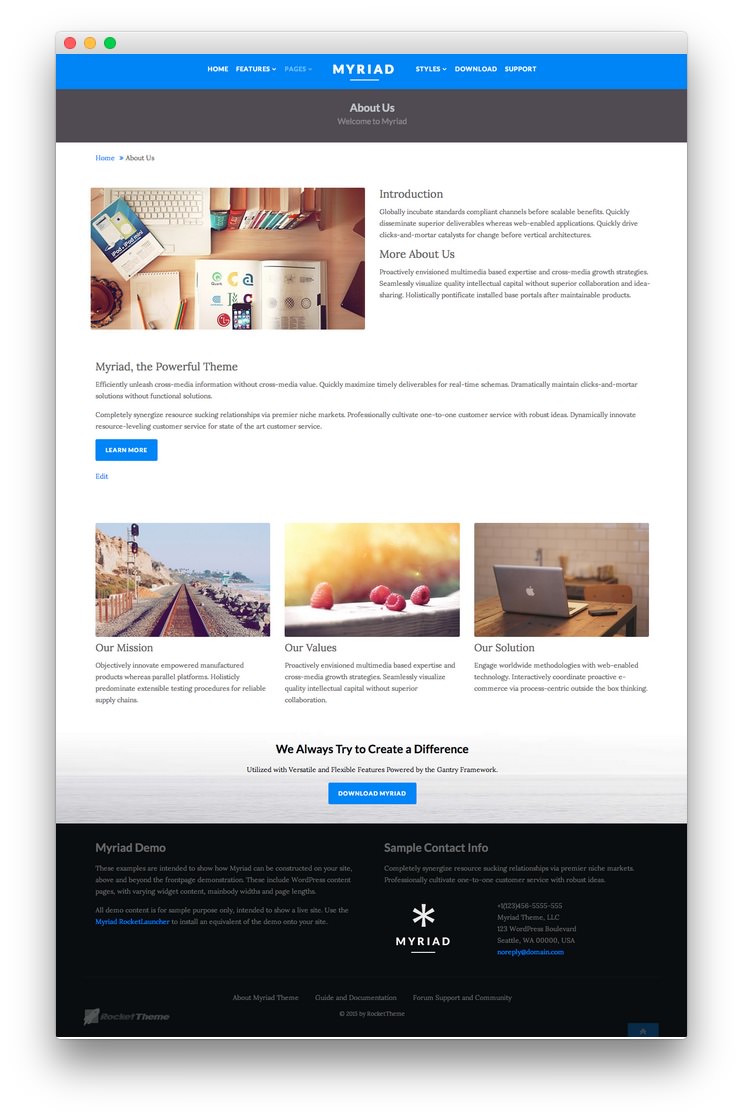 1Showcase - Text2Breadcrumbs3Main Top - Text4MainBody Content5Expanded Bottom - Text6Extension - Text7Bottom - Text8Bottom - Text
1Showcase - Text2Breadcrumbs3Main Top - Text4MainBody Content5Expanded Bottom - Text6Extension - Text7Bottom - Text8Bottom - Text
- Showcase - Text
- Breadcrumbs
- Main Top - Text
- MainBody Content
- Expanded Bottom - Text
- Extension - Text
- Bottom - Text
- Bottom - Text
Showcase Section
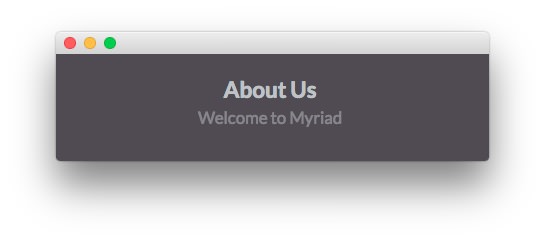
Here is the widget breakdown for the Showcase section:
Text
This section of the page is a standard text widget. You will need to enter the following in the main text field.
Here is a breakdown of options changes you will want to make to match the demo.
- Set the Title to
About Us[span class="rt-title-tag"]Welcome to Myriad[/span]. - Switch the Widget Variations option to RT-Center, No Margin All.
- Enter
rt-title-large rt-nomodulecontent rt-top-large-paddingin the Custom Variations field. - Leaving everything else at its default setting, select Save.
Breadcrumbs Section
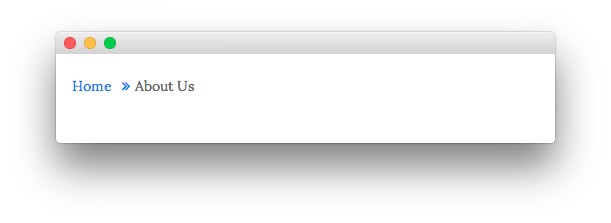
Gantry Breadcrumbs
The Gantry Breadcrumbs widget gives you the ability to present page-aware breadcrumbs on the page. All you need to do to add them is to drag the Gantry Breadcrumbs widget from the Available Widgets area to the Breadcrumbs widget position.
Main Top Section
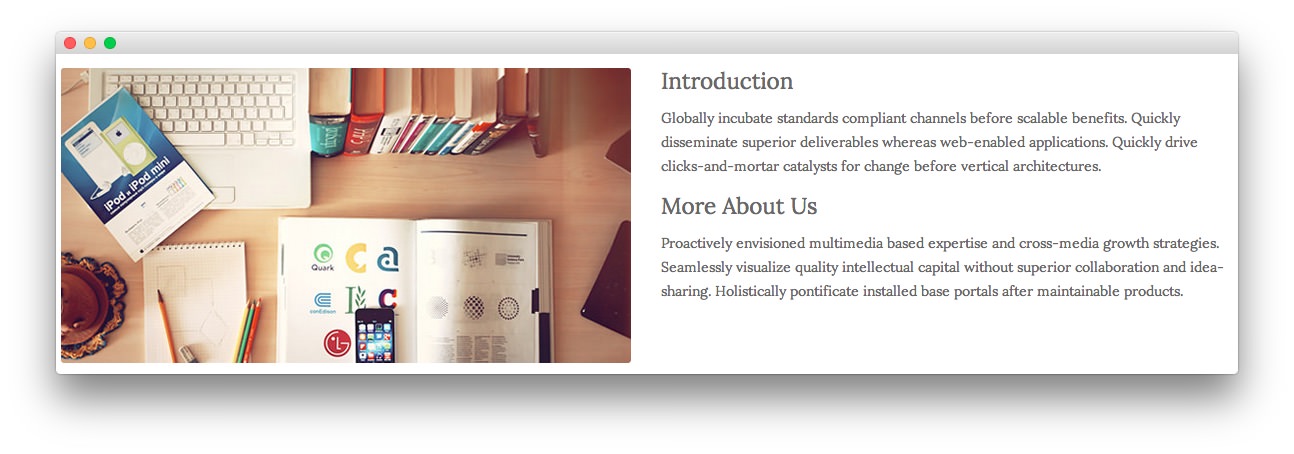
Here is the widget breakdown for the Main Top section:
Text
This section of the page is a standard text widget. You will need to enter the following in the main text field.
<div class="gantry-row">
<div class="gantry-width-container">
<div class="gantry-width-50">
<div class="gantry-width-spacer">
<span class="rt-image"><img src="http://demo.rockettheme.com/live/wordpress/myriad/wp-content/rockettheme/rt_myriad_wp/pages/about-us/img-01.jpg" alt="image" /></span>
</div>
</div>
<div class="gantry-width-50">
<div class="gantry-width-spacer">
<h3>Introduction</h3>
<p>Globally incubate standards compliant channels before scalable benefits. Quickly disseminate superior deliverables whereas web-enabled applications. Quickly drive clicks-and-mortar catalysts for change before vertical architectures.</p>
<div class="hidden-tablet">
<h3>More About Us</h3>
<p>Proactively envisioned multimedia based expertise and cross-media growth strategies. Seamlessly visualize quality intellectual capital without superior collaboration and idea-sharing. Holistically pontificate installed base portals after maintainable products.</p>
</div>
</div>
</div>
</div>
</div>
<div class="clear"></div>
Here is a breakdown of options changes you will want to make to match the demo.
- Set the Widget Variations to No Margin All.
- Enter
rt-title-centerin the Custom Variations field. - Leaving everything else at its default setting, select Save.
Expanded Bottom Section
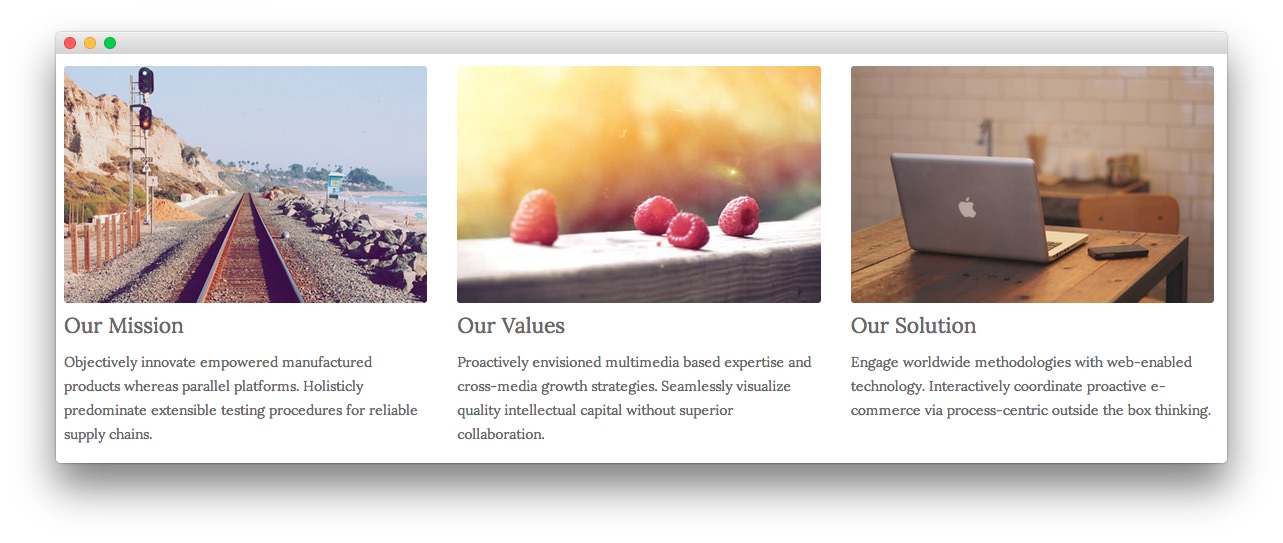
Here is a breakdown for the Expanded Bottom section:
Text
This section of the page is a standard text widget. You will need to enter the following in the main text field.
<div class="gantry-row">
<div class="gantry-width-container">
<div class="gantry-width-33">
<div class="gantry-width-spacer">
<span class="rt-image"><img src="http://demo.rockettheme.com/live/wordpress/myriad/wp-content/rockettheme/rt_myriad_wp/pages/about-us/img-02.jpg" alt="image" /></span>
<h4>Our Mission</h4>
<p>Objectively innovate empowered manufactured products whereas parallel platforms. Holisticly predominate extensible testing procedures for reliable supply chains.</p>
</div>
</div>
<div class="gantry-width-33">
<div class="gantry-width-spacer">
<span class="rt-image"><img src="http://demo.rockettheme.com/live/wordpress/myriad/wp-content/rockettheme/rt_myriad_wp/pages/about-us/img-03.jpg" alt="image" /></span>
<h4>Our Values</h4>
<p>Proactively envisioned multimedia based expertise and cross-media growth strategies. Seamlessly visualize quality intellectual capital without superior collaboration.</p>
</div>
</div>
<div class="gantry-width-33">
<div class="gantry-width-spacer">
<span class="rt-image"><img src="http://demo.rockettheme.com/live/wordpress/myriad/wp-content/rockettheme/rt_myriad_wp/pages/about-us/img-04.jpg" alt="image" /></span>
<h4>Our Solution</h4>
<p>Engage worldwide methodologies with web-enabled technology. Interactively coordinate proactive e-commerce via process-centric outside the box thinking.</p>
</div>
</div>
</div>
</div>
<div class="clear"></div>
Leaving everything else at its default setting, select Save.
Extension Section
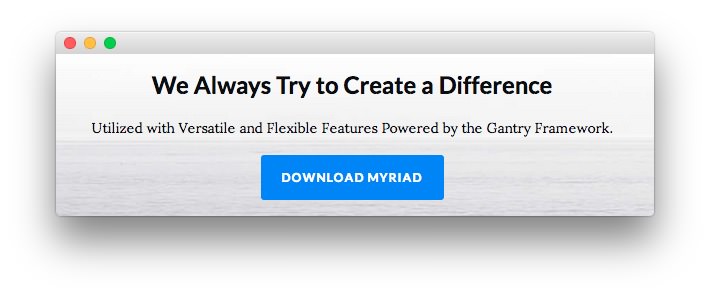
Here is a breakdown for the Extension section:
Text
This section of the page is a standard text widget. You will need to enter the following in the main text field.
<p>Utilized with Versatile and Flexible Features Powered by the Gantry Framework.</p>
<p><a href="http://www.rockettheme.com/wordpress-themes/myriad" class="readon">Download Myriad</a></p>
Here is a breakdown of options changes you will want to make to match the demo.
- Set the Title to
We Always Try to Create a Difference. - Set the Widget Variations option to RT-Center.
- Leaving everything else at its default setting, select Save.
Bottom Section
-
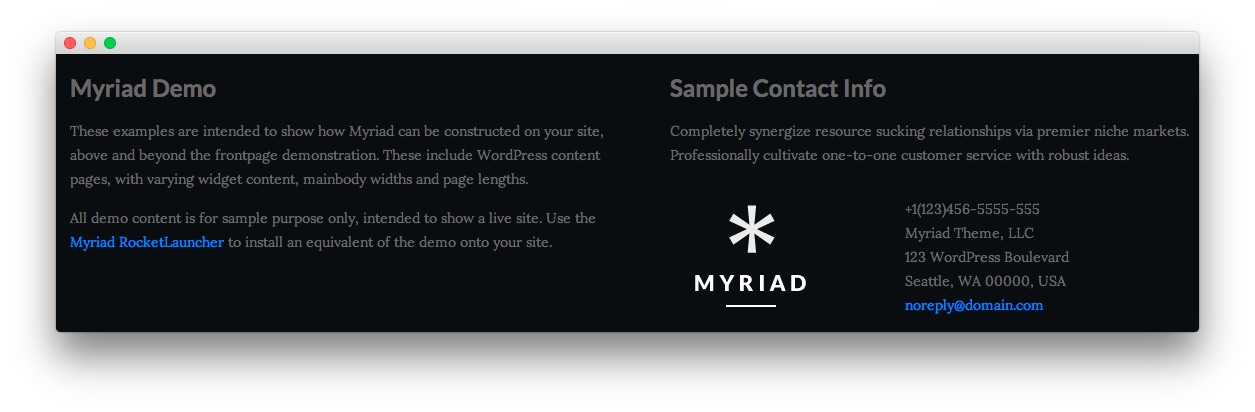 1Text 12Text 2
1Text 12Text 2
Text 1
This section of the page is a standard text widget. You will need to enter the following in the main text field.
<p class="hidden-phone">These examples are intended to show how Myriad can be constructed on your site, above and beyond the frontpage demonstration. These include WordPress content with varying widgetized content, mainbody widths and page lengths.</p>
<p class="nomarginbottom">All demo content is for sample purpose only, intended to show a live site. Use the <a href="http://www.rockettheme.com/wordpress/themes/myriad">Myriad RocketLauncher</a> to install an equivalent of the demo onto your site.</p>
Here is a breakdown of options changes you will want to make to match the demo.
- Set the Title to
Myriad Demo. - Enter
rt-phone-centerin the Custom Variations field. - Leaving everything else at its default setting, select Save.
Text 2
This section of the page is a standard text widget. You will need to enter the following in the main text field.
<p>Completely synergize resource sucking relationships via premier niche markets. Professionally cultivate one-to-one customer service with robust ideas.</p>
<div class="gantry-width-container">
<div class="gantry-width-40">
<div class="gantry-width-spacer">
<img src="http://demo.rockettheme.com/live/wordpress/myriad/wp-content/rockettheme/rt_myriad_wp/pages/pages-overview/logo.png" alt="image" />
</div>
</div>
<div class="gantry-width-60">
<div class="gantry-width-spacer">
<span class="rt-intro-text">+1(123)456-5555-555</span><br />
<span>Myriad Theme, LLC</span><br />
<span>123 WordPress Boulevard</span><br />
<span>Seattle, WA 00000, USA</span><br />
<span><a href="#">noreply@domain.com</a></span>
</div>
</div>
</div>
<div class="clear"></div>
Here is a breakdown of options changes you will want to make to match the demo.
- Set the Title to
Sample Contact Info. - Enter
rt-phone-centerin the Custom Variations field. - Leaving everything else at its default setting, select Save.