Myriad: Recreating the Demo - The Team Page
Your Guide to Recreating Elements of the Myriad Demo for WordPress
Introduction
The The Team example page demonstrates how you can create a beautiful page with the Myriad theme. Here is some information to help you replicate this page as it appears in the demo.
Theme Override Options

The The Team page is a regular Page. To recreate the layout the way it appears in our demo, enter menu-the-team in the Page Suffix field in the Gizmos page inside the Myriad theme settings. This suffix is tied to a class in the demo.less file that sets the page up so it appears the way it does in the demo.
In order for this to work, you should have the Page Suffix option set to On in Admin > Myriad > Gizmos. You will likely need to create a theme override specifically for the page before assigning that suffix to it. For more information on creating theme overrides, visit our Gantry Documentation.
Mainbody

The page's content body is set in the The Team post. You will find the content used in the post below.
<h3>Our Passion for Design</h3>
<p>Interactively procrastinate high-payoff content without backward-compatible data. Quickly cultivate optimal processes and tactical architectures. Completely iterate covalent strategic theme areas via accurate e-markets.</p>
<p>Completely synergize resource sucking relationships via premier niche markets. Professionally cultivate one-to-one customer service with robust ideas. Dynamically innovate resource-leveling customer service for state of the art customer service.</p>
<p><a href="http://www.rockettheme.com/wordpress-themes/myriad" class="readon">Learn More</a></p>
Widgets
Below is a brief rundown of the widgets used to make up the demo page. Widgets in the Header and Copyright positions are outlined in the main demo replication area of this guide.
-
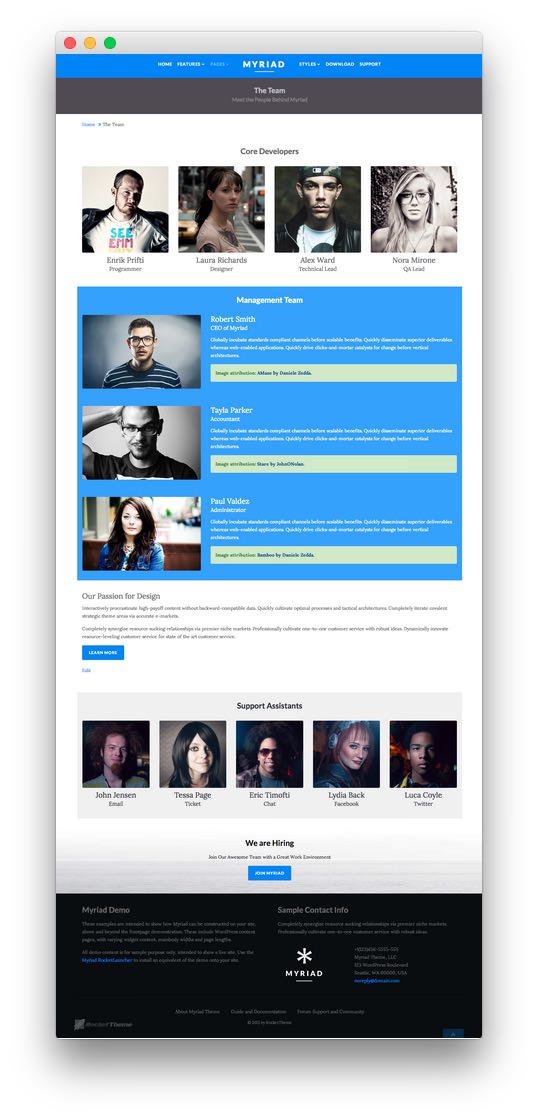 1Showcase - Text2Breadcrumbs3Main Top - Text4Expanded Top - Text5Mainbody6Main Bottom - Text7Extension - Text8Bottom - Text9Bottom - Text
1Showcase - Text2Breadcrumbs3Main Top - Text4Expanded Top - Text5Mainbody6Main Bottom - Text7Extension - Text8Bottom - Text9Bottom - Text
- Showcase - Text
- Breadcrumbs
- Main Top - Text
- Expanded Top - Text
- Mainbody
- Main Bottom - Text
- Extension - Text
- Bottom - Text
- Bottom - Text
Showcase Section
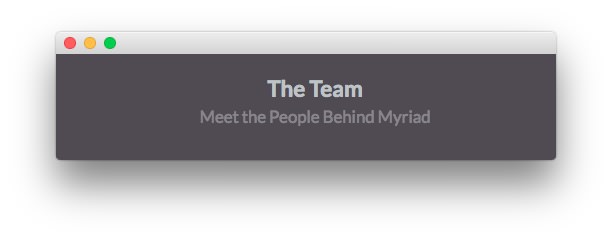
Here is the widget breakdown for the Showcase section:
Text
This section of the page is a standard text widget. You will need to enter the following in the main text field.
Here is a breakdown of options changes you will want to make to match the demo.
- Set the Title to
The Team[span class="rt-title-tag"]Meet the People Behind Myriad[/span]. - Switch the Widget Variations option to RT-Center, No Margin All.
- Enter
rt-title-large rt-nomodulecontent rt-top-large-paddingin the Custom Variations field. - Leaving everything else at its default setting, select Save.
Breadcrumbs Section
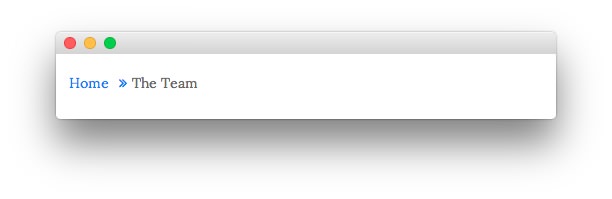
Gantry Breadcrumbs
The Gantry Breadcrumbs widget gives you the ability to present page-aware breadcrumbs on the page. All you need to do to add them is to drag the Gantry Breadcrumbs widget from the Available Widgets area to the Breadcrumbs widget position.
Main Top Section
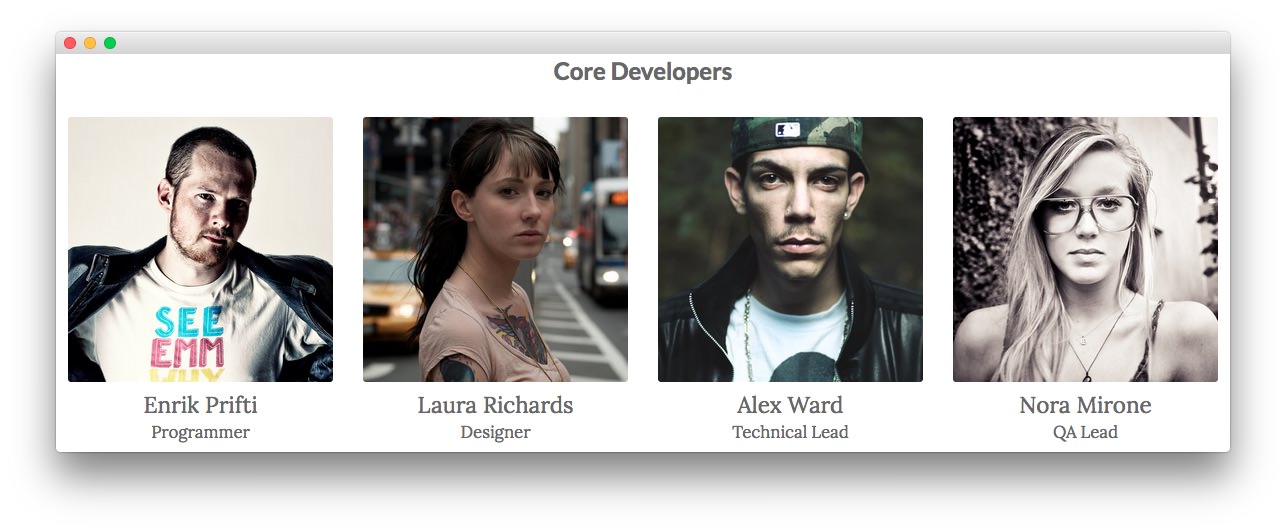
Here is a breakdown for the Main Top section:
Text
This section of the page is a standard text widget. You will need to enter the following in the main text field.
<div class="gantry-row">
<div class="gantry-width-container">
<div class="gantry-width-25">
<div class="gantry-width-spacer">
<span class="rt-image with-attribution">
<img src="http://demo.rockettheme.com/live/wordpress/myriad/wp-content/rockettheme/rt_myriad_wp/pages/the-team/img-04.jpg" alt="image" />
<span class="rt-image rt-attribution"><a href="http://www.flickr.com/photos/johnonolan/5378754404/sizes/l/">by JohnONolan</a></span>
</span>
<h3 class="nomarginbottom">Enrik Prifti</h3>
<h6 class="nomargintop">Programmer</h6>
</div>
</div>
<div class="gantry-width-25">
<div class="gantry-width-spacer">
<span class="rt-image with-attribution">
<img src="http://demo.rockettheme.com/live/wordpress/myriad/wp-content/rockettheme/rt_myriad_wp/pages/the-team/img-05.jpg" alt="image" />
<span class="rt-image rt-attribution"><a href="http://www.flickr.com/photos/thomasleuthard/5807793226/sizes/l/">by Thomas Leuthard</a></span>
</span>
<h3 class="nomarginbottom">Laura Richards</h3>
<h6 class="nomargintop">Designer</h6>
</div>
</div>
<div class="gantry-width-25">
<div class="gantry-width-spacer">
<span class="rt-image with-attribution">
<img src="http://demo.rockettheme.com/live/wordpress/myriad/wp-content/rockettheme/rt_myriad_wp/pages/the-team/img-06.jpg" alt="image" />
<span class="rt-image rt-attribution"><a href="http://www.flickr.com/photos/astragony/5959165576/sizes/l/">by Daniele Zedda</a></span>
</span>
<h3 class="nomarginbottom">Alex Ward</h3>
<h6 class="nomargintop">Technical Lead</h6>
</div>
</div>
<div class="gantry-width-25">
<div class="gantry-width-spacer">
<span class="rt-image with-attribution">
<img src="http://demo.rockettheme.com/live/wordpress/myriad/wp-content/rockettheme/rt_myriad_wp/pages/the-team/img-07.jpg" alt="image" />
<span class="rt-image rt-attribution"><a href="http://www.flickr.com/photos/mr-h/4217144639/sizes/l/">by AllansBrain</a></span>
</span>
<h3 class="nomarginbottom">Nora Mirone</h3>
<h6 class="nomargintop">QA Lead</h6>
</div>
</div>
</div>
</div>
<div class="clear"></div>
Here is a breakdown of options changes you will want to make to match the demo.
- Set the Title to
Core Developers. - Set the Widget Variations option to RT-Center.
- Leaving everything else at its default setting, select Save.
Expanded Top Section

Here is a breakdown for the Expanded Top section:
Text
This section of the page is a standard text widget. You will need to enter the following in the main text field.
<div class="gantry-row">
<div class="gantry-width-container">
<div class="gantry-width-33">
<div class="gantry-width-spacer">
<span class="rt-image"><img src="http://demo.rockettheme.com/live/wordpress/myriad/wp-content/rockettheme/rt_myriad_wp/pages/the-team/img-01.jpg" alt="image" /></span>
</div>
</div>
<div class="gantry-width-66">
<div class="gantry-width-spacer">
<h3 class="nomarginbottom">Robert Smith</h3>
<h6 class="nomargintop">CEO of Myriad</h6>
<p>Globally incubate standards compliant channels before scalable benefits. Quickly disseminate superior deliverables whereas web-enabled applications. <span class="hidden-tablet">Quickly drive clicks-and-mortar catalysts for change before vertical architectures.</span></p>
<p class="success hidden-tablet">Image attribution: <a href="http://www.flickr.com/photos/astragony/8260117875/sizes/l/">AMaze by Daniele Zedda.</a></p>
</div>
</div>
</div>
</div>
<div class="clear"></div><br />
<div class="gantry-row">
<div class="gantry-width-container">
<div class="gantry-width-33">
<div class="gantry-width-spacer">
<span class="rt-image"><img src="http://demo.rockettheme.com/live/wordpress/myriad/wp-content/rockettheme/rt_myriad_wp/pages/the-team/img-03.jpg" alt="image" /></span>
</div>
</div>
<div class="gantry-width-66">
<div class="gantry-width-spacer">
<h3 class="nomarginbottom">Tayla Parker</h3>
<h6 class="nomargintop">Accountant</h6>
<p>Globally incubate standards compliant channels before scalable benefits. Quickly disseminate superior deliverables whereas web-enabled applications. <span class="hidden-tablet">Quickly drive clicks-and-mortar catalysts for change before vertical architectures.</span></p>
<p class="success hidden-tablet">Image attribution: <a href="http://www.flickr.com/photos/johnonolan/5729506059/sizes/l/">Stare by JohnONolan.</a></p>
</div>
</div>
</div>
</div>
<div class="clear"></div><br />
<div class="gantry-row">
<div class="gantry-width-container">
<div class="gantry-width-33">
<div class="gantry-width-spacer">
<span class="rt-image"><img src="http://demo.rockettheme.com/live/wordpress/myriad/wp-content/rockettheme/rt_myriad_wp/pages/the-team/img-02.jpg" alt="image" /></span>
</div>
</div>
<div class="gantry-width-66">
<div class="gantry-width-spacer">
<h3 class="nomarginbottom">Paul Valdez</h3>
<h6 class="nomargintop">Administrator</h6>
<p>Globally incubate standards compliant channels before scalable benefits. Quickly disseminate superior deliverables whereas web-enabled applications. <span class="hidden-tablet">Quickly drive clicks-and-mortar catalysts for change before vertical architectures.</span></p>
<p class="success hidden-tablet">Image attribution: <a href="http://www.flickr.com/photos/astragony/4728211246/sizes/l/">Bamboo by Daniele Zedda.</a></p>
</div>
</div>
</div>
</div>
<div class="clear"></div>
Here is a breakdown of options changes you will want to make to match the demo.
- Set the Title to
Management Team. - Set the Widget Variations to Box 2, No Margin Top, No Margin Bottom.
- Enter
rt-title-center rt-phone-centerin the Custom Variations field. - Leaving everything else at its default setting, select Save.
Main Bottom
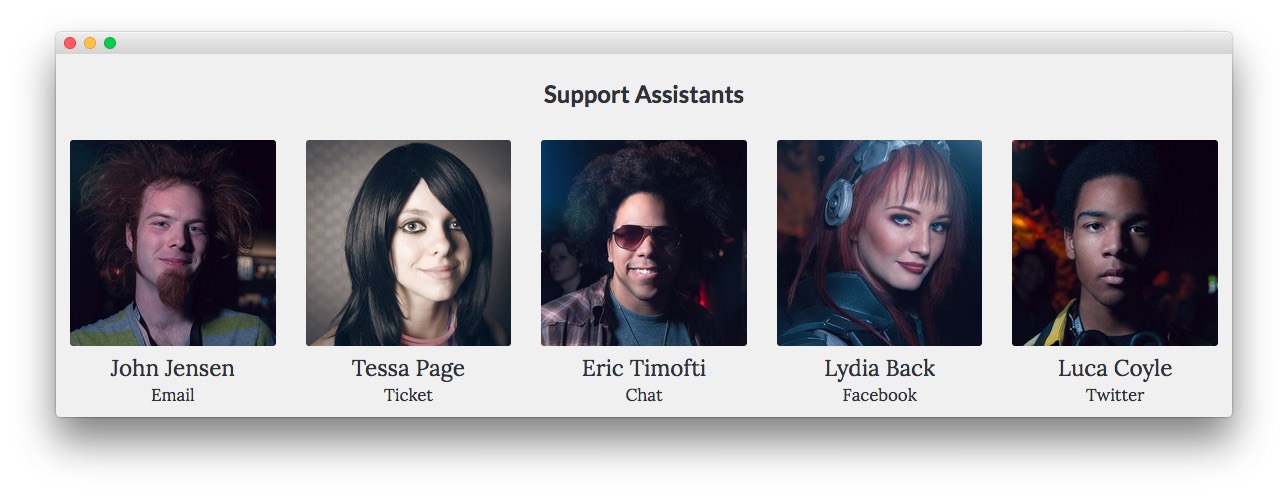
Text 3
This section of the page is a standard text widget. You will need to enter the following in the main text field.
<div class="gantry-row">
<div class="gantry-width-container">
<div class="gantry-width-20">
<div class="gantry-width-spacer">
<span class="rt-image with-attribution">
<img src="http://demo.rockettheme.com/live/wordpress/myriad/wp-content/rockettheme/rt_myriad_wp/pages/the-team/img-08.jpg" alt="image" />
<span class="rt-image rt-attribution"><a href="http://www.flickr.com/photos/carianoff/5327733275/sizes/l/">by carianoff</a></span>
</span>
<h3 class="nomarginbottom">John Jensen</h3>
<h6 class="nomargintop">Email</h6>
</div>
</div>
<div class="gantry-width-20">
<div class="gantry-width-spacer">
<span class="rt-image with-attribution">
<img src="http://demo.rockettheme.com/live/wordpress/myriad/wp-content/rockettheme/rt_myriad_wp/pages/the-team/img-09.jpg" alt="image" />
<span class="rt-image rt-attribution"><a href="http://www.flickr.com/photos/carianoff/4070347417/sizes/l/">by carianoff</a></span>
</span>
<h3 class="nomarginbottom">Tessa Page</h3>
<h6 class="nomargintop">Ticket</h6>
</div>
</div>
<div class="gantry-width-20">
<div class="gantry-width-spacer">
<span class="rt-image with-attribution">
<img src="http://demo.rockettheme.com/live/wordpress/myriad/wp-content/rockettheme/rt_myriad_wp/pages/the-team/img-10.jpg" alt="image" />
<span class="rt-image rt-attribution"><a href="http://www.flickr.com/photos/carianoff/5328421868/sizes/l/">by carianoff</a></span>
</span>
<h3 class="nomarginbottom">Eric Timofti</h3>
<h6 class="nomargintop">Chat</h6>
</div>
</div>
<div class="gantry-width-20">
<div class="gantry-width-spacer">
<span class="rt-image with-attribution">
<img src="http://demo.rockettheme.com/live/wordpress/myriad/wp-content/rockettheme/rt_myriad_wp/pages/the-team/img-11.jpg" alt="image" />
<span class="rt-image rt-attribution"><a href="http://www.flickr.com/photos/carianoff/5328368478/sizes/l/">by carianoff</a></span>
</span>
<h3 class="nomarginbottom">Lydia Back</h3>
<h6 class="nomargintop">Facebook</h6>
</div>
</div>
<div class="gantry-width-20">
<div class="gantry-width-spacer">
<span class="rt-image with-attribution">
<img src="http://demo.rockettheme.com/live/wordpress/myriad/wp-content/rockettheme/rt_myriad_wp/pages/the-team/img-12.jpg" alt="image" />
<span class="rt-image rt-attribution"><a href="http://www.flickr.com/photos/carianoff/5327739397/sizes/l/">by carianoff</a></span>
</span>
<h3 class="nomarginbottom">Luca Coyle</h3>
<h6 class="nomargintop">Twitter</h6>
</div>
</div>
</div>
</div>
<div class="clear"></div>
Here is a breakdown of options changes you will want to make to match the demo.
- Set the Title to
Support Assistants. - Set the Widget Variations option to Box 3, RT-Center.
- Leaving everything else at its default setting, select Save.
Extension Section

Here is a breakdown for the Extension section:
Text
This section of the page is a standard text widget. You will need to enter the following in the main text field.
<p>Join Our Awesome Team with a Great Work Environment</p>
<p><a href="http://www.rockettheme.com/wordpress-themes/myriad" class="readon">Join Myriad</a></p>
Here is a breakdown of options changes you will want to make to match the demo.
- Set the Title to
We are Hiring. - Set the Widget Variations option to RT-Center.
- Leaving everything else at its default setting, select Save.
Bottom Section
-
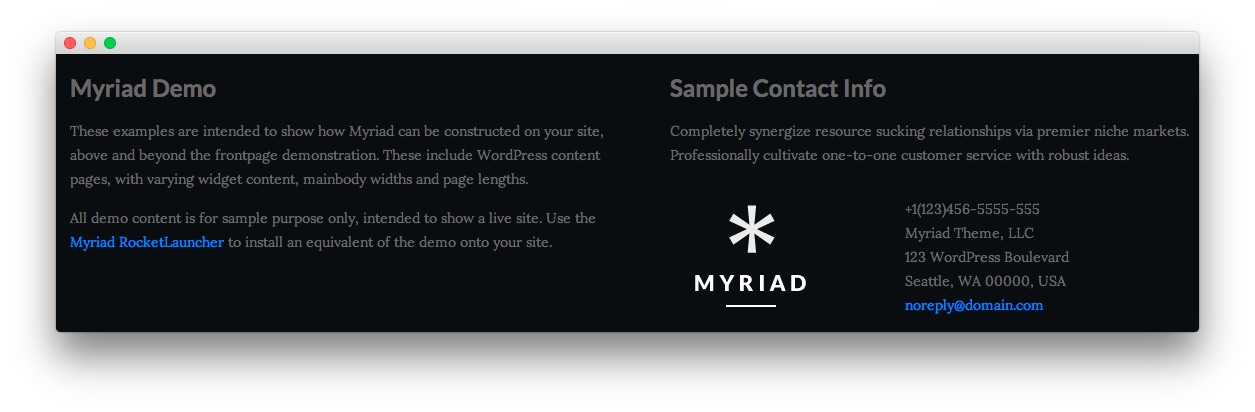 1Text 12Text 2
1Text 12Text 2
Text 1
This section of the page is a standard text widget. You will need to enter the following in the main text field.
<p class="hidden-phone">These examples are intended to show how Myriad can be constructed on your site, above and beyond the frontpage demonstration. These include WordPress content with varying widgetized content, mainbody widths and page lengths.</p>
<p class="nomarginbottom">All demo content is for sample purpose only, intended to show a live site. Use the <a href="http://www.rockettheme.com/wordpress/themes/myriad">Myriad RocketLauncher</a> to install an equivalent of the demo onto your site.</p>
Here is a breakdown of options changes you will want to make to match the demo.
- Set the Title to
Myriad Demo. - Enter
rt-phone-centerin the Custom Variations field. - Leaving everything else at its default setting, select Save.
Text 2
This section of the page is a standard text widget. You will need to enter the following in the main text field.
<p>Completely synergize resource sucking relationships via premier niche markets. Professionally cultivate one-to-one customer service with robust ideas.</p>
<div class="gantry-width-container">
<div class="gantry-width-40">
<div class="gantry-width-spacer">
<img src="http://demo.rockettheme.com/live/wordpress/myriad/wp-content/rockettheme/rt_myriad_wp/pages/pages-overview/logo.png" alt="image" />
</div>
</div>
<div class="gantry-width-60">
<div class="gantry-width-spacer">
<span class="rt-intro-text">+1(123)456-5555-555</span><br />
<span>Myriad Theme, LLC</span><br />
<span>123 WordPress Boulevard</span><br />
<span>Seattle, WA 00000, USA</span><br />
<span><a href="#">noreply@domain.com</a></span>
</div>
</div>
</div>
<div class="clear"></div>
Here is a breakdown of options changes you will want to make to match the demo.
- Set the Title to
Sample Contact Info. - Enter
rt-phone-centerin the Custom Variations field. - Leaving everything else at its default setting, select Save.