Myriad: Recreating the Demo - Main Bottom
Your Guide to Recreating Elements of the Myriad Theme for WordPress
Main Bottom Section
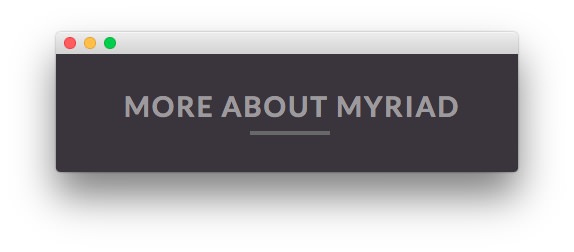
Here is the widget breakdown for the Main Bottom section:
RokSprocket (Strips)
This area of the demo is a RokSprocket widget. You will need to do two things to prepare this widget so that it looks similar to the one in the demo.
First, you will need to create the RokSprocket Widget. You can do this by navigating to Administration -> RokSprocket Admin and creating a new Strips widget.
You can find out more about RokSprocket and how to set up and modify widgets by visiting our RokSprocket documentation.
Simple Provider
We used the Simple Provider to enable us to create custom RokSprocket content without having to create separate posts or pages to do so. Here are the details of one of the Simple Items in the Featured Article List.
| Option | Setting |
|---|---|
| Title | None |
| Image | Custom |
| Link | None |
Description
<div class="wow zoomIn">
<div class="rt-floatleft">
<div class="rt-grey-box fa fa-tachometer" style="font-style: italic">
</div>
</div>
<div class="rt-strips-desc">
<h6><a href=
"http://demo.rockettheme.com/live/wordpress/myriad/features-overview/">
Replicate the demo <span class="hidden-tablet">with the
RocketLauncher</span></a></h6><small>Full WordPress Install</small>
</div>
</div>
Here is a look at the Strips Layout Options for this widget.
| Option | Setting |
|---|---|
| Theme | Default |
| Display Limit | ∞ |
| Preview Length | ∞ |
| Strip HTML Tags | No |
| Previews Per Page | 3 |
| Items Per Row | 3 |
| Arrow Navigation | Show |
| Pagination | Show |
| Animation | Fade Delayed |
| Autoplay | Disable |
| Autoplay Delay | 5 |
| Image Resize | Disable |
You can set the RokSprocket filters to include any category, specific posts, or otherwise you would like to have featured in this widget.
Once you have created this widget, you can add it via the Widgets menu by clicking RokSprocket and dragging it to the appropriate section. When you have done this, you will need to complete the following.
- Select your RokSprocket Featured widget in the Choose Widget field.
- Enter
fp-roksprocket-strips fp-preset-imagesin the Custom Variations field. - Leaving everything else at its default setting, select Save.
The widget should now be created and ready for use on the front page of your WordPress site.