- Docs
- WordPress
- Themes
- Metropolis
Metropolis: Recreating the Demo - Sidebar
Your Guide to Recreating Elements of the Metropolis Theme for WordPress
Sidebar Section
-
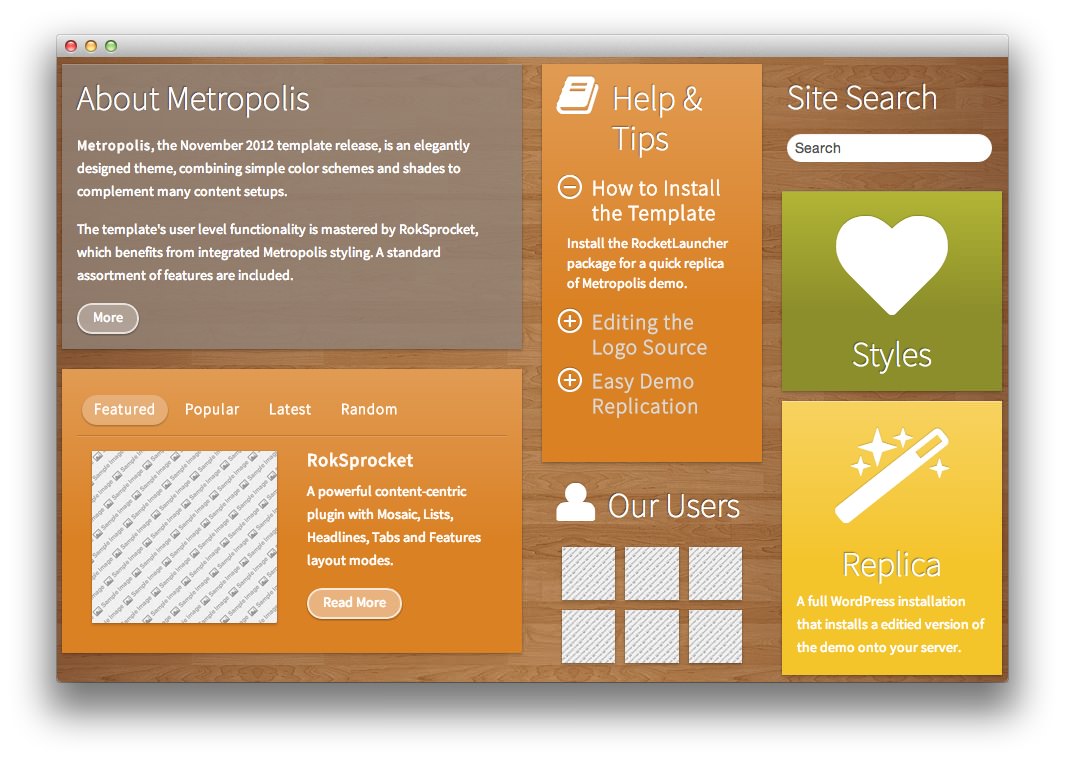 1RokSprocket2Text3RokAjaxSearch4Text5Text
1RokSprocket2Text3RokAjaxSearch4Text5Text
Here is the widget breakdown for the Sidebar section:
- RokSprocket
- Text
- Gantry Divider
- RokAjaxSearch
- Text
- Text
RokSprocket
The Help and Tips widget located in the sidebar section of the page is a RokSprocket Lists widget created in a very similar way to the previous RokSprocket widgets featured on the front page of the demo.
First, you will need to create the RokSprocket Widget. You can do this by navigating to Administration -> RokSprocket Admin and creating a new Lists widget.
You can find out more about RokSprocket and how to set up and modify widgets by visiting our RokSprocket documentation.
Here is a look at the Lists Layout Options for this widget.
| Option | Setting |
|---|---|
| Theme | Default |
| Collapsible Preview | Enable |
| Display Limit | ∞ |
| Preview Length | 17 |
| Strip HTML Tags | Yes |
| Previews Per Page | 5 |
| Arrow Navigation | Show |
| Pagination | Show |
| Autoplay | 5 |
| Image Resize | Disable |
You can set the RokSprocket filters to include any category, specific posts, or otherwise you would like to have featured in this widget.
Once you have created this widget, you can add it via the Widgets menu by clicking RokSprocket and dragging it to the appropriate section. When you have done this, you will need to complete the following.
- Set the Title to
Help & Tips - Select your RokSprocket Lists widget in the Choose Widget field.
- Set the Box Variation field to Box 4.
- Enter
icon-bookin the Custom Variations field. - Leaving everything else at its default setting, select Save.
The widget should now be created and ready for use on the front page of your WordPress site.
Text
The first Text widget in this section is titled Our Users and has the following in the main text field. This section is directly created, and you can replace the image sources with images from your actual user base.
<div class="rt-demo-block gantry-width-33 gantry-width-block">
<div class="gantry-width-spacer">
<span class="rt-image">
<img src="http://yoursite.com/wp-content/rockettheme/rt_metropolis_wp/frontpage/sidebar/user1.jpg" alt="image">
</span>
</div>
</div>
<div class="rt-demo-block gantry-width-33 gantry-width-block">
<div class="gantry-width-spacer">
<span class="rt-image">
<img src="http://yoursite.com/wp-content/rockettheme/rt_metropolis_wp/frontpage/sidebar/user2.jpg" alt="image">
</span>
</div>
</div>
<div class="rt-demo-block gantry-width-33 gantry-width-block">
<div class="gantry-width-spacer">
<span class="rt-image">
<img src="http://yoursite.com/wp-content/rockettheme/rt_metropolis_wp/frontpage/sidebar/user3.jpg" alt="image">
</span>
</div>
</div>
<div class="clear"></div>
<div class="rt-demo-block gantry-width-33 gantry-width-block">
<div class="gantry-width-spacer">
<span class="rt-image">
<img src="http://yoursite.com/wp-content/rockettheme/rt_metropolis_wp/frontpage/sidebar/user4.jpg" alt="image">
</span>
</div>
</div>
<div class="rt-demo-block gantry-width-33 gantry-width-block">
<div class="gantry-width-spacer">
<span class="rt-image">
<img src="http://yoursite.com/wp-content/rockettheme/rt_metropolis_wp/frontpage/sidebar/user5.jpg" alt="image">
</span>
</div>
</div>
<div class="rt-demo-block gantry-width-33 gantry-width-block">
<div class="gantry-width-spacer">
<span class="rt-image">
<img src="http://yoursite.com/wp-content/rockettheme/rt_metropolis_wp/frontpage/sidebar/user6.jpg" alt="image">
</span>
</div>
</div>
<div class="clear"></div>
Gantry Divider
This widget tells WordPress to start a new widget column beginning with the widget placed directly below the divider in the section.
RokAjaxSearch
The RokAjaxSearch widget allows users to search your site for interesting content. Here is a breakdown of the options you will want to change to match the demo.
- Set the Title to
Site Search - Set the Corner Variation option to Basic.
- Enter
rt-dark-block nomarginleft nomarginright nomarginbottom nopaddingbottomin the Custom Variations field. - Leaving everything else at its default setting, select Save.
Text
The next Text widget has no title. The following is entered in the main text field.
<a href="http://www.yoursite.com/preset-styles/" class="rt-block-link"></a>
<div class="rt-center">
<div class="module-title">
<h2 class="title nomarginbottom visible-large">Preset Styles</h2>
<h2 class="title nomarginbottom hidden-large">Styles</h2>
</div>
</div>
Here is a breakdown of options changes you will want to make to match the demo.
- Set the Box Variation option to Box 3.
- Enter
icon-heart icon-largein the Custom Variations field. - Leaving everything else at its default setting, select Save.
Text
The third Text widget of the section highlights the RocketLauncher option. The following appears in the main text field.
<div class="rt-center">
<div class="module-title">
<h2 class="title visible-large">RocketLauncher</h2>
<h2 class="title hidden-large smallmarginbottom">Replica</h2>
</div>
</div>
<span class="visible-tablet">A full WordPress installation that installs a edited version of the demo.</span>
<span class="hidden-tablet">A full WordPress installation that installs a edited version of the demo onto your server.</span>
Here is a breakdown of options changes you will want to make to match the demo.
- Set the Box Variation option to Box 2.
- Enter
icon-magic icon-largein the Custom Variations field. - Leaving everything else at its default setting, select Save.