Orion: Showcase Particle
Your Guide to Recreating Elements of the Orion Demo for WordPress
Introduction
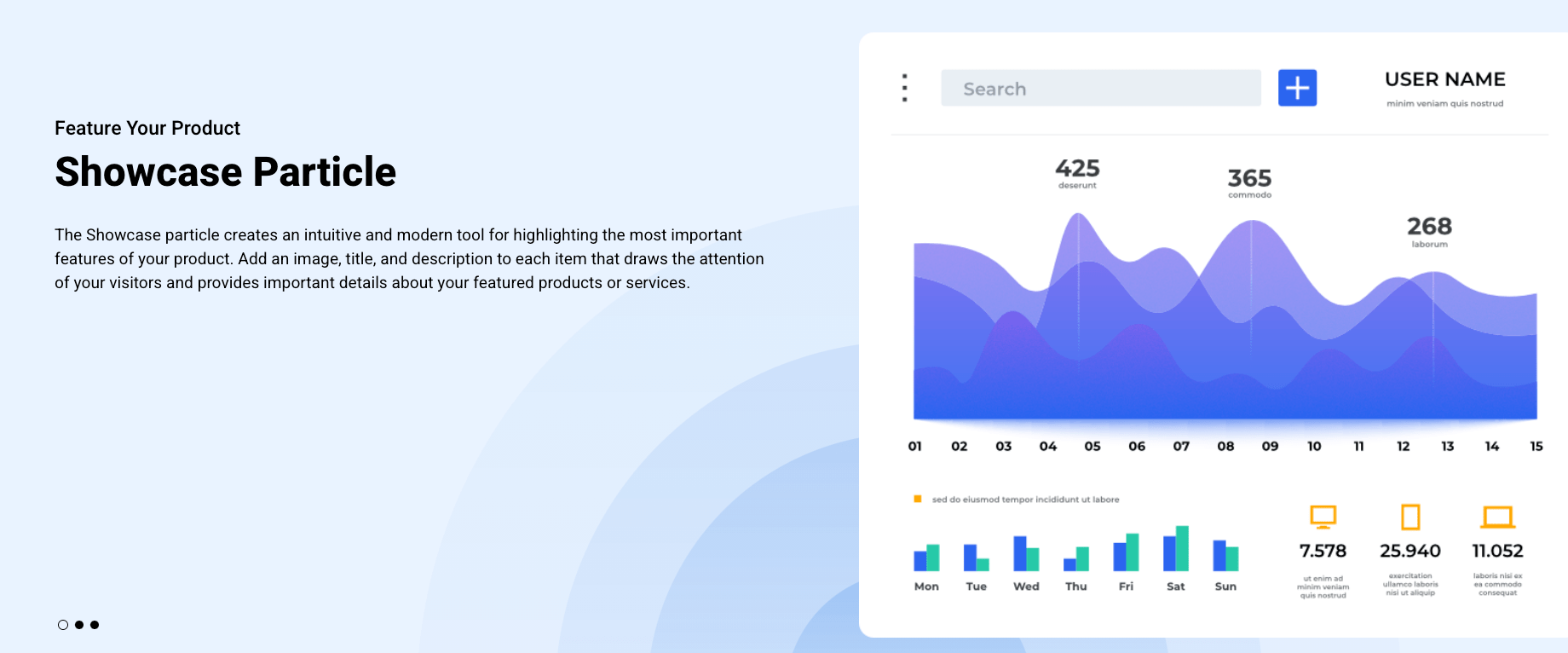
The Showcase particle creates blocks that combine text and images to highlight your product in a modern way.
Here are the topics covered in this guide:
Configuration
Settings
These options affect the main area of the particle, and not the individual items within. You can set the title of the particle, as well as give it an introductory paragraph here.
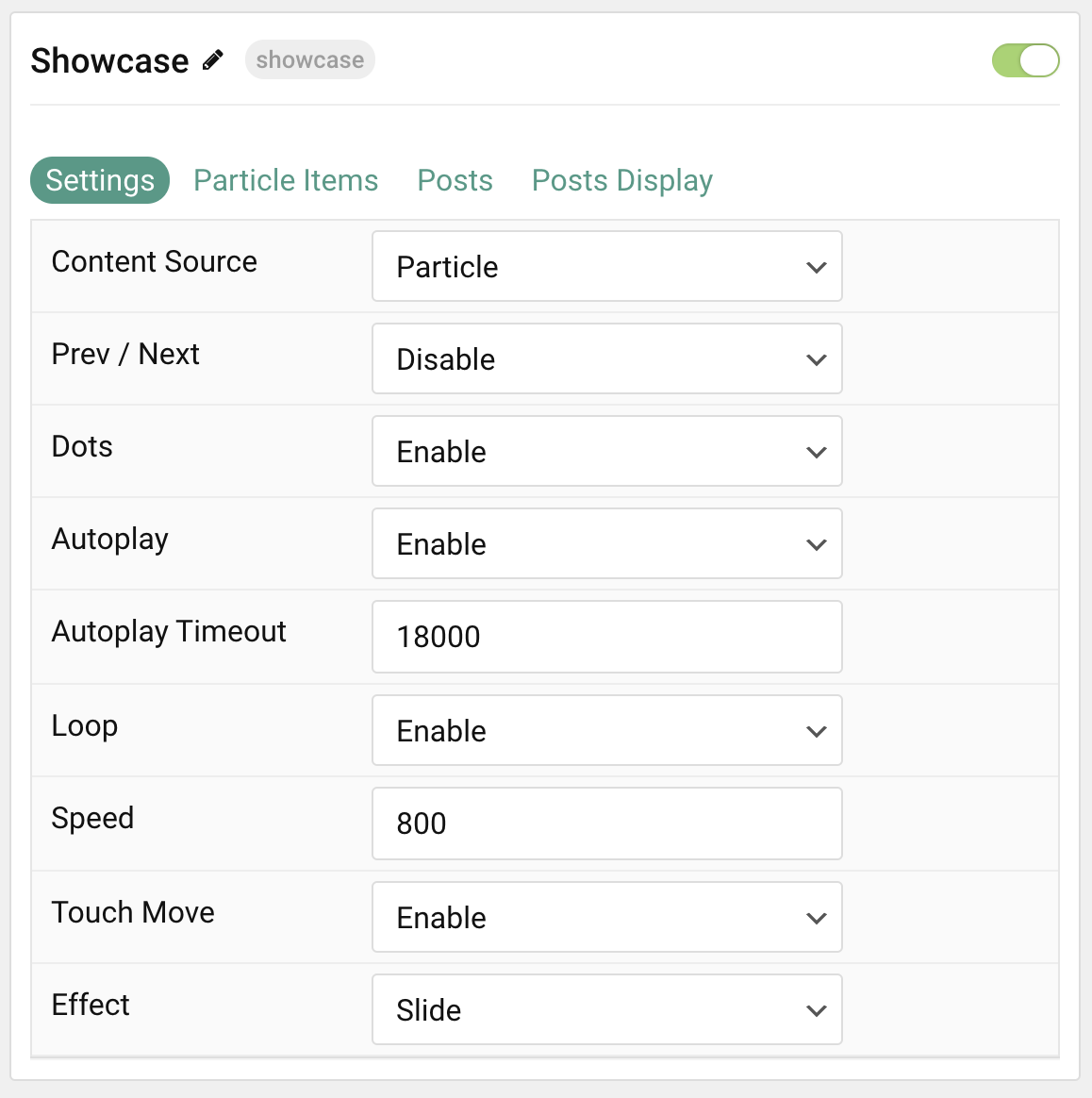
| Option | Description |
|---|---|
| Particle Name | This is the name of the particle used for back end management. It does not appear on the front end. |
| Content Source | Choose between Particle and WordPress as the content source for the particle. |
| Prev / Next | Enable or Disable the Prev / Next navigation. Arrows will not appear unless they are actually required. |
| Dots | Enable or Disable dot navigation. |
| Autoplay | Enable or Disable autoplay for the particle. |
| Autoplay Timeout | Set the time (in milliseconds) between slides in autoplay mode. |
| Loop | Enable or Disable looping slides. |
| Speed | Set the transition speed (in milliseconds). |
| Touch Move | Enable or Disable touch movements. |
| Effect | Choose a slideshow effect. Options include: Slide or Fade. |
Particle Item Options
These items make up the individual featured items in the particle. Items in this section will only appear if Particle is selected as the Content Source.
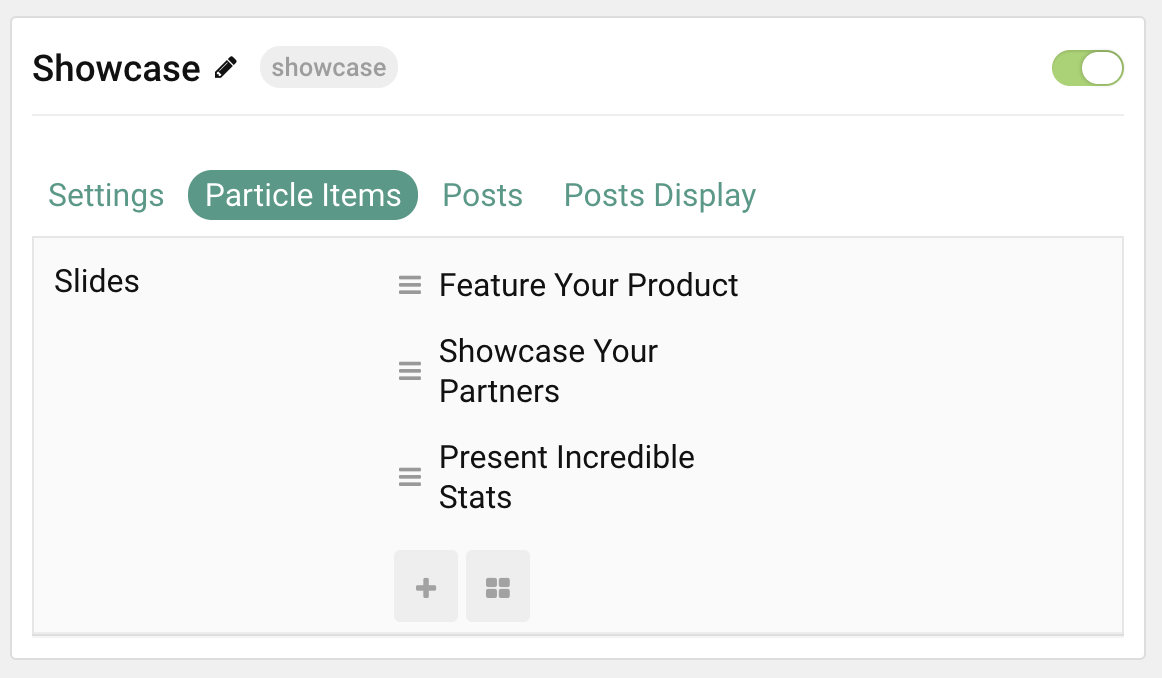
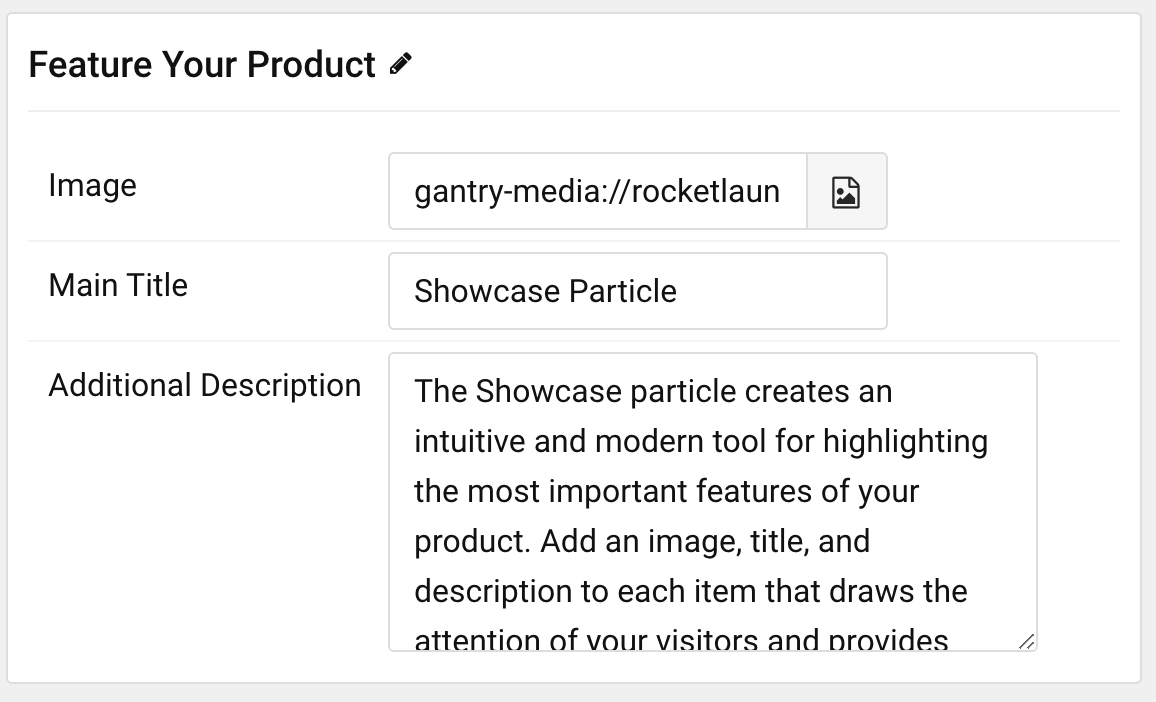
| Option | Description |
|---|---|
| Item Name | This is the name of the item. It appears the the top of the text area on the front end. |
| Image | Select an image to appear in the particle. |
| Main Title | Enter a larger main title to appear on the front end. |
| Additional Description | Enter a text paragraph that describes the item. |
Posts
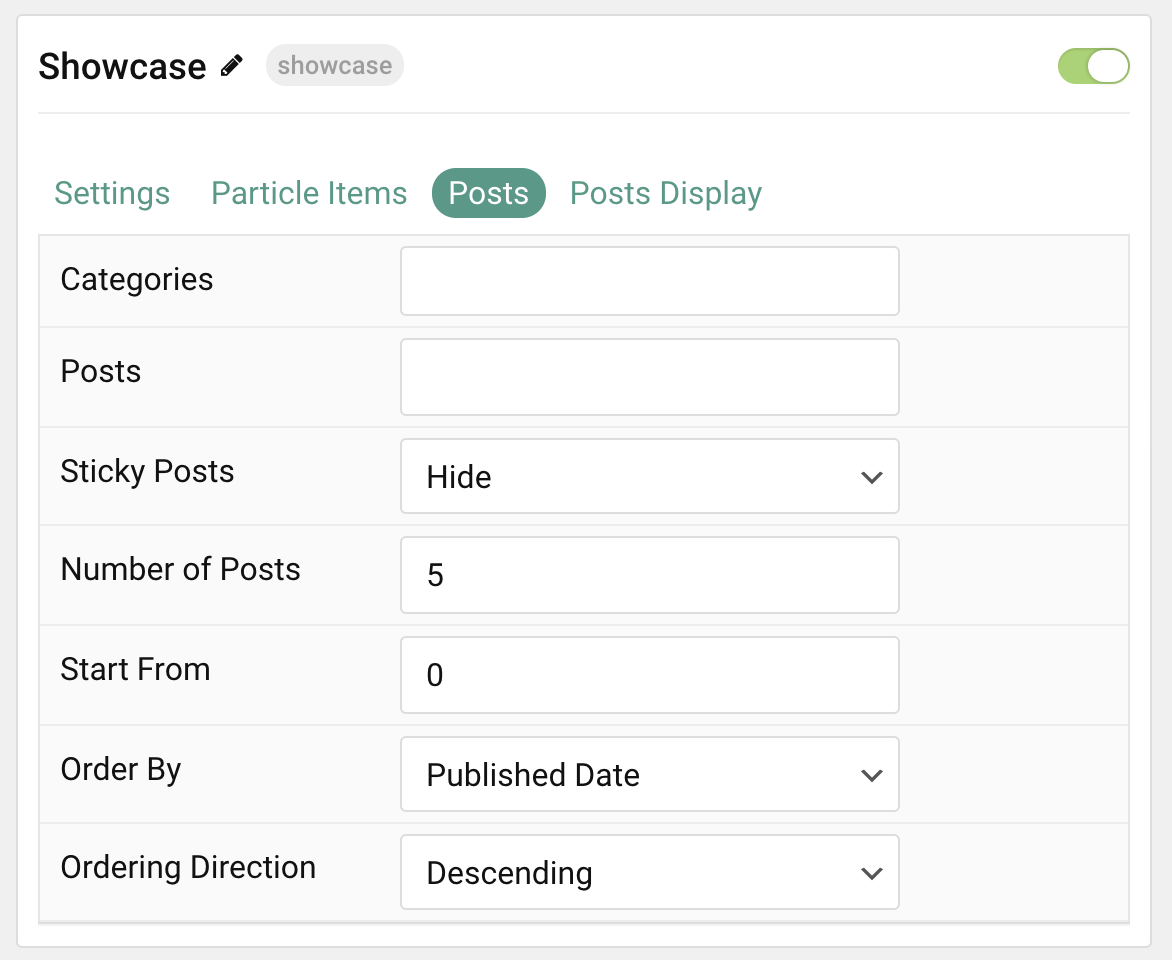
| Option | Description |
|---|---|
| Categories | Select the categories of posts this particle will display. |
| Posts | Select the number of posts you would like the particle to fetch. |
| Sticky Posts | Choose to Show or Hide posts marked as Sticky. |
| Number of Posts | Enter the maximum number of posts to display. |
| Start From | Enter offset specifying the first post to return. The default is '0' (the first post). |
| Order By | Choose the type of factor to order by. |
| Ordering Direction | Choose between Ascending and Descending as the post ordering method. |
Display
This section configures how posts are displayed.
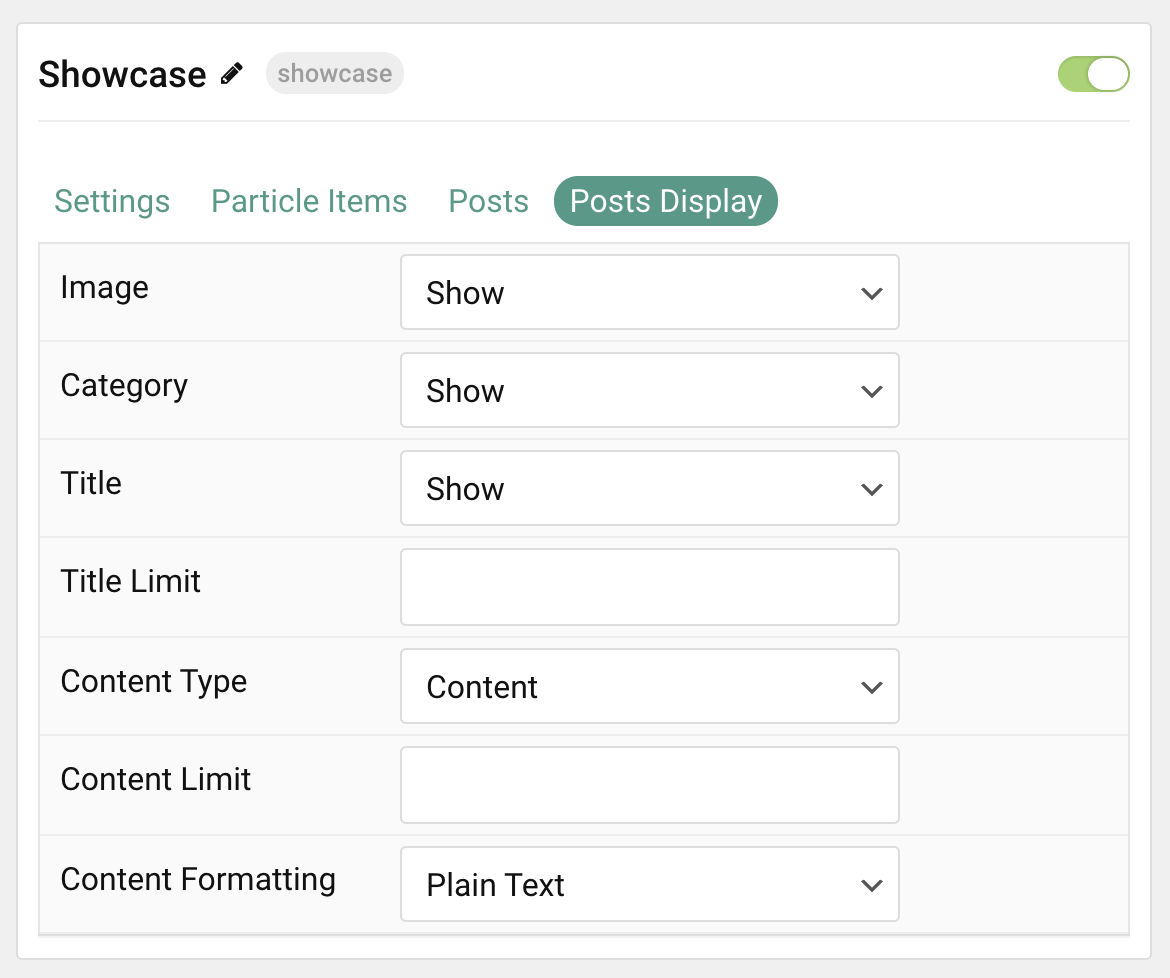
| Option | Description |
|---|---|
| Image | Choose between the Intro, Full, or no image to display with each item. |
| Category | Show or Hide a post's category. |
| Title | Show or Hide the post's title. |
| Title Limit | Enter the maximum number of characters in the title to display. |
| Content Type | Select the post text to appear in each item. |
| Content Limit | Set a limit (in characters) of post text to appear in the item. |
| Content Formatting | Display post content as Plain Text or HTML. |
Found errors? Think you can improve this documentation? Please edit this page. You can also view the history of this page.