Orion: User Stories Particle
Your Guide to Recreating Elements of the Orion Demo for WordPress
Introduction
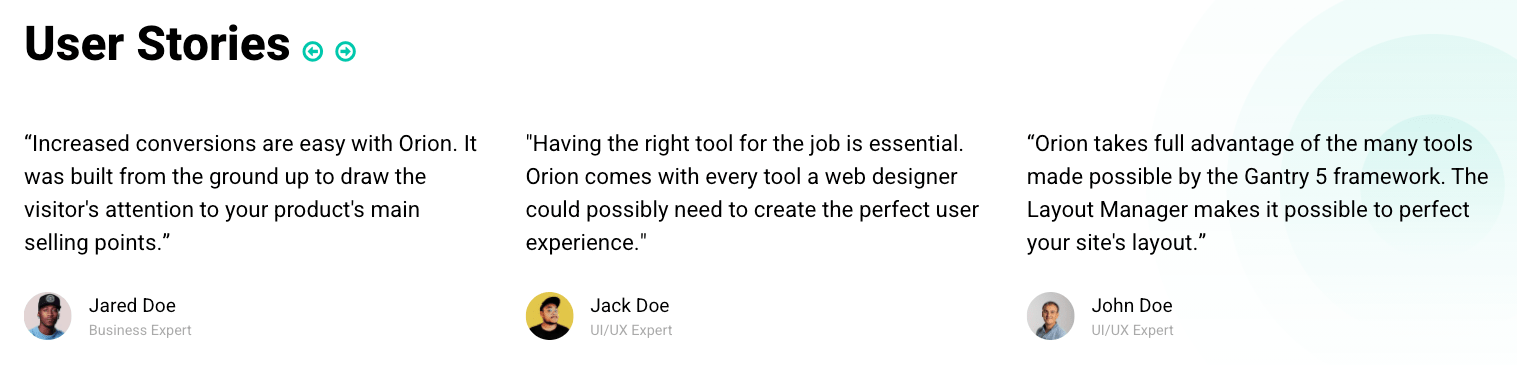
The User Stories particle is a great way to display testimonials and other quotes from users, fans, etc.
Here are the topics covered in this guide:
Configuration
Settings
These options affect the main area of the particle, and not the individual items within.

| Option | Description |
|---|---|
| Particle Name | This is the name of the particle used for back end management. It does not appear on the front end. |
| Content Source | Choose between Particle and WordPress as the content source. |
| Prev / Next | Enable or Disable the prev / next navigation. |
| Autoplay | Enable or Disable autoplay. |
| Autoplay Timeout | Set the time between each transition during autoplay. |
| Loop | Enable or Disable looping. |
| Speed | Set the transition speed between slides. |
| Centered | Enable or Disable centered slides. |
| Touch Move | Enable or Disable touch-based control of slide movements. |
| Title | Enter a title to appear on the front end. |
Particle Item Options
These items make up the individual featured items in the particle. Items in this section will only appear if Particle is selected as the Content Source.


| Option | Description |
|---|---|
| Item Name | This is the name of the item. This also appears as the author name in the front end. |
| Story Content | Enter any text content you want to appear in the item. |
| Avatar | Select an image to appear in the item. |
| Position | Enter a title or position related to the author. |
| Alt Tag | Enter alt tag content for the avatar. |
Slides

The Slides tab gives you control over how many slides appear for different experiences. It also includes control over the spacing between slides.
| Option | Description |
|---|---|
| Slides Per View | Select a number of slides to appear per view. |
| Slides Per Group | Select a number of slides to appear per group. |
| Space Between | Enter a space (in px) to exist between slides. |
Articles

| Option | Description |
|---|---|
| Categories | Select the categories of articles this particle will display. |
| Articles | Select the number of articles you would like the particle to fetch. |
| Featured Articles | Choose how Featured Articles should be filtered. Choose between Include, Exclude, or Only Featured. |
| Number of Articles | Enter the maximum number of articles to display. |
| Start From | Enter offset specifying the first article to return. The default is '0' (the first article). |
| Order By | Choose the type of factor to order by. |
| Ordering Direction | Choose between Ascending and Descending as the article ordering method. |
Display
This section configures how articles are displayed.

| Option | Description |
|---|---|
| Article Text | Select the article text to appear in each item. |
| Text Limit | Set a limit (in characters) of article text to appear in the item. |
| Text Formatting | Choose to display Plain Text or HTML in the article text. |
| Author | Show or Hide the Author information. |
| Author Image | Choose the part of the article to pull the image from. |
Found errors? Think you can improve this documentation? Please edit this page. You can also view the history of this page.