Visage: Recreating the Demo - Header
Your Guide to Recreating Elements of the Visage Theme for WordPress
Header Section
-
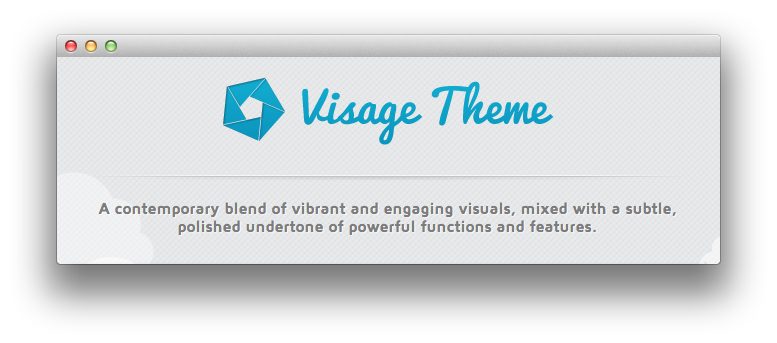 1Header - Gantry Logo2Header - Text
1Header - Gantry Logo2Header - Text
Here is the widget breakdown for the Header section:
- Gantry Logo
- Text
Gantry Logo
The first thing you will need to do is click and drag the Gantry Logo widget from the Available Widgets area of the Widgets menu to the appropriate section. Once this is done, the logo should appear in as it does in the demo.
Here is a breakdown of options changes you will want to make to match the demo.
- Check Centering.
- Check Auto Size.
- Check Per Style Logo.
- Leaving everything else at its default setting, select Save.
Text
This section of the page is a standard text widget. You will need to enter the following in the main text field.
<span>A contemporary blend of vibrant and engaging visuals, mixed with a subtle, polished undertone of powerful functions and features.</span>
Here is a breakdown of options changes you will want to make to match the demo.
- Set the Margin Variation to No Margin Bottom.
- Set the Padding Variation to No Padding Bottom.
- Enter
introin the Custom Variations field. - Leaving everything else at its default setting, select Save.
Found errors? Think you can improve this documentation? Please edit this page. You can also view the history of this page.