Xenon: Recreating the Demo - Blog Page
Your Guide to Recreating Elements of the Xenon Demo for WordPress
Introduction
The Blog example page demonstrates how you can create a beautiful page with the Xenon theme. Here is some information to help you replicate this page as it appears in the demo.
Widgets and Particles
Below is a brief rundown of the widgets and particles used to make up the demo page.
-
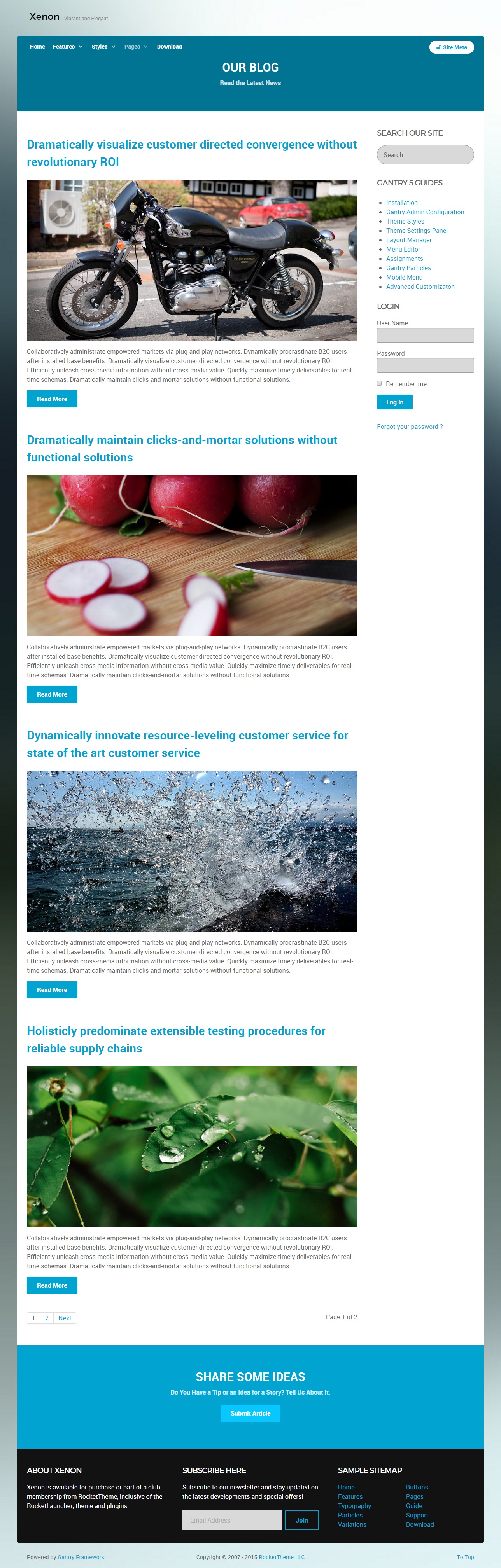 1Header - Info List (Particle)2Mainbar - Page Content3Aside - RokAjaxSearch (Widget)4Aside - Custom HTML (Widget)5Aside - Login Form (Particle)6Bottom - Custom HTML (Particle)7Bottom - Text (Widget)8Bottom - Newsletter (Particle)9Bottom - Text (Widget)
1Header - Info List (Particle)2Mainbar - Page Content3Aside - RokAjaxSearch (Widget)4Aside - Custom HTML (Widget)5Aside - Login Form (Particle)6Bottom - Custom HTML (Particle)7Bottom - Text (Widget)8Bottom - Newsletter (Particle)9Bottom - Text (Widget)
Header Section
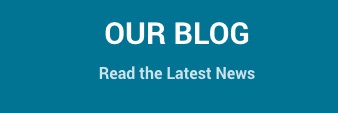
This area of the page is a Info List particle. You will find the settings used in our demo below.
Particle Settings
| Field | Setting |
|---|---|
| Particle Name | Blog - Header |
| CSS Classes |
center g-layercontent noborder
|
| Title | Blank |
| Intro | Blank |
| Grid Column | 1 Column |
| Item 1 Name | Our Blog |
| Item 1 Image | Blank |
| Item 1 Image Location | Left |
| Item 1 Text Style | Header |
| Item 1 Image Style | Compact |
| Item 1 Description | Read the Latest News |
| Item 1 Tag | Blank |
| Item 1 Sub Tag | Blank |
| Item 1 Label | Blank |
| Item 1 Link | Blank |
| Item 1 Icon | Blank |
| Read More Classes | Blank |
Block Settings
| Option | Setting |
|---|---|
| CSS ID | Blank |
| CSS Classes | Blank |
| Variations | Blank |
| Tag Attributes | Blank |
| Fixed Size | Unchecked |
| Block Size | 100% |
Mainbar Section
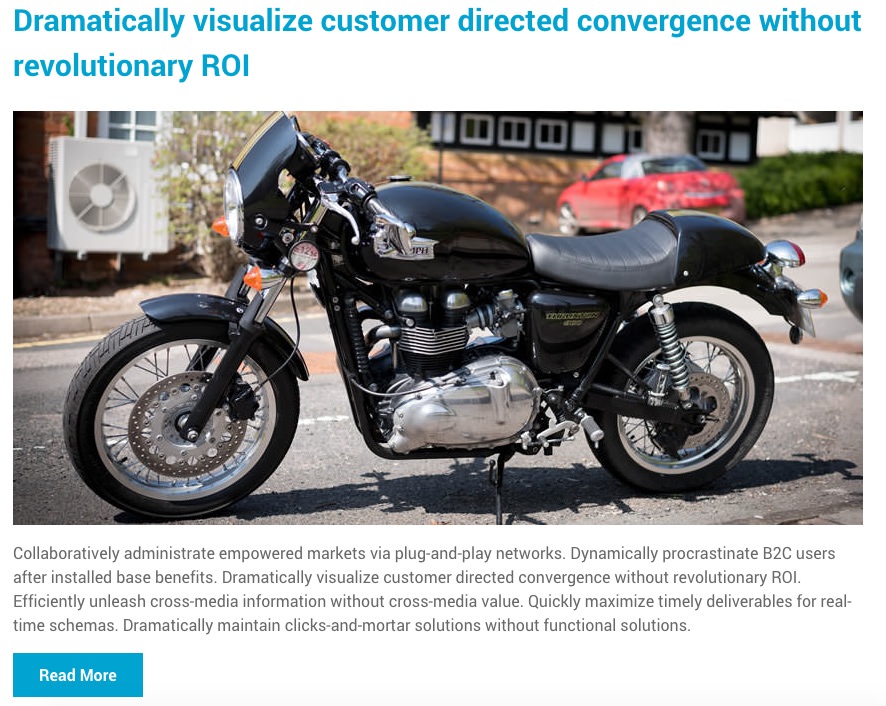
The Mainbar section includes several posts assigned to the WordPress Blog category, displayed through the Page Content particle. Here are the settings found in the Dramatically visualize customer directed convergence without revolutionary ROI post.
| Option | Setting |
|---|---|
| Title | Dramatically visualize customer directed convergence without revolutionary ROI |
| Alias | dramatically-visualize-customer-directed-convergence-without-revolutionary-roi |
| Status | Published |
| Featured | No |
| Category | WordPress Blog |
Content Body
<p><img src="/images/rocketlauncher/pages/blog/img-01.jpg" alt="Sample Blog"></p>
<p>Collaboratively administrate empowered markets via plug-and-play networks. Dynamically procrastinate B2C users after installed base benefits. Dramatically visualize customer directed convergence without revolutionary ROI. Efficiently unleash cross-media information without cross-media value. Quickly maximize timely deliverables for real-time schemas. Dramatically maintain clicks-and-mortar solutions without functional solutions.</p>
<a class="button" href="#">Read More</a>
Aside Section
-
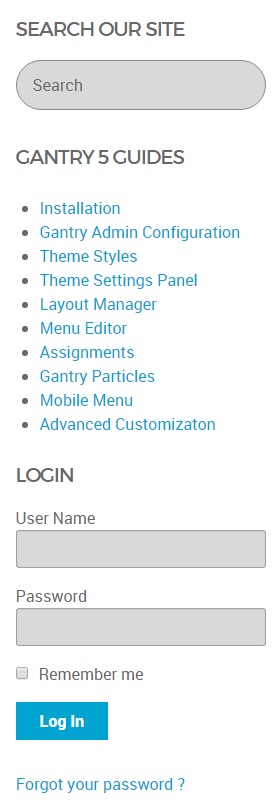 1RokAjaxSearch (Widget)2Custom HTML (Widget)3Login (Widget)
1RokAjaxSearch (Widget)2Custom HTML (Widget)3Login (Widget)
This area of the page consists of the Aside section, which sits to the right of the Mainbar section in the Layout Manager.
Here is a breakdown of the widgets used in the aside widget position assigned to the Aside section in the Layout Manager for the Blog sample page:
- RokAjaxSearch (Widget)
- Text (Widget)
- Login Form (Particle)
RokAjaxSearch (Widget)
The Site Search area of the front page is a RokAjaxSearch widget that allows visitors to search your site using the powerful RokAjaxSearch tool.
Details
| Option | Setting |
|---|---|
| Title | Search Our Site |
Custom HTML (Widget)
Details
| Field | Setting |
|---|---|
| Title | Gantry 5 Guides |
| Automatically Add Paragraphs | Unchecked |
| Custom Class(es) | Blank |
Custom Output
Enter the following in the Custom Output text editor.
<ul>
<li><a href="http://docs.gantry.org/gantry5/basics/installation">Installation</a></li>
<li><a href="http://docs.gantry.org/gantry5/configure/gantry-admin">Gantry Admin Configuration</a></li>
<li><a href="http://docs.gantry.org/gantry5/configure/styles">Theme Styles</a></li>
<li><a href="http://docs.gantry.org/gantry5/configure/settings">Theme Settings Panel</a></li>
<li><a href="http://docs.gantry.org/gantry5/configure/layout-manager">Layout Manager</a></li>
<li><a href="http://docs.gantry.org/gantry5/configure/menu-editor">Menu Editor</a></li>
<li><a href="http://docs.gantry.org/gantry5/configure/assignments">Assignments</a></li>
<li><a href="http://docs.gantry.org/gantry5/particles/particles">Gantry Particles</a></li>
<li><a href="http://docs.gantry.org/gantry5/particles/mobile-menu">Mobile Menu</a></li>
<li><a href="http://docs.gantry.org/gantry5/advanced">Advanced Customizaton</a></li>
</ul>
Gantry 5 Particle (Login Form) (Widget)
Details
| Field | Setting |
|---|---|
| CSS Classes | Blank |
| Title | Login |
| Greeting | Hi, %s |
| Pre Text | Blank |
| Post Text | Blank |
Extension Section
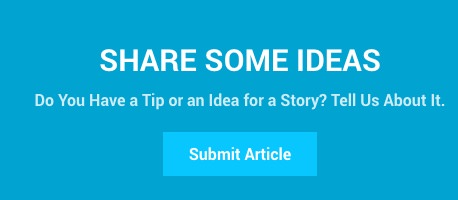
This area of the page is a Custom HTML particle. You will find the settings used in our demo below.
This area of the page is a Info List particle. You will find the settings used in our demo below.
Particle Settings
| Field | Setting |
|---|---|
| Particle Name | Blog - Share Some Ideas |
| CSS Classes |
center g-layercontent noborder
|
| Title | Blank |
| Intro | Blank |
| Grid Column | 1 Column |
| Item 1 Name | Share Some Ideas |
| Item 1 Image | Blank |
| Item 1 Image Location | Left |
| Item 1 Text Style | Header |
| Item 1 Image Style | Compact |
| Item 1 Description | Do You Have a Tip or an Idea for a Story? Tell Us About It. |
| Item 1 Tag | Blank |
| Item 1 Sub Tag | Blank |
| Item 1 Label | Submit Article |
| Item 1 Link | http://www.rockettheme.com/wordpress/themes/xenon |
| Item 1 Icon | Blank |
| Read More Classes | Blank |
Block Settings
| Option | Setting |
|---|---|
| CSS ID | Blank |
| CSS Classes | Blank |
| Variations | Blank |
| Tag Attributes | Blank |
| Fixed Size | Unchecked |
| Block Size | 100% |
Bottom Section
-
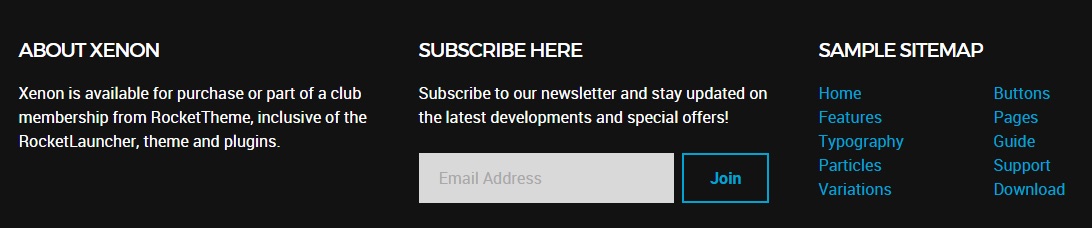 1Text (Widget)2Newsletter (Particle)3Text (Widget)
1Text (Widget)2Newsletter (Particle)3Text (Widget)
This area of the page is made up of three particles.
Text (Widget)
The Text widget here was placed in the Bottom A widget position. The widget position is created within the layout manager by using a Widget Position particle. The particle is assigned bottom-a as a key and gantry as its Chrome.
Below, you will find the widget settings we used in the demo:
Widget Settings
| Field | Setting |
|---|---|
| Title | About Xenon |
| Content | Xenon is available for purchase or part of a club membership from RocketTheme, inclusive of the RocketLauncher, theme and plugins. |
| Automatically Add Paragraphs | Unchecked |
| Custom class(es) | Blank |
Newsletter (Particle)
The Newsletter particle here was placed in the Bottom B widget position. The widget position is created within the layout manager by using a Widget Position particle. The particle is assigned bottom-b as a key and gantry as its Chrome.
Below, you will find the particle settings we used in the demo:
Particle Settings
| Field | Setting |
|---|---|
| Particle Name | Newsletter |
| CSS Classes | Blank |
| Heading Text | Subscribe to our newsletter and stay updated on the latest developments and special offers! |
| InputBox Text | Email Address |
| Button Text | Join |
| Feedburner URI | Custom |
| Button Classes | button-4 |
Text (Widget)
The Text widget here was placed in the Bottom C widget position. The widget position is created within the layout manager by using a Widget Position particle. The particle is assigned bottom-c as a key and gantry as its Chrome.
Below, you will find the widget settings we used in the demo:
Widget Settings
| Field | Setting |
|---|---|
| Title | Sample Sitemap |
| Automatically Add Paragraphs | Unchecked |
| Custom class(es) | Blank |
Content
<div class="g-grid g-sample-sitemap">
<div class="g-block">
<ul class="nomarginall noliststyle">
<li><a href="http://demo.rockettheme.com/live/wordpress/xenon/">Home</a></li>
<li><a href="http://demo.rockettheme.com/live/wordpress/xenon/overview/">Features</a></li>
<li><a href="http://demo.rockettheme.com/live/wordpress/xenon/typography/"><span class="hidden-tablet">Typography</span><span class="visible-tablet">Content</span></a></li>
<li><a href="http://demo.rockettheme.com/live/wordpress/xenon/particles/">Particles</a></li>
<li><a href="http://demo.rockettheme.com/live/wordpress/xenon/block-variations/">Variations</a></li>
</ul>
</div>
<div class="g-block">
<ul class="nomarginall noliststyle">
<li><a href="http://demo.rockettheme.com/live/wordpress/xenon/typography/">Buttons</a></li>
<li><a href="http://demo.rockettheme.com/live/wordpress/xenon/overview/">Pages</a></li>
<li><a href="http://www.rockettheme.com/docs/wordpress/themes/xenon">Guide</a></li>
<li><a href="http://www.rockettheme.com/forum/wordpress-theme-xenon">Support</a></li>
<li><a href="http://www.rockettheme.com/wordpress/themes/xenon">Download</a></li>
</ul>
</div>
</div>