Ambrosia: Grav Content Particle
Your Guide to Using Particles in Ambrosia for Grav
Introduction
The Grav Content particle (Also known as contentarray) gives you the ability to directly list and pull in Grav posts directly from the CMS and present them in a clean, organized way. It's important to note this does not take the place of the Page Content particle which essentially displays any article content assigned to the page. This is a controlled, organized particle perfect for showcasing content.
Main Options
The particle's settings panel enables you to set exactly what content appears in the particle, and how it's presented. We have provided descriptions to the available options below.
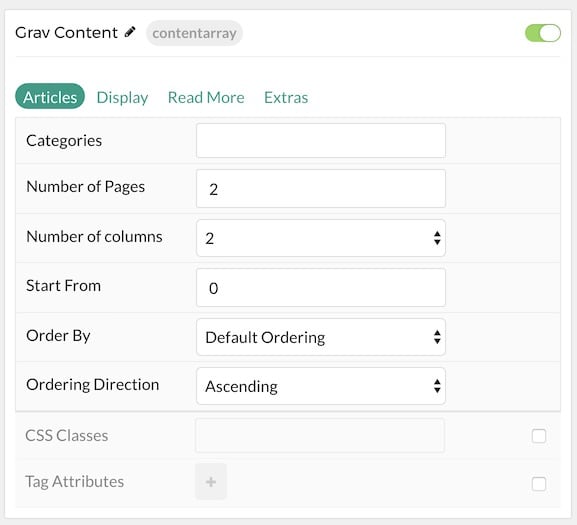
| Option | Description |
|---|---|
| Categories | Select the categories pages that appear in this particle should be sourced from. |
| Number of Pages | Select the maximum number of pages to display. |
| Number of Columns | Select the number of columns you wish to have the pages displayed in. |
| Start From | Enter offset specifying the first article to return. The default is '0' (the first article). |
| Order By | Select how the pages should be ordered. This includes Publish Date, Unpublish Date, Date, Last Modified Date, and Slug. |
| Ordering Direction | Choose the direction ordered pages are displayed. You can choose: Ascending or Descending. |
| CSS Classes | Enter any CSS classes you want to apply to the particle. |
| Tag Attributes | Enables you to apply extra tag attributes to the particle. |
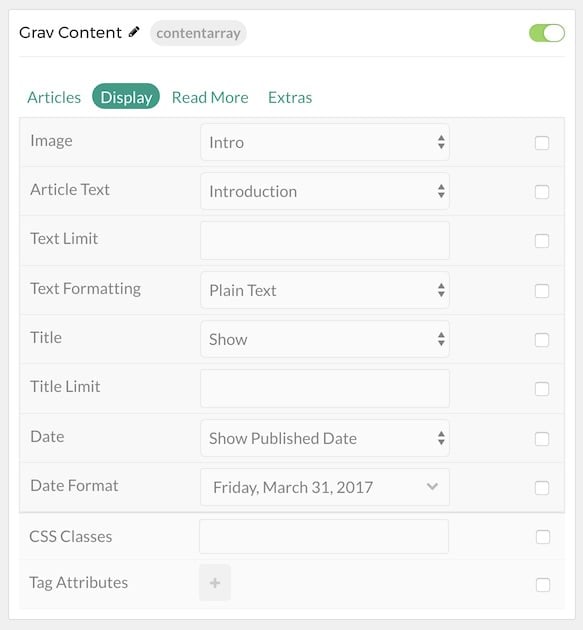
| Option | Description |
|---|---|
| Image | Select to Show or Hide the article's image in the particle. |
| Article Text | Choose to display the Introduction, Full Article, or to Hide this content. |
| Text Limit | Set a limit (in characters) for the article text. |
| Formatting | Choose between Plain Text and HTML. |
| Title | Select to Show or Hide the article's title in the particle. |
| Title Limit | Enter the maximum number of characters in the title to display in the particle. |
| Date | Select which date (if any) to show in the particle. You can choose: Hide, Created, Last Modified, and Published. |
| Date Format | Select the format by which you want the date to appear. |
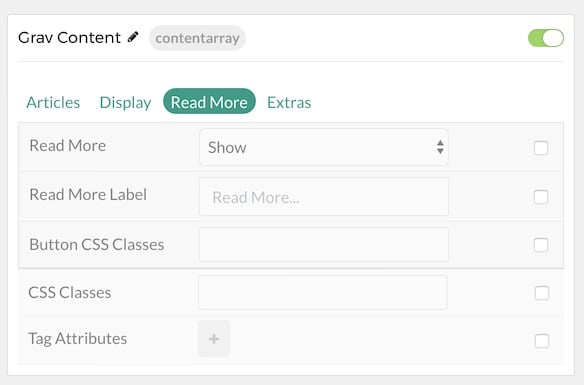
| Option | Description |
|---|---|
| Read More | Select to Show or Hide the read more link in the particle. |
| Read More Label | Enter the text you want to appear as the read more link. |
| Button CSS Classes | Enter any CSS classes you want to apply to the read more button. |
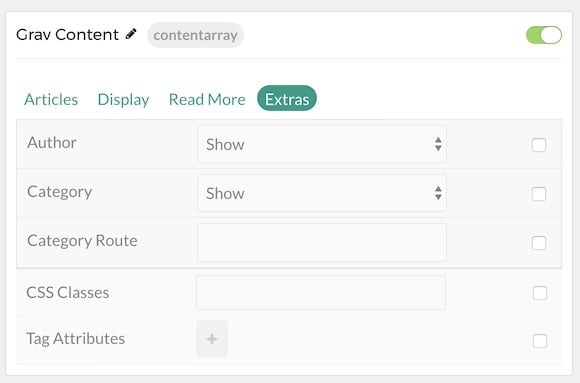
| Option | Description |
|---|---|
| Author | Select to Show or Hide the article's author in the particle. |
| Category | Select to Show or Hide the article's category in the particle. |
| Category Route | Enter the route to the category page. |
Found errors? Think you can improve this documentation? Please edit this page. You can also view the history of this page.