Ambrosia: Stripes Slider Particle
Your Guide to Using Particles in Ambrosia for Grav
Introduction

The Stripes Slider particle makes it easy to create smooth, modern sliders for your website.
Here are the topics covered in this guide:
Configuration
Main Options
These options affect the main area of the particle, and not the individual items within.
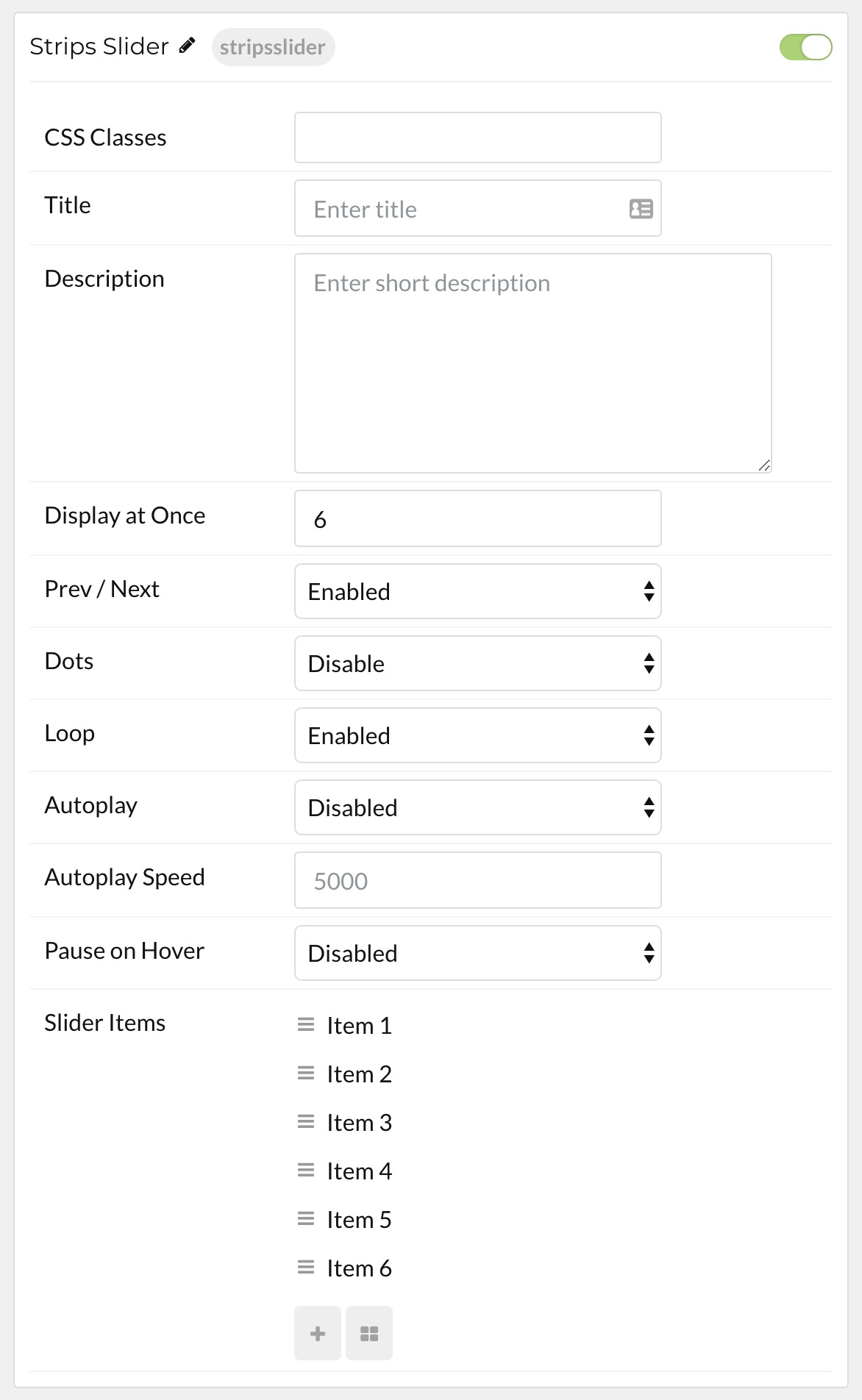
| Option | Setting |
|---|---|
| Particle Name | The name of the particle for organizational use in the backend. |
| CSS Classes | CSS Class(es) you would like to have apply to the particle's content. |
| Title | Title of the particle as it will appear on the front end. |
| Description | Enter a text description for the particle. |
| In Animation | Select an animation for items coming in. |
| Out Animation | Select an animation for items going out. |
| Prev / Next | Enable or Disable the presence of previous / next buttons. |
| Prev Text | Enter any text you want to appear as the previous button. |
| Next Text | Enter any text you want to appear as the next button. |
| Dots | Enable or Disable the presence of navigation dots. |
| Loop | Enable or Disable looping of items. |
| Autoplay | Enable or Disable autoplay for the particle. |
| Autoplay Speed | Set the speed (in milliseconds) of the particle's animation. |
| Pause on Hover | Enable or Disable the pause-on-hover effect for the particle. |
Item Options
These items make up the individual featured items in the particle.
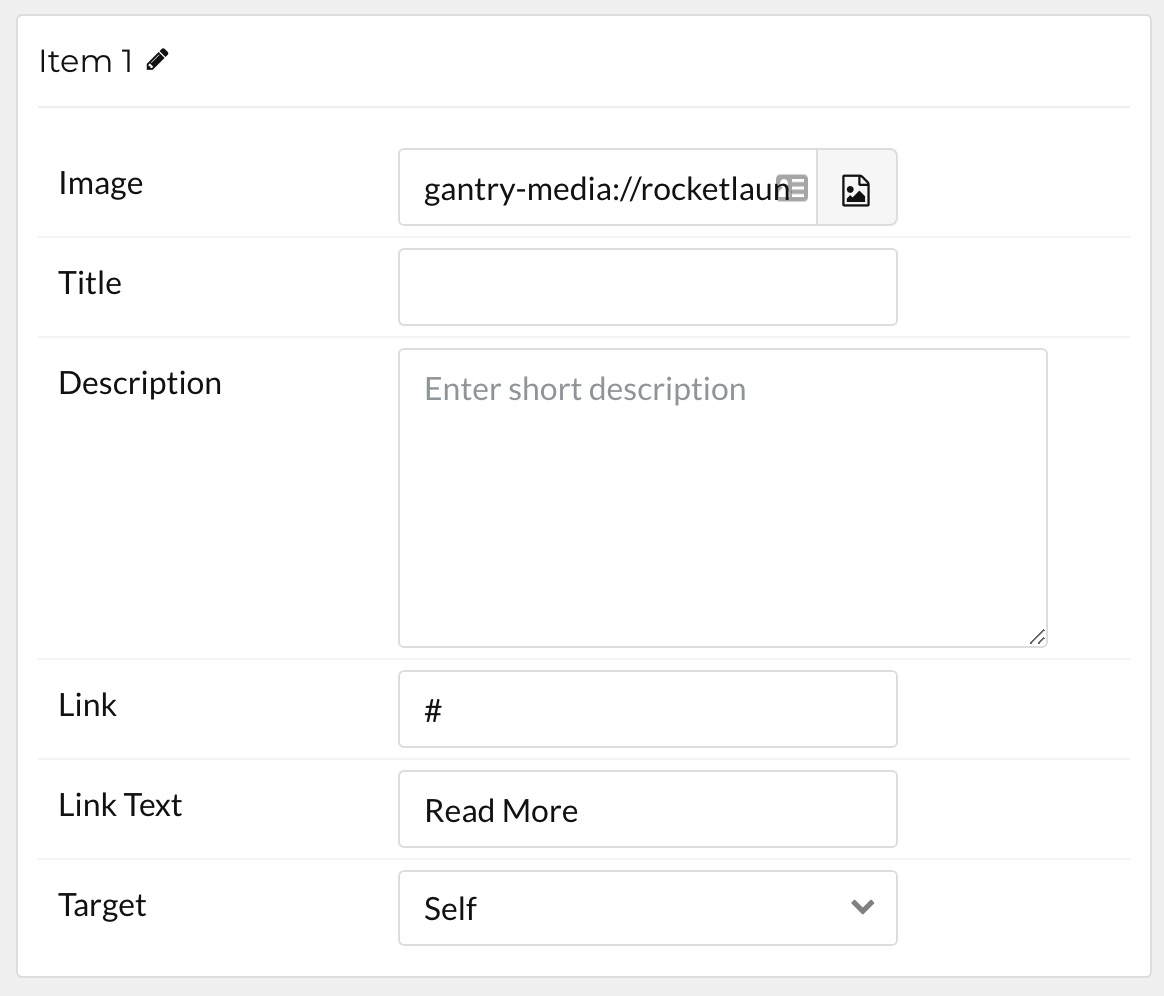
| Option | Description |
|---|---|
| Name | Enter a name for your item. This only appears on the back end. |
| Image | Set an image for the item. |
| Title | Enter a title for the item. |
| Description | Enter a description for the item. |
| Link | Enter a link for the item. |
| Link Text | Enter text that appears as the link for the item. |
| Target | Select between Self and New Window for the link's target. |
Found errors? Think you can improve this documentation? Please edit this page. You can also view the history of this page.