Photon: Grid Statistic Particle
Your Guide to Recreating Elements of the Photon Demo for Grav
Introduction
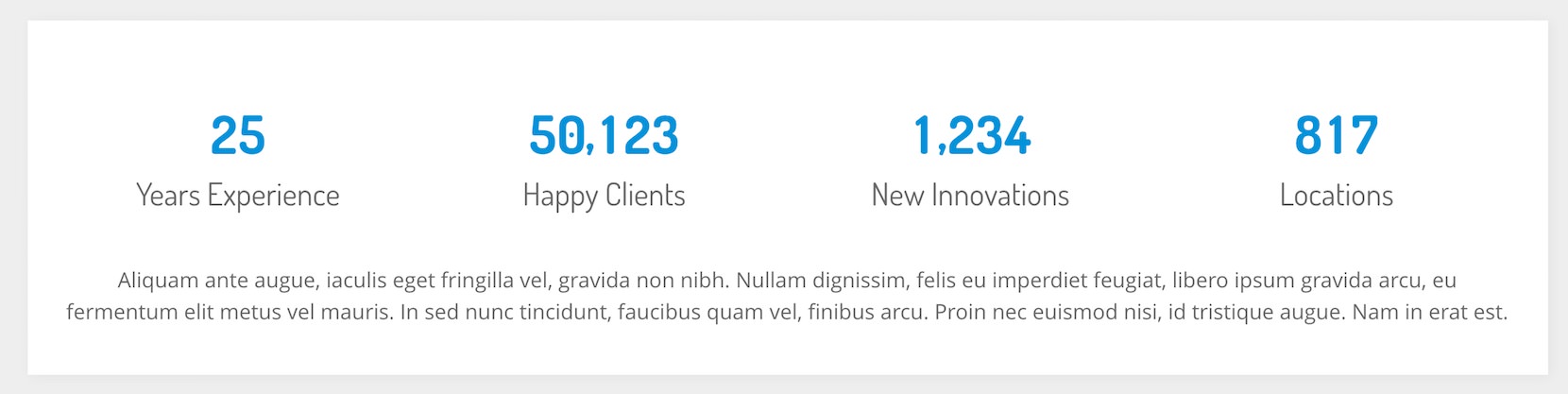
The Grid Statistic particle enables you to display animated, well-organized numbers and statistics on your site.
Here are the topics covered in this guide:
Configuration
Main Options
These options affect the main area of the particle, and not the individual items within. For example, if you want to display content that includes a title, headline, image, and link you can do so here, but if you want to display numerous individual items, each with their own text, images, and/or links, you can do so using the Block Items collection feature.
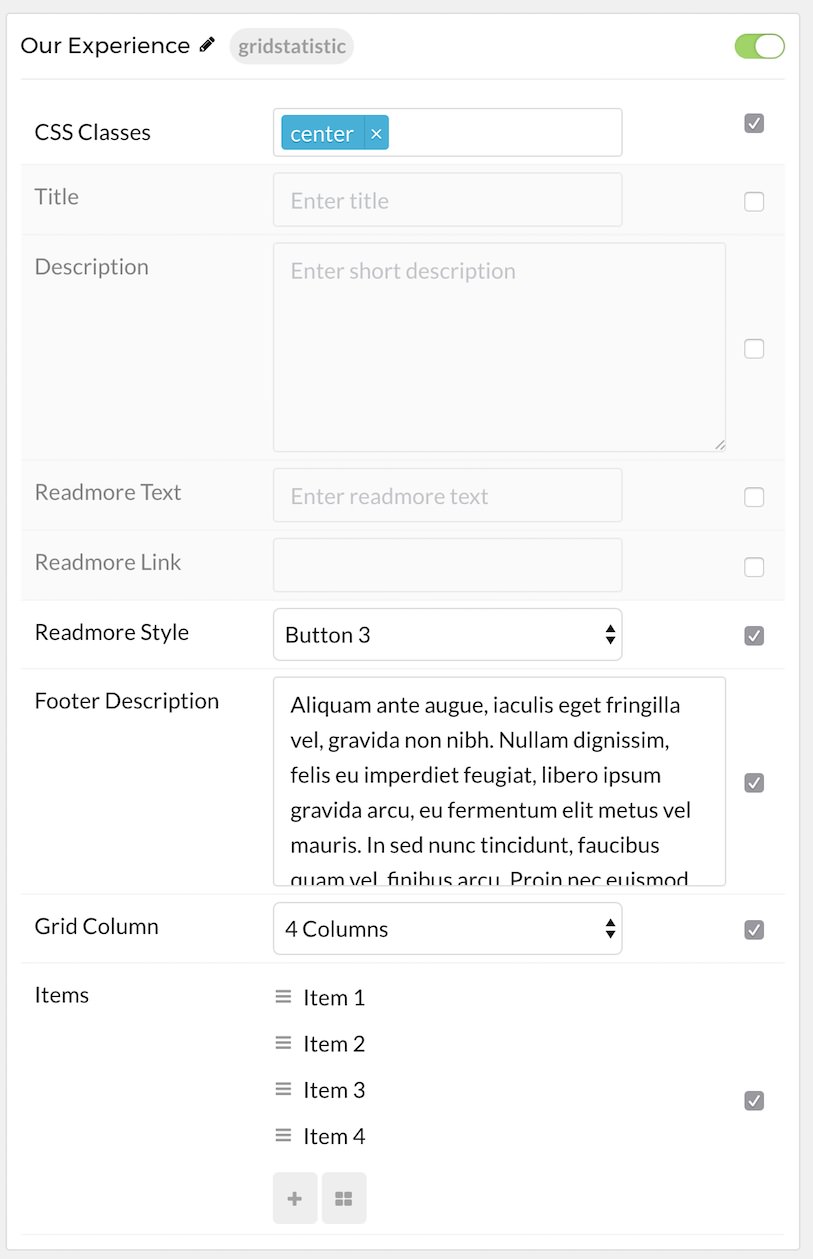
| Option | Description |
|---|---|
| Particle Name | Enter the name you would like to assign to the particle. This only appears in the back end. |
| CSS Classes | Enter the CSS class(es) you want to use in the content of the particle. |
| Title | Enter the title of the particle, as it will appear on the front end. |
| Description | Enter a description you would like to have appear on the front end. |
| Readmore Text | Enter text that will appears as the readmore link for the particle. |
| Readmore Link | Add the link you would like the readmore text to go to. |
| Readmore Style | Enter any CSS class(es) you would like to have apply to the readmore link. |
| Footer Description | Enter a description you would like to have appear at the bottom of the particle. |
| Grid Column | Set the number of columns items will be presented in on the front end. |
Item Options
These items make up the individual featured items in the particle.
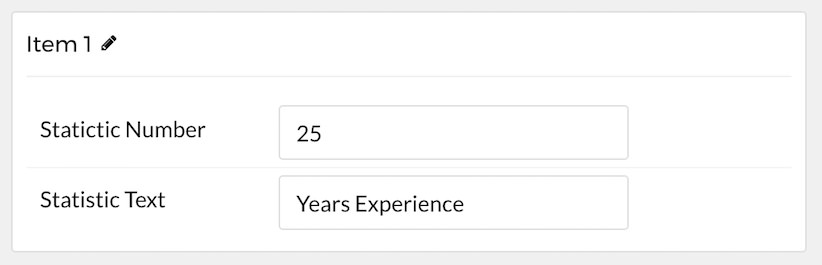
| Option | Description |
|---|---|
| Item Name | Enter the name you would like to assign to the item. This only appears in the back end. |
| Statictic Number | Set the number you would like to have displayed in the item. |
| Statistic Text | Add text to describe your statistic item. |
Found errors? Think you can improve this documentation? Please edit this page. You can also view the history of this page.