Acacia: Recreating the Demo - Gantry 4 Framework
Your Guide to Recreating Elements of the Acacia Template for Joomla
Gantry 4 Framework
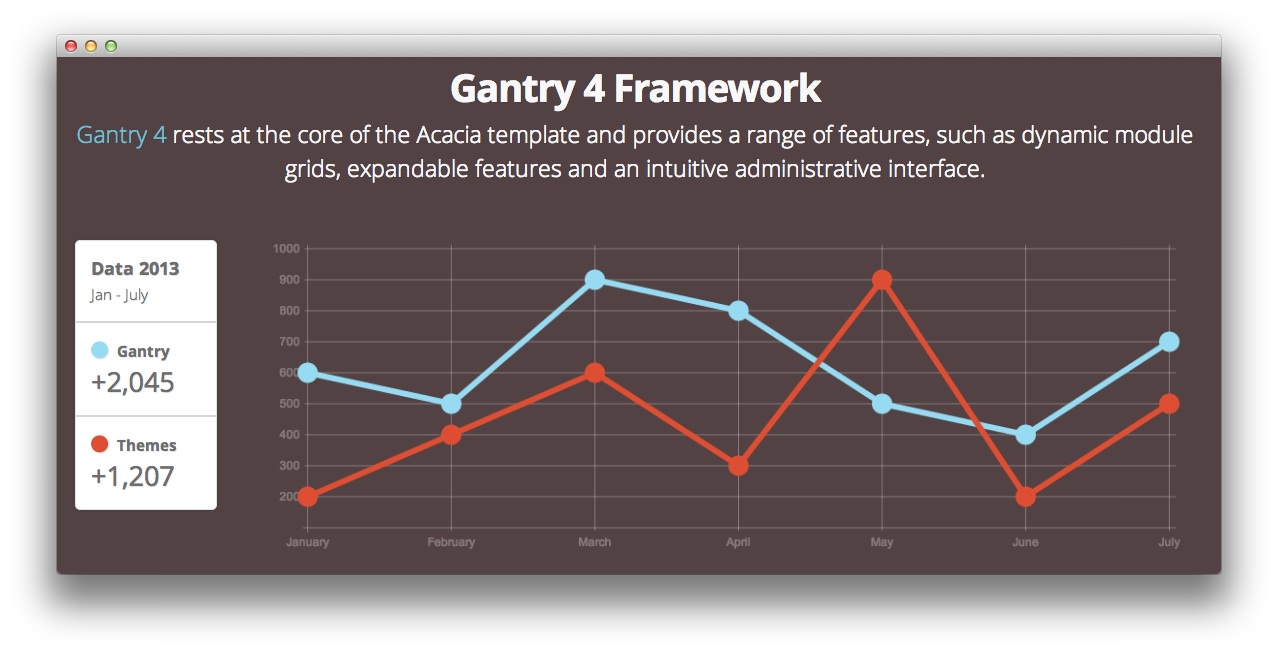
This area of the front page is a Custom HTML module. You will find the settings used in our demo below.
Any mod_custom (Custom HTML) modules are best handled using either RokPad or no editor as a WYSIWYG editor can cause issues with any code that exists in the Custom Output field.
Details
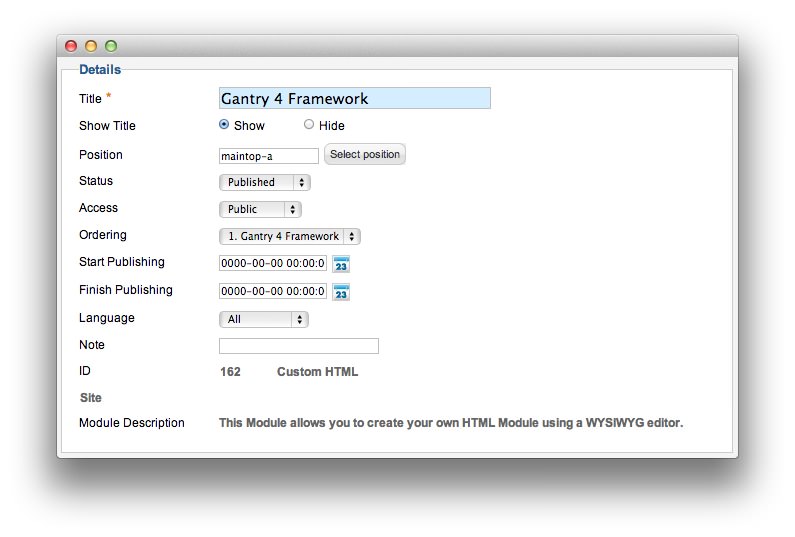
| Option | Setting |
|---|---|
| Title | Gantry 4 Framework |
| Show Title | Show |
| Position | maintop-a |
| Status | Published |
| Access | Public |
| Language | All |
| Note | Blank |
Custom Output
Enter the following in the Custom Output text editor.
<p class="rt-intro-text rt-center"><a href="#">Gantry 4</a> rests at the core of the Acacia template and provides a range of features, such as dynamic module grids, expandable features and an intuitive administrative interface.</p>
<br />
<div class="gantry-width-15">
<div class="gantry-width-spacer">
<div class="box1">
<div class="rt-demo-statistic visible-desktop">
<div class="rds-title">
<strong>Data 2013</strong><br />
<small>Jan - July</small>
</div>
<div class="rds-separator"></div>
<div class="rds-data">
<span class="icon-circle rds-data-1"></span> <strong>Gantry</strong><br />
<h2>+2,045</h2>
</div>
<div class="rds-separator"></div>
<div class="rds-data">
<span class="icon-circle rds-data-2"></span> <strong>Themes</strong><br />
<h2>+1,207</h2>
</div>
</div>
<div class="rt-demo-statistic visible-tablet">
<div class="rds-data nomargintop">
<span class="icon-circle rds-data-1"></span> <strong>Gantry</strong><br />
<h2>+2,045</h2>
</div>
<div class="rds-separator"></div>
<div class="rds-data">
<span class="icon-circle rds-data-2"></span> <strong>Themes</strong><br />
<h2>+1,207</h2>
</div>
</div>
</div>
</div>
</div>
<div class="gantry-width-85">
<div class="gantry-width-spacer">
<canvas id="myChart" height="320" width="977"></canvas>
<script type="text/javascript">
var lineChartData = {
labels : ["January","February","March","April","May","June","July"],
datasets : [
{
fillColor : "transparent",
strokeColor : "#97DBF2",
pointColor : "#97DBF2",
pointStrokeColor : "#97DBF2",
data : [600,500,900,800,500,400,700]
},
{
fillColor : "transparent",
strokeColor : "#DE4E33",
pointColor : "#DE4E33",
pointStrokeColor : "#DE4E33",
data : [200,400,600,300,900,200,500]
}
]
},
options = {
//Boolean - If we want to override with a hard coded scale
scaleOverride : true,
//** Required if scaleOverride is true **
//Number - The number of steps in a hard coded scale
scaleSteps : 9,
//Number - The value jump in the hard coded scale
scaleStepWidth : 100,
//Number - The scale starting value
scaleStartValue : 100,
//String - Scale label font colour
scaleFontColor : "rgba(255,255,255,0.3)",
//String - Colour of the scale line
scaleLineColor : "rgba(255,255,255,0.3)",
//String - Colour of the grid lines
scaleGridLineColor : "rgba(255,255,255,0.3)",
//Boolean - Whether the line is curved between points
bezierCurve : false,
//Number - Radius of each point dot in pixels
pointDotRadius : 8,
//Number - Pixel width of point dot stroke
pointDotStrokeWidth : 5,
//Number - Pixel width of dataset stroke
datasetStrokeWidth : 6,
//Boolean - Whether to fill the dataset with a colour
datasetFill : true,
}
//Get the context of the canvas element we want to select
var ctx = document.getElementById("myChart").getContext("2d");
var myNewChart = new Chart(ctx).Line(lineChartData, options);
</script>
</div>
</div>
<div class="clear"></div>
Basic
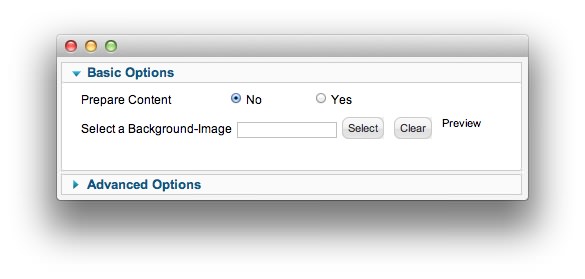
| Option | Setting |
|---|---|
| Prepare Content | No |
| Select a Background Image | Blank |
Advanced
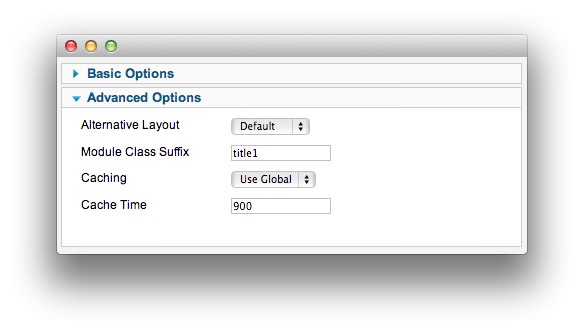
| Option | Setting |
|---|---|
| Module Class Suffix | title1 |
Found errors? Think you can improve this documentation? Please edit this page. You can also view the history of this page.