Antares: Recreating the Demo - Pricing Page
Your Guide to Recreating Elements of the Antares Demo for Joomla
Introduction
The Pricing example page demonstrates how you can create a beautiful page with the Antares template. Here is some information to help you replicate this page as it appears in the demo.
Modules and Particles
Below is a brief rundown of the modules and particles used to make up the demo page.
-
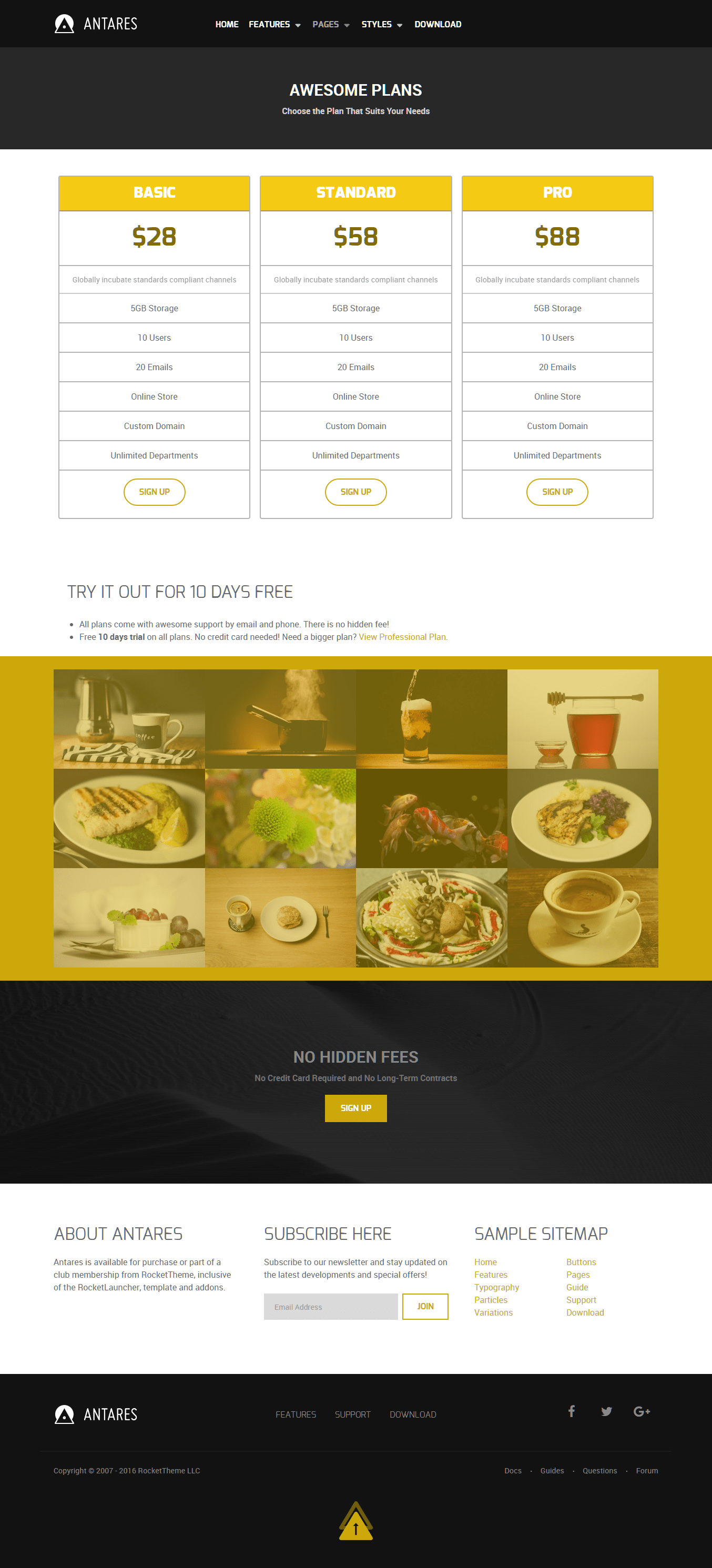 1Header - Info List (particle)2Above - Custom HTML (module)3Mainbar - Page Content4Expanded - Image Grid (particle)5Extension - Info List (particle)6Bottom - Custom HTML (Module)7Bottom - Newsletter (Particle)8Bottom - Custom HTML (Module)
1Header - Info List (particle)2Above - Custom HTML (module)3Mainbar - Page Content4Expanded - Image Grid (particle)5Extension - Info List (particle)6Bottom - Custom HTML (Module)7Bottom - Newsletter (Particle)8Bottom - Custom HTML (Module)
Header Section
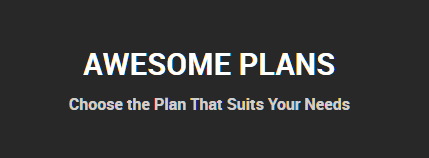
This area of the page is an Info List particle. You will find the settings used in our demo below.
Info List Particle
Gantry 5 Particle Module Details
| Field | Setting |
|---|---|
| Title | Pricing - Header |
| Show Title | Hide |
| Position | header-a |
| Status | Published |
Particle Settings
| Option | Setting |
|---|---|
| CSS Classes |
center, g-layercontent, noborder
|
| Title | Blank |
| Intro | Blank |
| Grid Column | 1 Column |
| Info Lists Item 1 Name | Awesome Plans |
| Info Lists Item 1 Image | Blank |
| Info Lists Item 1 Image Location | Left |
| Info Lists Item 1 Text Style | Header |
| Info Lists Item 1 Image Style | Compact |
| Info Lists Item 1 Description | Choose the Plan That Suits Your Needs |
| Info Lists Item 1 Tag | Blank |
| Info Lists Item 1 Sub Tag | Blank |
| Info Lists Item 1 Label | Blank |
| Info Lists Item 1 Link | Blank |
| Info Lists Item 1 Icon | Blank |
| Info Lists Item 1 Read More Classes | Blank |
Above Section
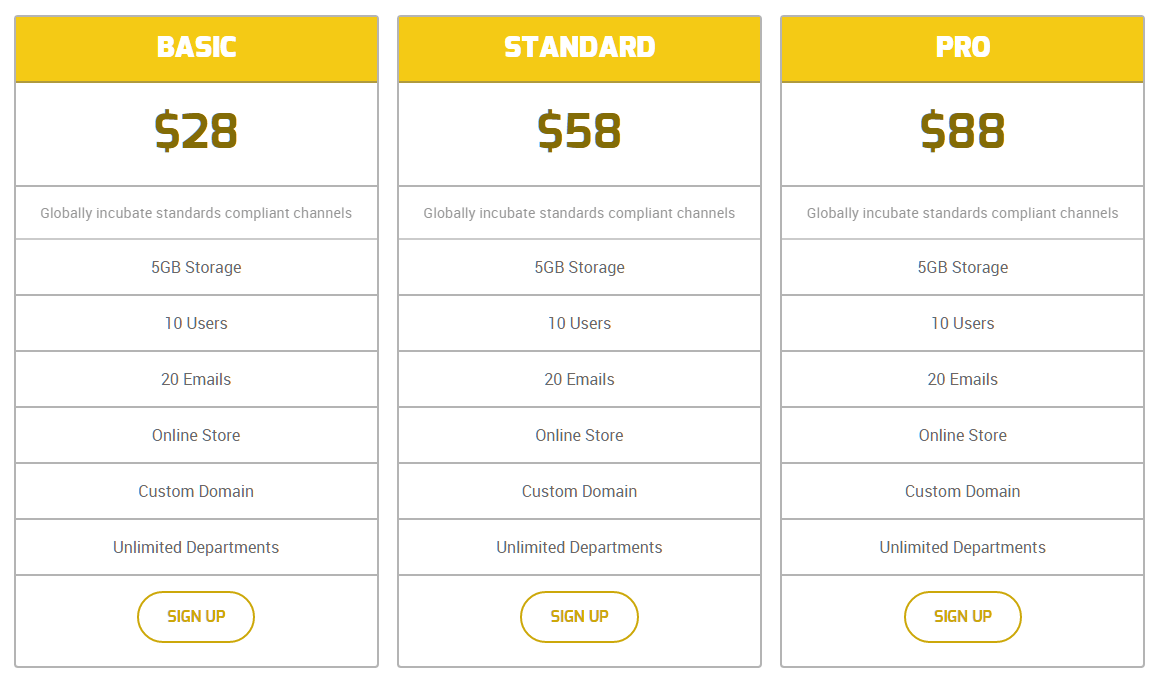
This area of the page is a Custom HTML module. You will find the settings used in our demo below.
Any mod_custom (Custom HTML) modules are best handled using either RokPad or no editor as a WYSIWYG editor can cause issues with any code that exists in the Custom Output field.
Custom HTML (Module)
Details
| Field | Setting |
|---|---|
| Title | Pricing Table |
| Show Title | Hide |
| Position | above-a |
| Status | Published |
Custom Output
Enter the following in the Custom Output text editor.
<div class="g-grid">
<div class="g-block size-33-3">
<div class="g-content">
<ul class="g-pricingtable">
<li class="g-pricingtable-title">Basic
</li>
<li class="g-pricingtable-price">$28
</li>
<li class="g-pricingtable-desc">Globally incubate standards compliant channels
</li>
<li class="g-pricingtable-item">5GB Storage
</li>
<li class="g-pricingtable-item">10 Users
</li>
<li class="g-pricingtable-item">20 Emails
</li>
<li class="g-pricingtable-item">Online Store
</li>
<li class="g-pricingtable-item">Custom Domain
</li>
<li class="g-pricingtable-item">Unlimited Departments
</li>
<li class="g-pricingtable-cta">
<a class="button button-3" href="http://www.rockettheme.com/joomla/templates/xenon">Sign Up</a>
</li>
</ul>
</div>
</div>
<div class="g-block size-33-3">
<div class="g-content">
<ul class="g-pricingtable">
<li class="g-pricingtable-title">Standard
</li>
<li class="g-pricingtable-price">$58
</li>
<li class="g-pricingtable-desc">Globally incubate standards compliant channels
</li>
<li class="g-pricingtable-item">5GB Storage
</li>
<li class="g-pricingtable-item">10 Users
</li>
<li class="g-pricingtable-item">20 Emails
</li>
<li class="g-pricingtable-item">Online Store
</li>
<li class="g-pricingtable-item">Custom Domain
</li>
<li class="g-pricingtable-item">Unlimited Departments
</li>
<li class="g-pricingtable-cta">
<a class="button button-3" href="http://www.rockettheme.com/joomla/templates/xenon">Sign Up</a>
</li>
</ul>
</div>
</div>
<div class="g-block size-33-3">
<div class="g-content">
<ul class="g-pricingtable">
<li class="g-pricingtable-title">Pro
</li>
<li class="g-pricingtable-price">$88
</li>
<li class="g-pricingtable-desc">Globally incubate standards compliant channels
</li>
<li class="g-pricingtable-item">5GB Storage
</li>
<li class="g-pricingtable-item">10 Users
</li>
<li class="g-pricingtable-item">20 Emails
</li>
<li class="g-pricingtable-item">Online Store
</li>
<li class="g-pricingtable-item">Custom Domain
</li>
<li class="g-pricingtable-item">Unlimited Departments
</li>
<li class="g-pricingtable-cta">
<a class="button button-3" href="http://www.rockettheme.com/joomla/templates/xenon">Sign Up</a>
</li>
</ul>
</div>
</div>
</div>
Basic
| Option | Setting |
|---|---|
| Prepare Content | No |
| Select a Background Image | Blank |
Advanced
| Option | Setting |
|---|---|
| Module Class Suffix | Blank |
Mainbar Section

The Mainbar section includes the Pricing article, displayed through the Page Content particle. Here are the settings found in the Pricing article.
| Option | Setting |
|---|---|
| Title | Pricing |
| Alias | pricing |
| Status | Published |
| Featured | No |
| Category | Sample Pages |
Content Body
<div class="g-block size-100">
<div class="g-content">
<h2 class="g-title">
Try it Out for 10 Days Free
</h2>
<ul>
<li>All plans come with awesome support by email and phone. There is no hidden fee!
</li>
<li>Free <strong>10 days trial</strong> on all plans. No credit card needed! Need a bigger plan? <a href="http://www.rockettheme.com/joomla/templates/antares">View Professional Plan</a>.
</li>
</ul>
</div>
</div>
Expanded Section

This area of the page is an Image Grid particle placed within a Gantry 5 Particle module in the expanded-a module position. We have included the settings for this particle below.
Info List (Particle)
Particle Settings
| Field | Setting |
|---|---|
| Particle Name | Image Grid |
| CSS Classes | Blank |
| Title | None |
| Intro | None |
| Grid Column | 4 Columns |
| Album | clients |
| Image Grid Item 1 Name | Image 1 |
| Image Grid Item 1 Promo Image | Custom |
| Image Grid Item 1 Caption | Image 1 |
Extension Section
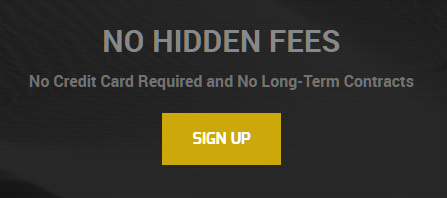
This area of the page is an Info List particle placed within a Gantry 5 Particle module in the extension-a module position. We have included the settings for this particle below.
Info List Particle
Gantry 5 Particle Module Details
| Field | Setting |
|---|---|
| Title | Pricing - No Hidden Fees |
| Show Title | Hide |
| Position | bottom-a |
| Status | Published |
Particle Settings
| Option | Setting |
|---|---|
| CSS Classes |
center, g-layercontent, noborder
|
| Title | Blank |
| Intro | Blank |
| Grid Column | 1 Column |
| Info Lists Item 1 Name | No Hidden Fees |
| Info Lists Item 1 Image | Blank |
| Info Lists Item 1 Image Location | Left |
| Info Lists Item 1 Text Style | Header |
| Info Lists Item 1 Image Style | Compact |
| Info Lists Item 1 Description | No Credit Card Required and No Long-Term Contracts |
| Info Lists Item 1 Tag | Blank |
| Info Lists Item 1 Sub Tag | Blank |
| Info Lists Item 1 Label | Sign Up |
| Info Lists Item 1 Link | http://www.rockettheme.com/joomla/templates/antares |
| Info Lists Item 1 Icon | Blank |
| Info Lists Item 1 Read More Classes | Blank |
Bottom Section
-
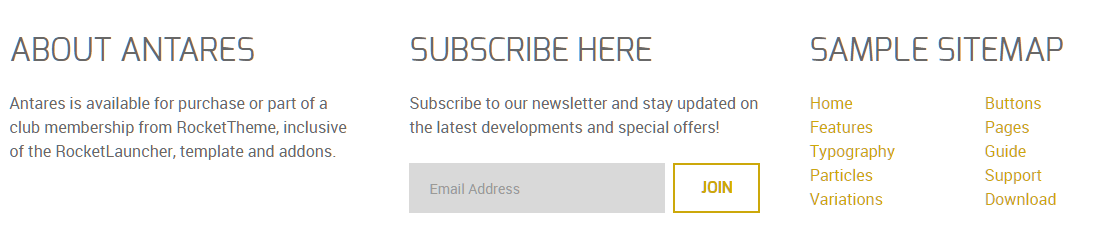 1Custom HTML (Module)2Newsletter (Particle)3Custom HTML (Module)
1Custom HTML (Module)2Newsletter (Particle)3Custom HTML (Module)
This area of the page is made up of three items. Two of them are Custom HTML modules, with a Newsletter particle in-between. These items are placed in the Bottom A, Bottom B, and Bottom C module positions which each are set at 33.3% width.
Custom HTML (Module)
The Custom HTML module here was placed in the Bottom A module position. The module position is created within the layout manager by using a Module Position particle. The particle is assigned bottom-a as a key and gantry as its Chrome.
Below, you will find the module settings we used in the demo:
Module Settings
| Field | Setting |
|---|---|
| Title | About Antares |
| Content | Antares is available for purchase or part of a club membership from RocketTheme, inclusive of the RocketLauncher, template and addons. |
| Show Title | Show |
| Position | bottom-a |
Newsletter (Particle)
The Newsletter particle here was placed in the Bottom B module position. The module position is created within the layout manager by using a Particle Position particle. The particle is assigned bottom-b as a key and gantry as its Chrome.
Below, you will find the particle settings we used in the demo:
Particle Settings
| Field | Setting |
|---|---|
| Particle Name | Newsletter |
| CSS Classes | Blank |
| Title | Subscribe Here |
| Heading Text | Subscribe to our newsletter and stay updated on the latest developments and special offers! |
| InputBox Text | Email Address |
| Button Text | Join |
| Feedburner URI | Custom |
| Button Classes | button-4 |
Custom HTML (Module)
The Custom HTML module here was placed in the Bottom C module position. The module position is created within the layout manager by using a Module Position particle. The particle is assigned bottom-c as a key and gantry as its Chrome.
Below, you will find the module settings we used in the demo:
Module Settings
| Field | Setting |
|---|---|
| Title | Sample Sitemap |
| Show Title | Show |
| Position | bottom-c |
Content
<div class="g-grid g-sample-sitemap">
<div class="g-block">
<ul class="nomarginall noliststyle">
<li><a href="/index.php">Home</a></li>
<li><a href="/component/gantry5/?amp;view=custom&Itemid=105">Features</a></li>
<li><a href="/component/gantry5/?amp;view=custom&Itemid=106"><span class="hidden-tablet">Typography</span><span class="visible-tablet">Content</span></a></li>
<li><a href="/component/gantry5/?amp;view=custom&Itemid=168">Particles</a></li>
<li><a href="/?amp;view=article&id=3&Itemid=107">Variations</a></li>
</ul>
</div>
<div class="g-block">
<ul class="nomarginall noliststyle">
<li><a href="/component/gantry5/?amp;view=custom&Itemid=106">Buttons</a></li>
<li><a href="/component/gantry5/?amp;view=custom&Itemid=105">Pages</a></li>
<li><a href="http://www.rockettheme.com/docs/joomla/templates/antares">Guide</a></li>
<li><a href="http://www.rockettheme.com/forum/joomla-template-antares">Support</a></li>
<li><a href="http://www.rockettheme.com/joomla/templates/antares">Download</a></li>
</ul>
</div>
</div>