Hybrid: Recreating the Demo - Clients
Your Guide to Recreating Elements of the Hybrid Template for Joomla
Clients

This area of the front page is an article. Articles appear within the Mainbody area of the front page.
Turning on Mainbody Content
This content appears on the front page because the Display Component and Display Mainbody options have been turned on in the template settings. You can find these settings by navigating to Administrator -> Extensions -> Templates Manager -> Hybrid -> Advanced.
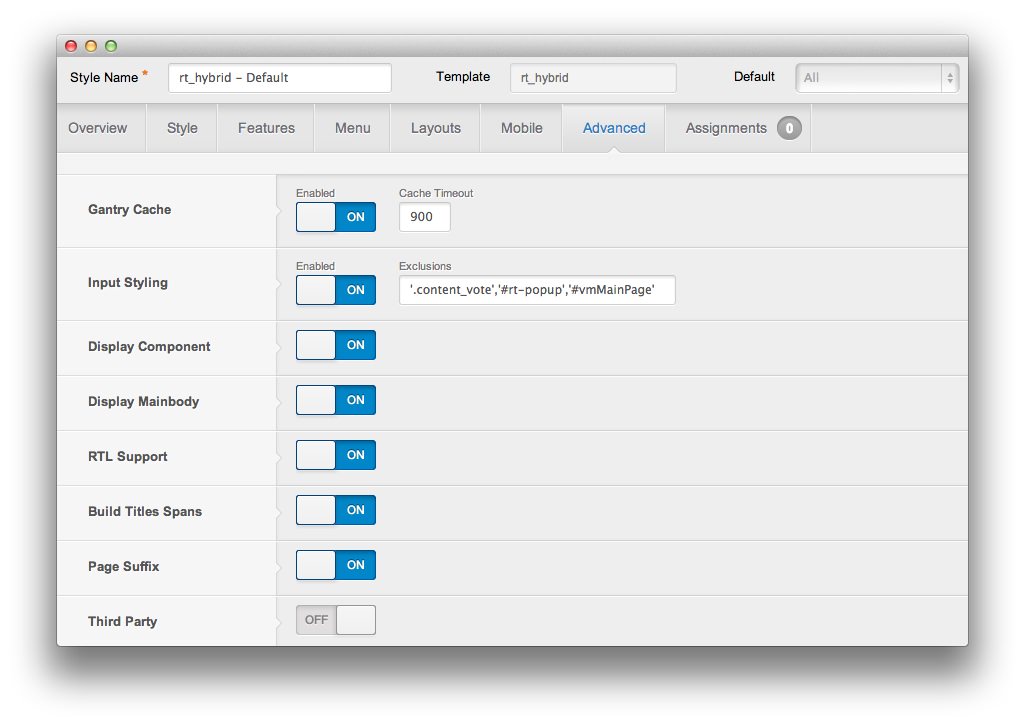
Once this is done, you can navigate to the Menu Manager by going to Administrator -> Menus -> Menu Manager. From here, you'll want to find the menu item for your home page and select it so you can access its settings. For our demo, it is located in Main Menu -> Home.
-
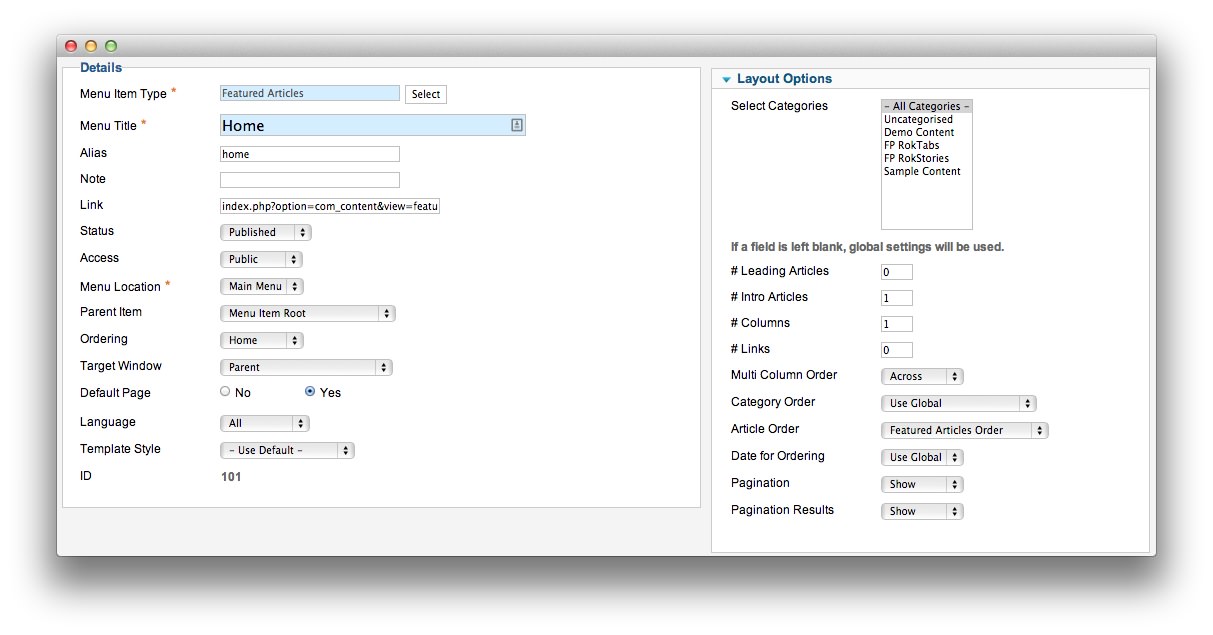 1Intro Articles2Article Order
1Intro Articles2Article Order
In order to show a featured article on the front page, we placed a 1 in the Intro Articles setting within the Layout Options menu. The Article Order has been set to Featured Articles Order. We also turned Linked Titles off in the Article Options menu.
Article Properties
The Style: the Central Focus for the Hybrid Template article is a standard article with the Featured option turned on so it appears in the front page mainbody.
Here is the Article Text we used:
<p><img src="/images/stories/demo/frontpage/mb1.jpg" alt="image" class="rt-image" width="660" height="128" /></p>
<p class="nomarginbottom">The theme is <strong>divided</strong> into 4 major style areas: <em>Header, Footer, Body and Body Accent</em>. These denominations control the styling for each area, as selectable from the <strong>Gantry Administrator</strong>. There are <strong>10 style</strong> variations to choose from, by default, which offer a range of color schemes, demonstrating the stylistic versatility of <strong>Hybrid</strong>.</p>
Once this article is created and set to Featured, it should appear on the front page.