Paradox: Recreating the Demo - Featured Article
Your Guide to Recreating Elements of the Paradox Template for Joomla
Featured Article
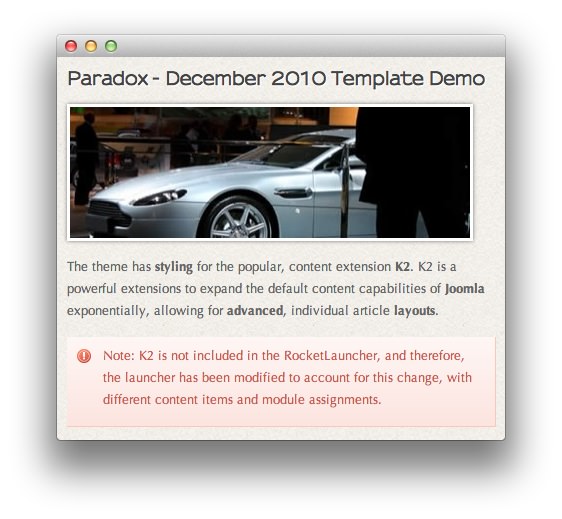
This area of the front page is an article. Articles appear within the Mainbody area of the front page.
Turning on Mainbody Content
This content appears on the front page because the Mainbody Enabled option has been turned on in the template settings. You can find these settings by navigating to Administrator -> Extensions -> Templates Manager -> Paradox -> Advanced.
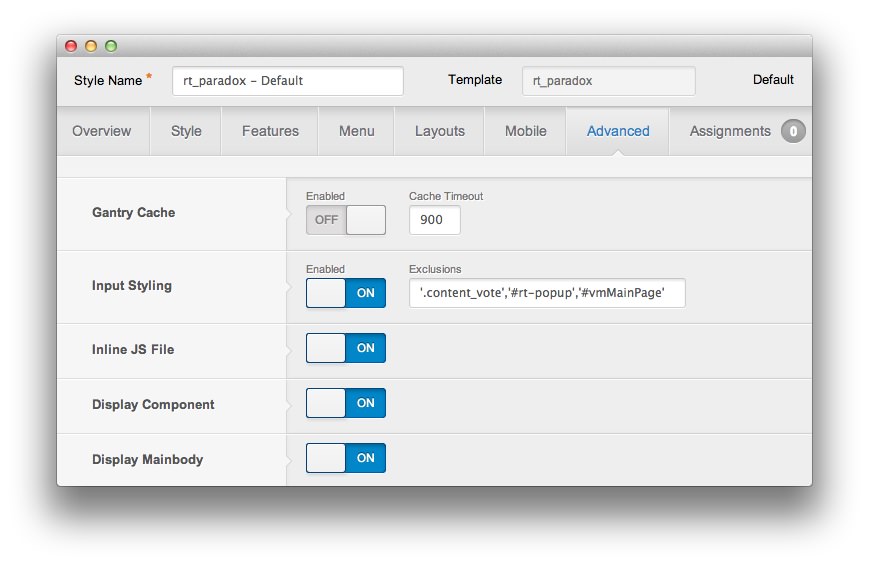
Once this is done, you can navigate to the Menu Manager by going to Administrator -> Menus -> Menu Manager. From here, you'll want to find the menu item for your home page and select it so you can access its settings. For our demo, it is located in Main Menu -> Home.
-
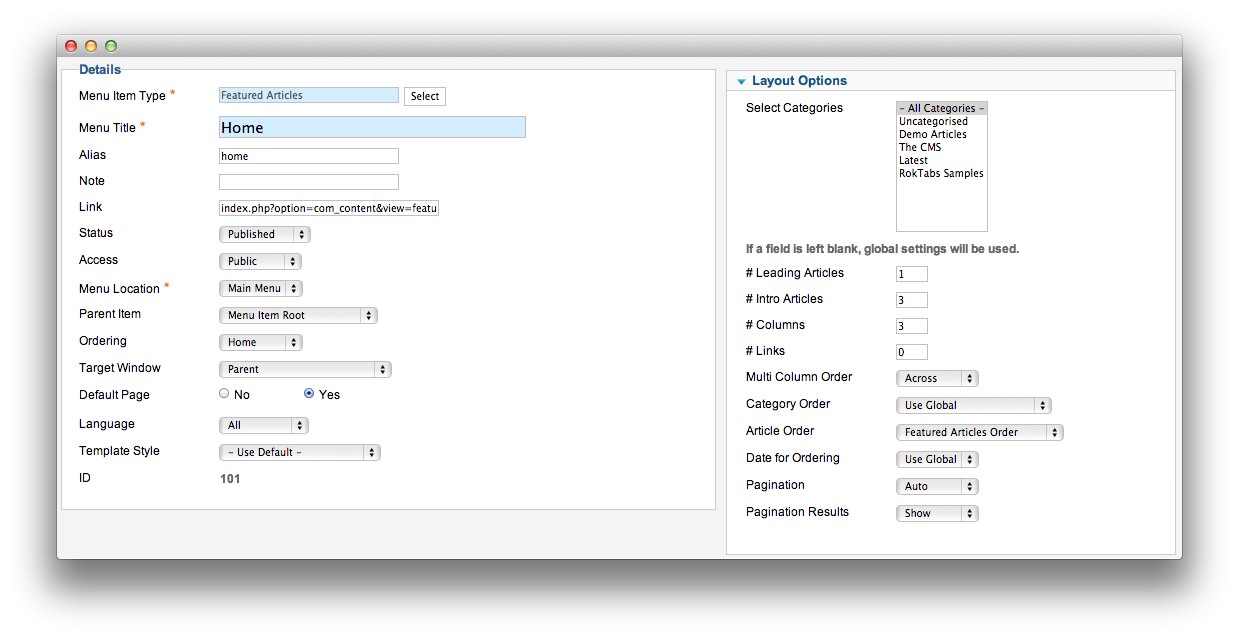 1Leading Articles2Article Order
1Leading Articles2Article Order
In order to show one featured article on the front page, we placed a 1 in the Leading Articles setting within the Layout Options menu. The Article Order has been set to Featured Articles Order.
Article Properties
The Paradox - December 2010 Template Demo article is a standard article with the Featured option turned on so it appears in the front page mainbody.
Here is the Article Text we used:
<p><img src="/images/stories/demo/frontpage/fp2.jpg" alt="image" class="rt-image" width="400" height="131" /></p>
<p class="nomarginbottom">The theme has <strong>styling</strong> for the popular, content extension <strong>K2</strong>. K2 is a powerful extensions to expand the default content capabilities of <strong>Joomla</strong> exponentially, allowing for <strong>advanced</strong>, individual article <strong>layouts</strong>.</p>
<div class="alert"><div class="typo-icon">Note: K2 is not included in the RocketLauncher, and therefore, the launcher has been modified to account for this change, with different content items and module assignments.</div></div>
Once this article is created and set to Featured, it should appear on the front page.