Paradox: Recreating the Demo - Style Variation
Your Guide to Recreating Elements of the Paradox Template for Joomla
Style Variation
-
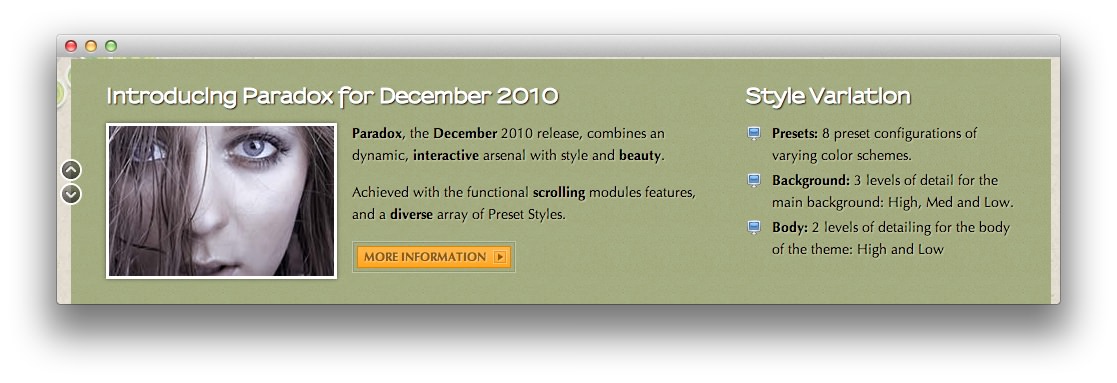 1mod_custom
1mod_custom
This area of the front page is a Custom HTML module. You will find the settings used in our demo below.
Any mod_custom (Custom HTML) modules are best handled using either RokPad or no editor as a WYSIWYG editor can cause issues with any code that exists in the Custom Output field.
Scrolling Modules
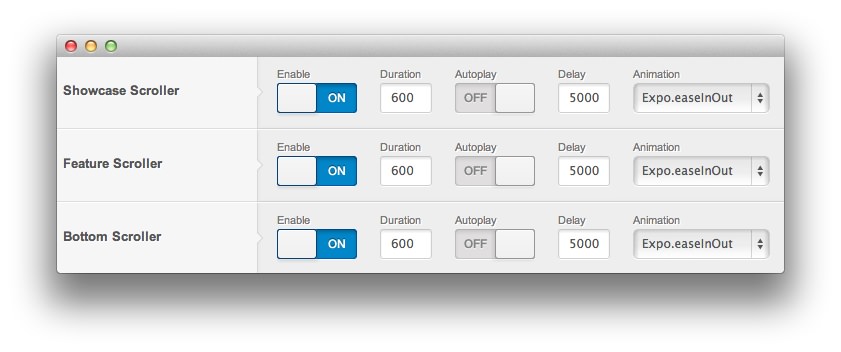
This particular module is part of a scrolling module position enabled via the template settings. To enable scrolling modules (allowing you to place multiple modules in the same positions, scrollable using a controller present on the frontend), navigate to Admin -> Template Manager -> Paradox -> Features and toggle the Scroller options to enable them.
Since this particular module is in a Showcase position, the scroller can be toggled using the Showcase Scroller option. There has to be at least two modules in the same position for this feature to work.
Details
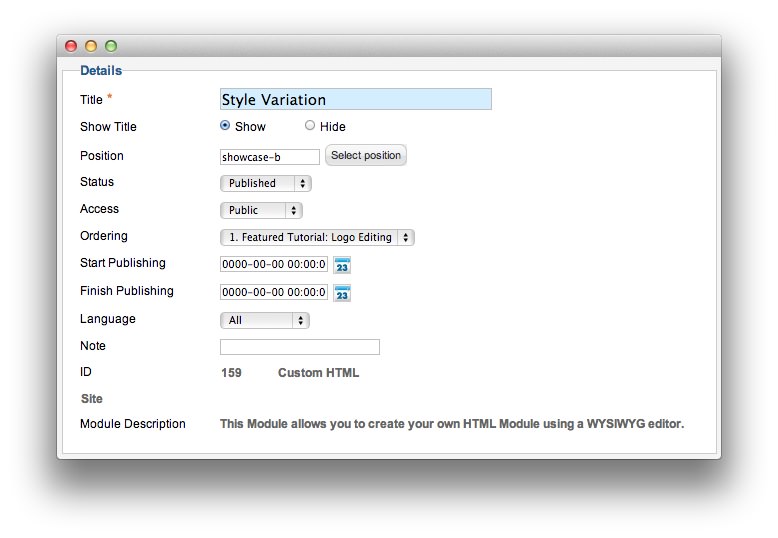
| Option | Setting |
|---|---|
| Title | Style Variation |
| Show Title | Show |
| Position | showcase-b |
| Status | Published |
| Access | Public |
| Language | All |
Custom Output
Enter the following in the Custom Output text editor.
<ul class="bullet-monitor">
<li><strong>Presets:</strong> 8 preset configurations of varying color schemes.</li>
<li><strong>Background:</strong> 3 levels of detail for the main background: High, Med and Low.</li>
<li><strong>Body:</strong> 2 levels of detailing for the body of the theme: High and Low</li>
</ul>
Basic
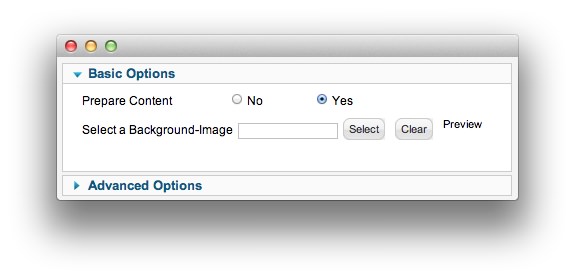
| Option | Setting |
|---|---|
| Prepare Content | Yes |
| Select a Background Image | Blank |
Advanced
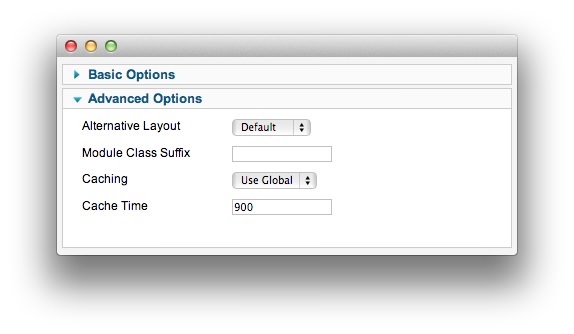
| Option | Setting |
|---|---|
| Module Class Suffix |