Paradox: Recreating the Demo - FP Feature A
Your Guide to Recreating Elements of the Paradox Template for Joomla
FP Feature A

This area of the front page is a Custom HTML module. You will find the settings used in our demo below.
Any mod_custom (Custom HTML) modules are best handled using either RokPad or no editor as a WYSIWYG editor can cause issues with any code that exists in the Custom Output field.
Scrolling Modules
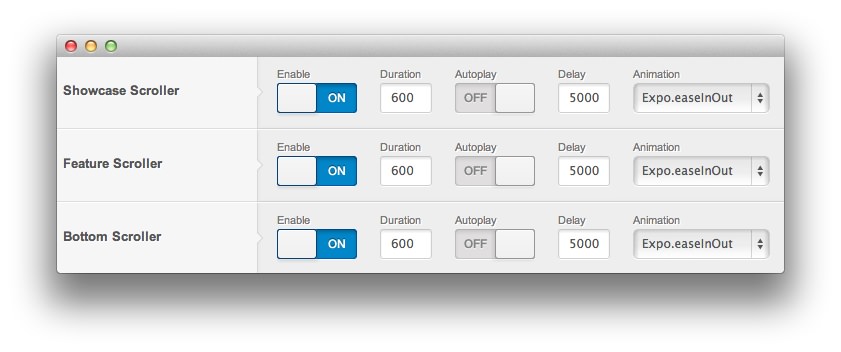
This particular module is part of a scrolling module position enabled via the template settings. To enable scrolling modules (allowing you to place multiple modules in the same positions, scrollable using a controller present on the frontend), navigate to Admin -> Template Manager -> Paradox -> Features and toggle the Scroller options to enable them.
Since this particular module is in a Feature position, the scroller can be toggled using the Feature Scroller option. There has to be at least two modules in the same position for this feature to work.
Details

| Option | Setting |
|---|---|
| Title | FP Feature A |
| Show Title | Hide |
| Position | feature-a |
| Status | Published |
| Access | Public |
| Language | All |
Custom Output
Enter the following in the Custom Output text editor.
<p class="nomarginbottom">Control the scrolling feature on a <strong>per module row</strong>, and even a per-menu item basis. There are settings to <strong>enable/disable</strong> the feature, as well as set the <strong>duration</strong> time, <strong>animation</strong> effect, <strong>delay</strong> time and <strong>manual/automatic</strong> rotation.</p>
Basic

| Option | Setting |
|---|---|
| Prepare Content | Yes |
| Select a Background Image | Blank |
Advanced

| Option | Setting |
|---|---|
| Module Class Suffix |