Kirigami: Recreating the Demo - Top News of the Week
Your Guide to Recreating Elements of the Kirigami Theme for WordPress
Top News of the Week
-
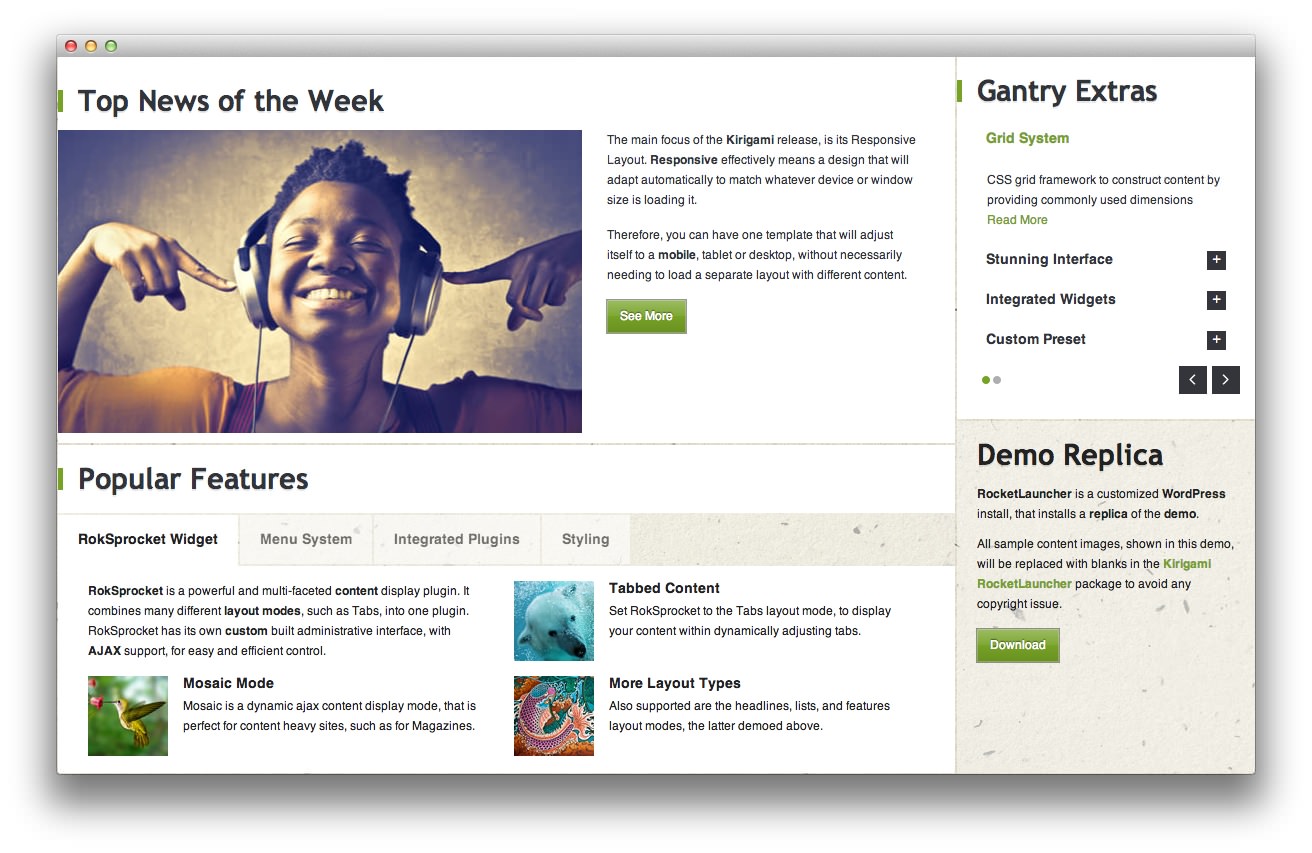 1Post
1Post
This area of the front page is a post. We assigned it the Front Page category which is called to the front page of our demo by setting it as the default Blog View category. You can do this by navigating to Admin -> Kirigami Theme -> Content -> Blog View and entering the blog category you wish to have appear on the content area of the front page. In this instance, we set the Posts Display -> Intro Posts option to 1 in order to only show a single post in that space.
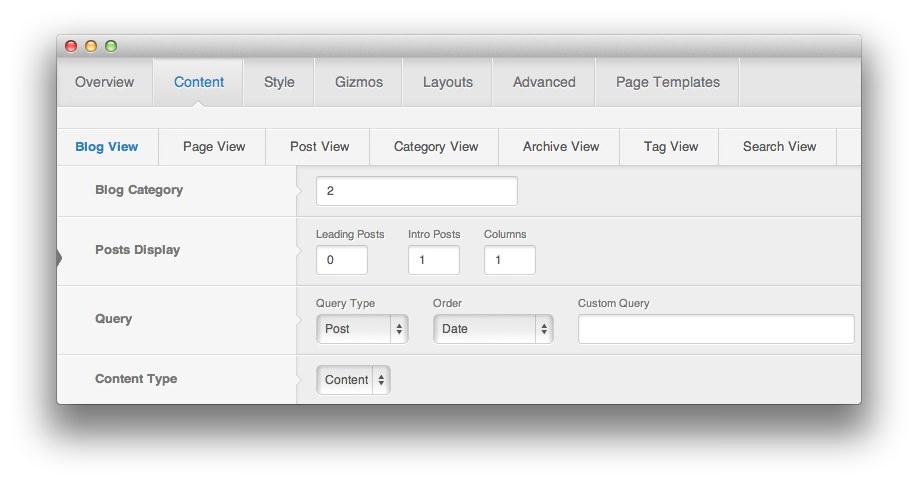
NOTE: You can find out the category number of a particular post category by editing the category in Admin -> Posts -> Categories. In the category editor screen, the URL will contain a sting similar to
tag_ID=2The tag_ID number in the URL is the category number.
You will also want to make sure that Advanced -> Display Content is turned On for the front page.
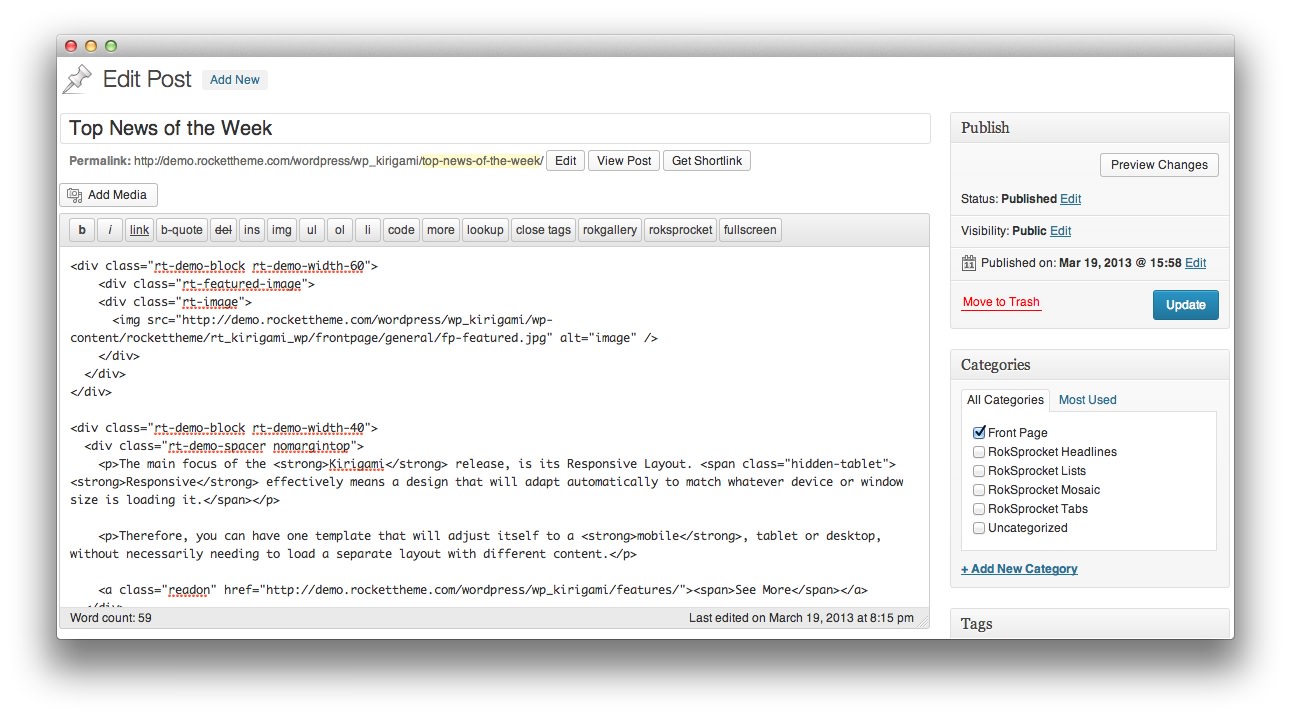
Here is the content body of the post.
<div class="rt-demo-block rt-demo-width-60">
<div class="rt-featured-image">
<div class="rt-image">
<img src="http://demo.rockettheme.com/wordpress-themes/wp_kirigami/wp-content/rockettheme/rt_kirigami_wp/frontpage/general/fp-featured.jpg" alt="image" />
</div>
</div>
</div>
<div class="rt-demo-block rt-demo-width-40">
<div class="rt-demo-spacer nomargintop">
<p>The main focus of the <strong>Kirigami</strong> release, is its Responsive Layout. <span class="hidden-tablet"><strong>Responsive</strong> effectively means a design that will adapt automatically to match whatever device or window size is loading it.</span></p>
<p>Therefore, you can have one theme that will adjust itself to a <strong>mobile</strong>, tablet or desktop, without necessarily needing to load a separate layout with different content.</p>
<a class="readon" href="http://demo.rockettheme.com/wordpress-themes/wp_kirigami/features/"><span>See More</span></a>
</div>
</div>
Once the post is set to Published, you should be able to see it on the page.