Koleti: Latest News Particle
Your Guide to Recreating Elements of the Koleti Demo for WordPress
Introduction
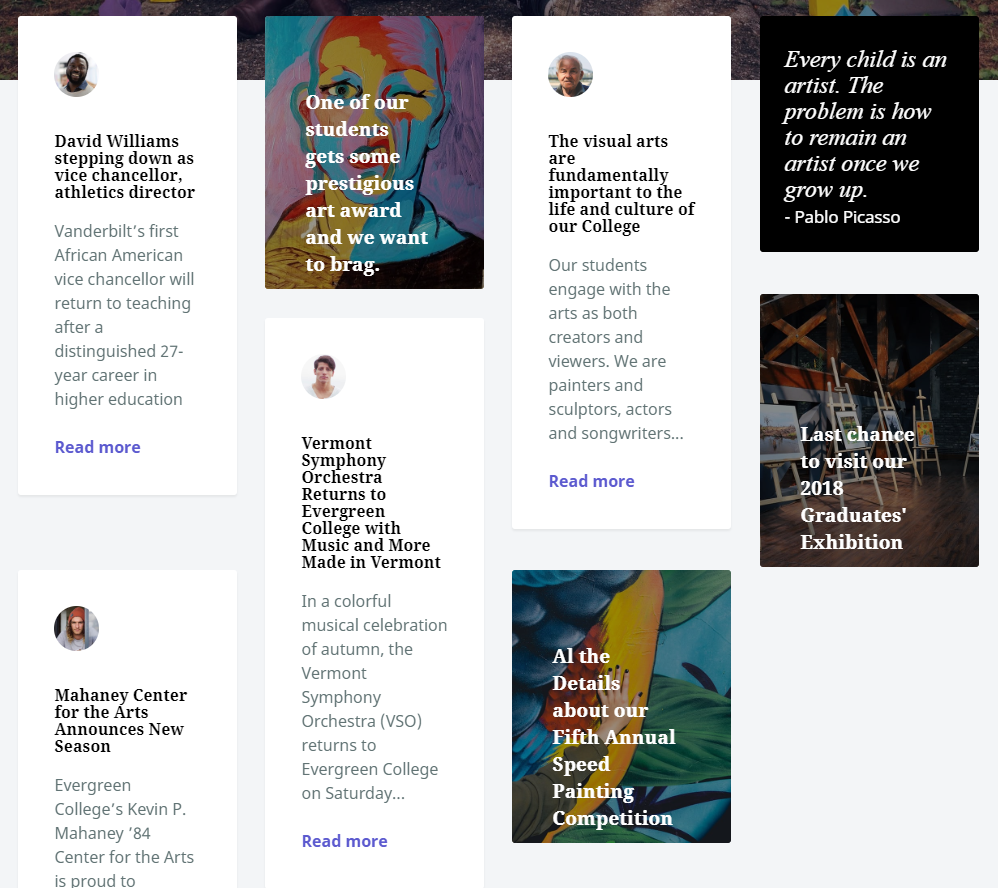
The Latest News particle displays your latest posts or featured content, along with images and text.
Here are the topics covered in this guide:
Configuration
Settings
These options affect the main area of the particle, and not the individual items within. You can set the title of the particle, as well as give it an introductory paragraph here.
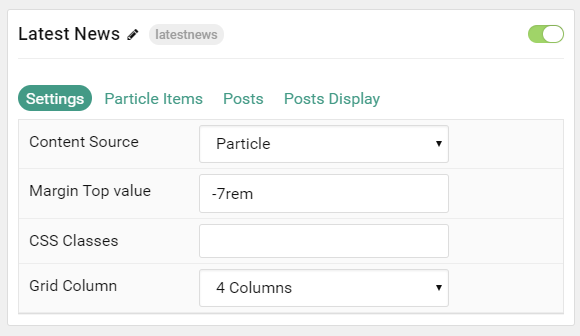
| Option | Description |
|---|---|
| Particle Name | This is the name of the particle used for back end management. It does not appear on the front end. |
| Content Source | Choose between Particle and WordPress as the Content Source. |
| CSS Classes | Enter any CSS class(es) you wish to have apply to the particle. |
| Margin Top Value | Set the value for the margin-top for the particle's content. (example: -7rem) |
| Grid Column | Set the number of columns items appear in. |
Particle Item Options
These items make up the individual featured items in the particle. Items in this section will only appear if Particle is selected as the Content Source.
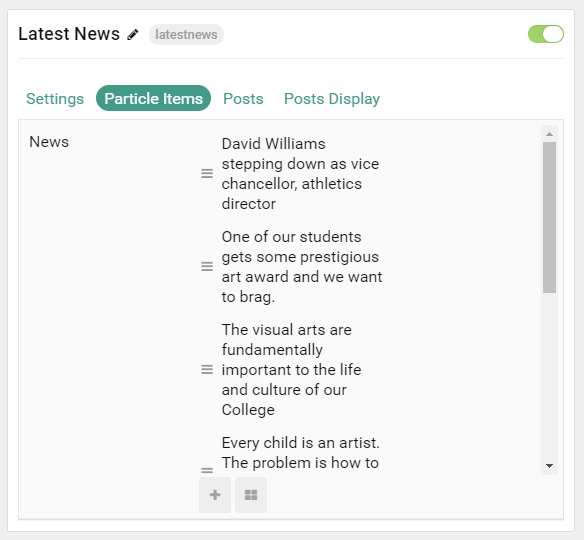
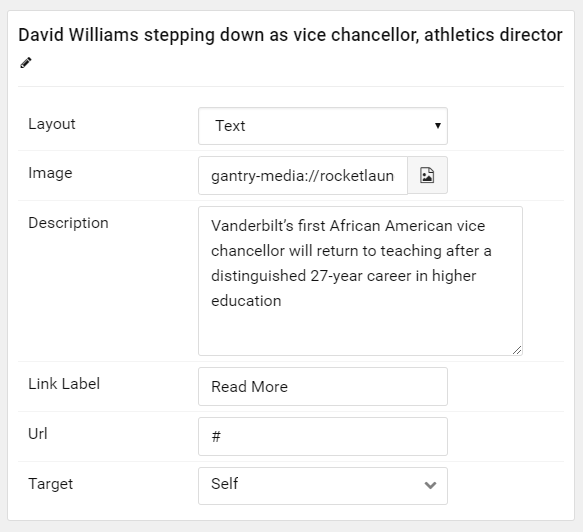
| Option | Description |
|---|---|
| Item Name | This is the name of the item. This appears as the item's title on the front end. |
| Layout | Choose between Photo, Quote, and Text as the layout type for the item. |
| Image | Set an image to appear in the item. |
| Description | Enter a text description for the item. |
| Link Label | Enter a text for the Read More link. |
| URL | Enter a URL you would like the item to link to. |
| Target | Set a target window for the read more link. |
Posts
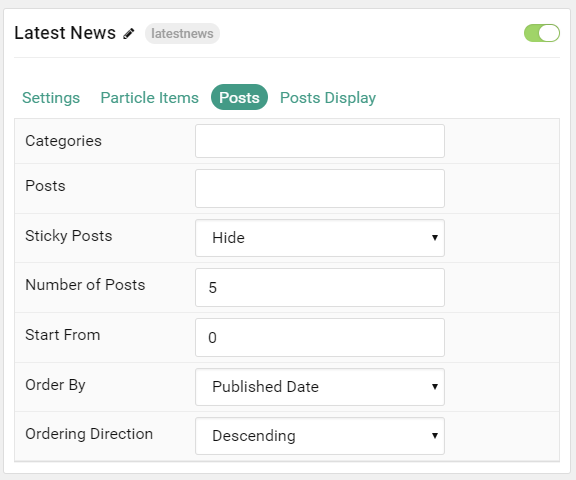
| Option | Description |
|---|---|
| Categories | Enter the categories of posts this particle will display. |
| Posts | Enter the maximum number of posts to display. |
| Sticky Posts | Choose to Show or Hide sticky posts. |
| Number of Posts | Enter the maximum number of posts to display. |
| Start From | Enter offset specifying the first post to return. The default is '0' (the first post). |
| Order By | Choose the type of factor to order by. |
| Ordering Direction | Choose between Ascending and Descending as the post ordering method. |
Display
This section configures how posts are displayed.
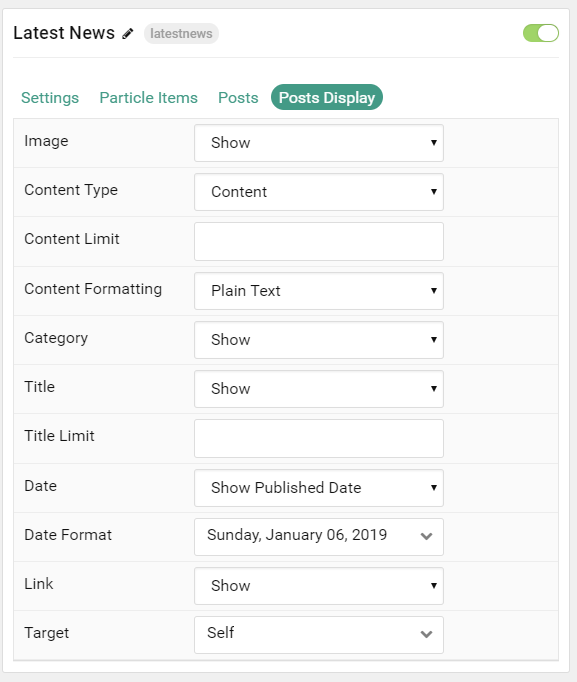
| Option | Description |
|---|---|
| Image | Choose to Show or Hide the post's image. |
| Content Type | Choose between Content, Excerpt, and Hide to determine which content is displayed with each item. |
| Content Limit | Set a limit (in characters) for the post text displayed. |
| Content Formatting | Choose between HTML and Plain Text formatting for the post's text. |
| Category | Choose to Show or Hide the post's category. |
| Title | Show or Hide the post's title. |
| Title Limit | Enter the maximum number of characters in the title to display. |
| Date | Show or Hide post dates. |
| Date Format | Set the format that dates will be displayed in. |
| Link | Show or Hide the Read More link. |
| Target | Set a target window for the read more link. |
Note: When using WordPress Content source, images can utilize the Photo Large layout by creating the Tag photo-large for the Post(s) you are displaying.
Found errors? Think you can improve this documentation? Please edit this page. You can also view the history of this page.