Koleti: Slideshow Particle
Your Guide to Recreating Elements of the Koleti Demo for WordPress
Introduction
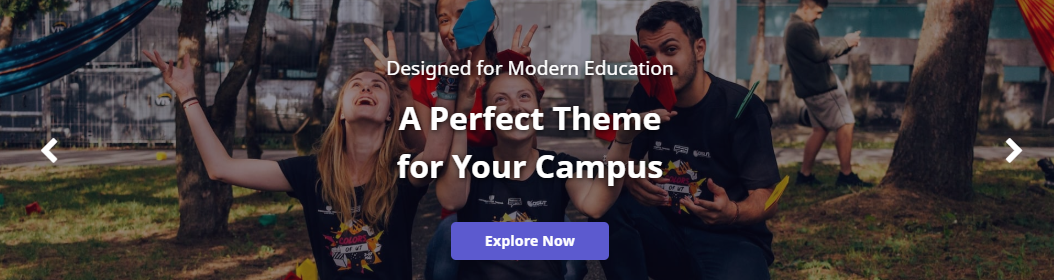
The Slideshow particle creates beautiful image slideshows that work perfectly at the top of your page.
Here are the topics covered in this guide:
Configuration
Settings
These options affect the main area of the particle, and not the individual items within. You can set the title of the particle, as well as give it an introductory paragraph here.
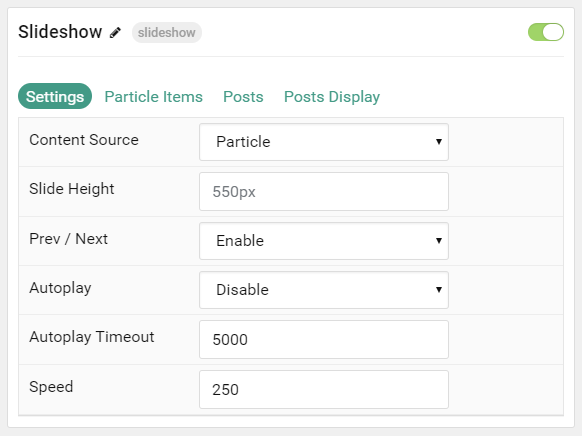
| Option | Description |
|---|---|
| Particle Name | This is the name of the particle used for back end management. It does not appear on the front end. |
| Content Source | Choose between Particle and WordPress as the content source for the particle. |
| Slide Height | Set the height of each slide (in pixels) |
| Prev / Next | Add prev/next navigation to the slideshow. |
| Autoplay | Enable or Disable autoplay for hte particle. |
| Autoplay Timeout | Set the time (in milliseconds) between slides in autoplay mode. |
| Speed | Set the transition speed (in milliseconds). |
Particle Item Options
These items make up the individual featured items in the particle. Items in this section will only appear if Particle is selected as the Content Source.
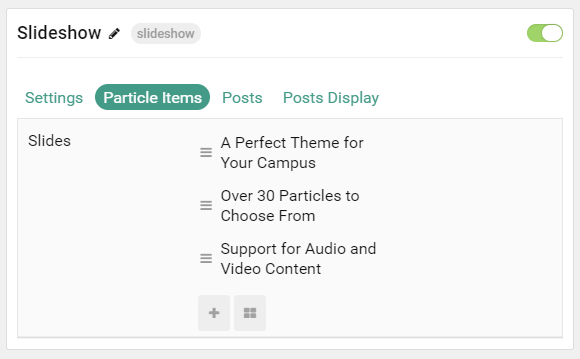
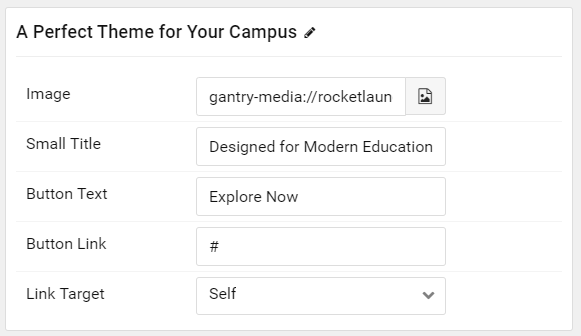
| Option | Description |
|---|---|
| Item Name | This is the name of the item. This becomes the headline for the item on the front end. |
| Image | Set an image for the item. This is the main image. |
| Small Title | Enter a small title to appear on the front end. |
| Button Title | Enter a title to appear in the button. |
| Slide Link | Enter a link for the image to send users to. |
| Link Target | Enter a target window for the link. |
Posts
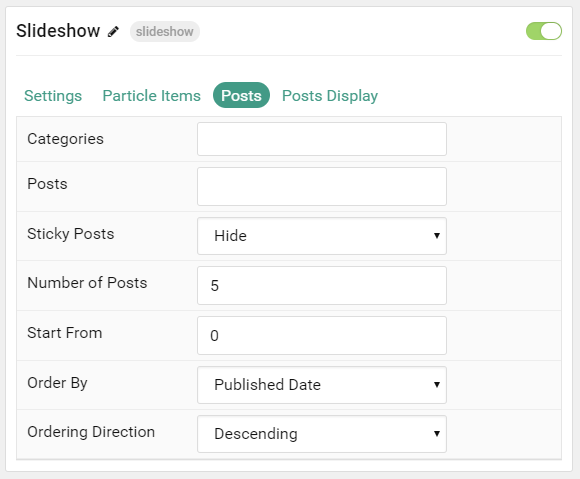
| Option | Description |
|---|---|
| Categories | Select the categories of posts this particle will display. |
| Posts | Select the number of posts you would like the particle to fetch. |
| Sticky Posts | Choose to Show or Hide sticky posts. |
| Number of Posts | Enter the maximum number of posts to display. |
| Start From | Enter offset specifying the first post to return. The default is '0' (the first post). |
| Order By | Choose the type of factor to order by. |
| Ordering Direction | Choose between Ascending and Descending as the post ordering method. |
Display
This section configures how posts are displayed.
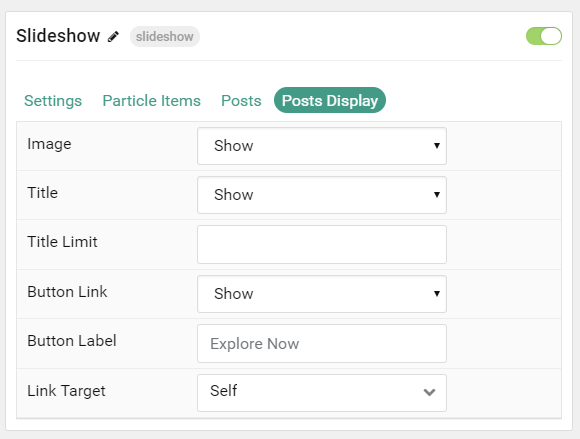
| Option | Description |
|---|---|
| Image | Choose to Show or Hide the post's image. |
| Title | Choose to Show or Hide the title. |
| Title Limit | Enter a limit (characters) for the title. |
| Button Link | Choose to Show or Hide the button link. |
| Button Label | Enter a text string to display as the button link. |
| Link Target | Choose the target window for the button link to open in. |
Found errors? Think you can improve this documentation? Please edit this page. You can also view the history of this page.