Kraken: Recreating the Demo - Coming Soon Page
Your Guide to Recreating Elements of the Kraken Demo for WordPress
Introduction
The Coming Soon example page demonstrates how you can create and assign a useful Coming Soon page for your theme.
In this guide, we will go over how to create a new theme outline for the Coming Soon page, configure the Simple Counter particle, and assign the coming soon outline to your home page.
Coming Soon Theme Outline
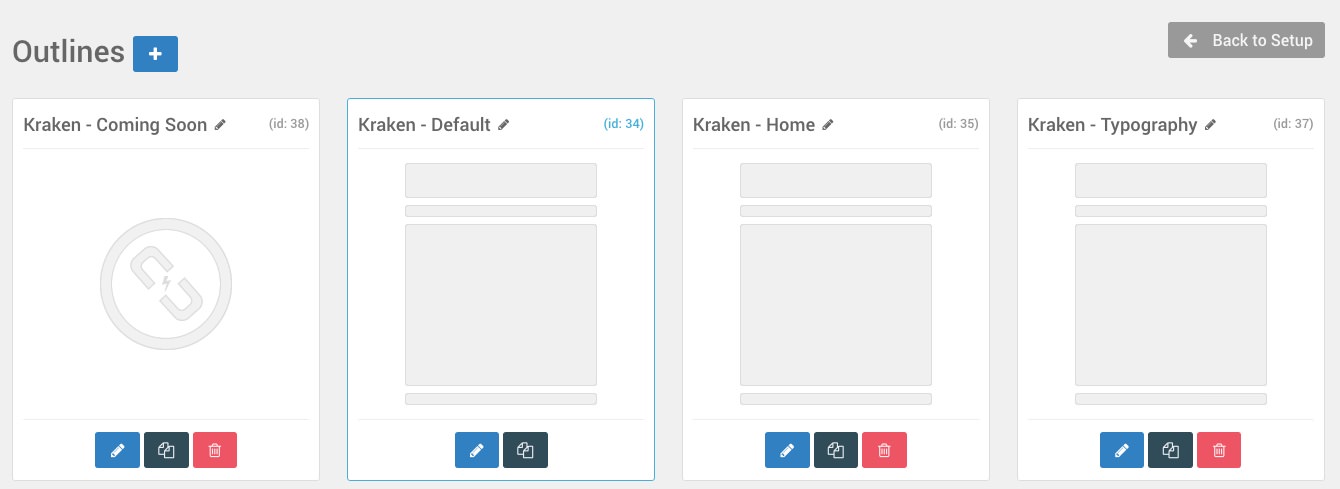
The first step to utilizing the Coming Soon page for your site is to create a Coming Soon theme outline. This outline is very easy to make, just create a new override via the Outlines administration panel, and navigate to the Layout Manager.
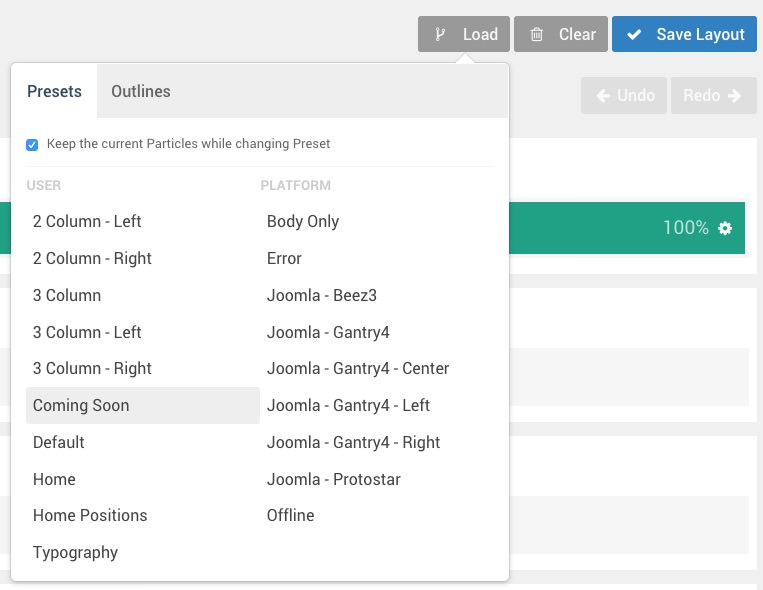
From here, you will want to load the Coming Soon layout preset which is included in the User column. This preset includes everything you need to get started with the Coming Soon page.
Make sure that the Keep the Current Particles While Changing Preset option is unchecked.
Simple Counter Particle
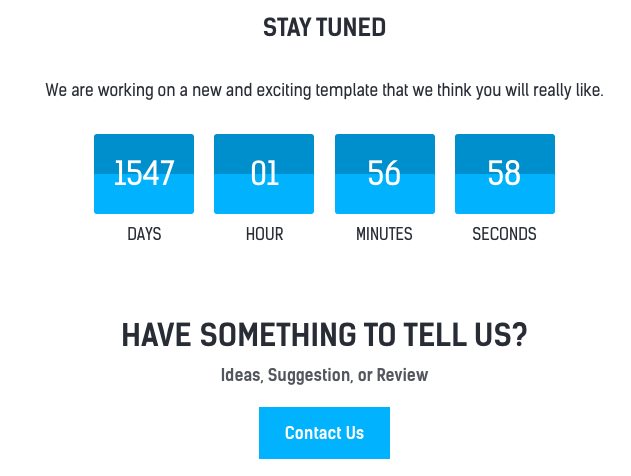
Along with everything in this preset layout, the most noticeable one in our demo that you will want to work with is the countdown timer. The Simple Counter particle should appear in the Mainbar section upon loading the Coming Soon preset layout.
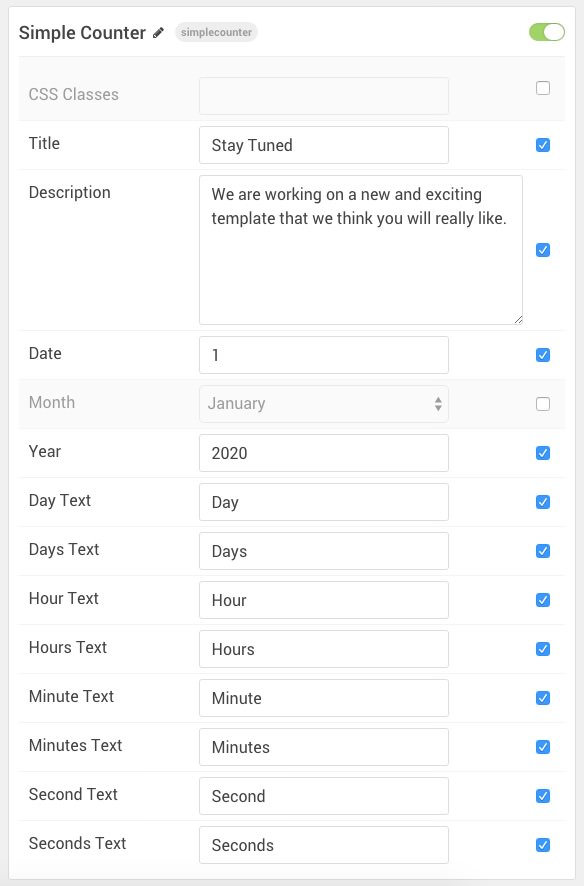
Here is a breakdown of the settings you can configure in this particle:
| Setting | Description |
|---|---|
| CSS Classes | Enables you to set a CSS class to the particle itself. This is a great way to customize its appearance. |
| Title | This is the title you wish to have displayed on the front end. For example: Stay Tuned. |
| Description | This description appears on the front end with your particle. It is where you would place any text (or custom HTML) that you want to have appear. |
| Date | The day of the month you want to have the timer expire. |
| Month | The month you would like to have the timer expire. |
| Year | The year you would like to have the timer expire. |
Once you have configured your countdown timer, everything else on the page is pretty straightforward. Arrange widgets and/or particles as you see fit. You will also want to configure your WordPress permissions settings to ensure that only logged-in folks have access to the rest of the site.
Assign the Coming Soon Outline to Your Desired Pages
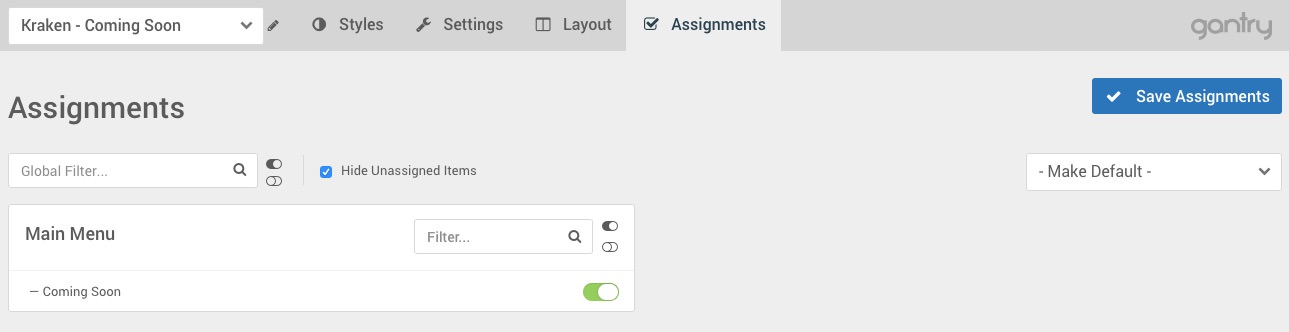
The next step is pretty simple. You want your coming soon page to be assigned to the home page, or any other specific page you wish you have the Coming Soon message appear. To do this, navigate to the Assignments administration panel within the Gantry 5 administrator, locate the desired pages you wish you have the Coming Soon page appear, and turn their toggles on.
Once you have saved your changes, you can navigate to the front end of your site to check the results.