Ethereal: Recreating the Demo - Slideshow Section
Your Guide to Recreating Elements of the Ethereal Demo for Joomla
Introduction

The Slideshow section is made up of one Slideshow particle. This position, once placed and set up in the Layout Manager makes it possible to assign Modules to it that appear on your site.
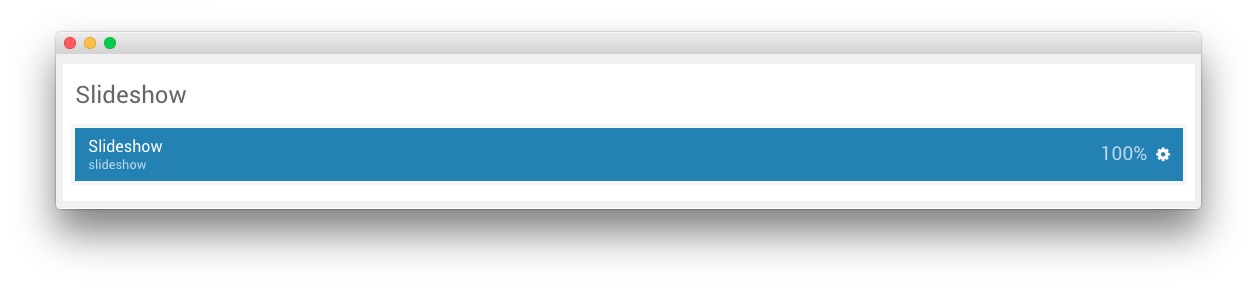
Settings used in our demo for each of these particles can be found below.
Section Settings
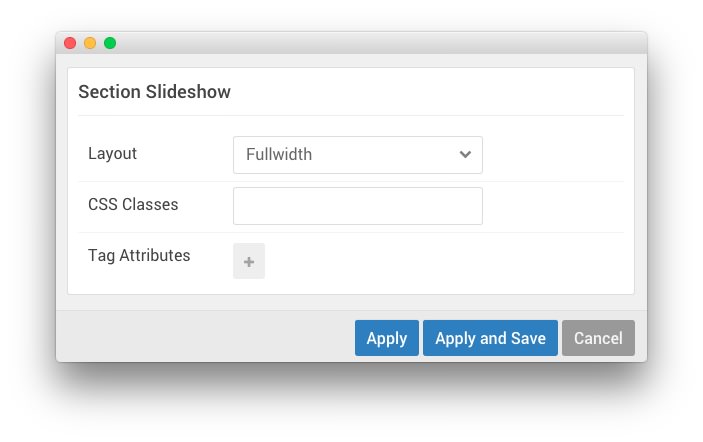
| Field | Setting |
|---|---|
| Layout | Fullwidth |
| CSS Classes | Blank |
| Tag Attributes | Blank |
Slideshow (Particle)
Particle Settings

| Field | Setting |
|---|---|
| Particle Name | Slideshow |
| CSS Classes | Blank |
| Title | Blank |
| Slideshow Item 1 Name | Slide 01 |
| Slideshow Item 1 Image | Custom |
| Slideshow Item 1 Text | Creative |
| Slideshow Item 1 Description | Blank |
| Slideshow Item 1 Button Text | Blank |
| Slideshow Item 1 Button Link | Blank |
| Slideshow Item 2 Name | Slide 02 |
| Slideshow Item 2 Image | Custom |
| Slideshow Item 2 Text | Elegant |
| Slideshow Item 2 Description | Blank |
| Slideshow Item 2 Button Text | Blank |
| Slideshow Item 2 Button Link | Blank |
| Slideshow Item 3 Name | Slide 03 |
| Slideshow Item 3 Image | Custom |
| Slideshow Item 3 Text | Artistic |
| Slideshow Item 3 Description | Blank |
| Slideshow Item 3 Button Text | Blank |
| Slideshow Item 3 Button Link | Blank |
Block Settings

| Field | Setting |
|---|---|
| CSS ID | Blank |
| CSS Classes | flush |
| Variations | Blank |
| Tag Attributes | Blank |
| Block Size | 100% |
Alternative: RokSprocket
For folks that prefer RokSprocket to using a particle, we have included the instructions for creating this slideshow using RokSprocket below, as well.
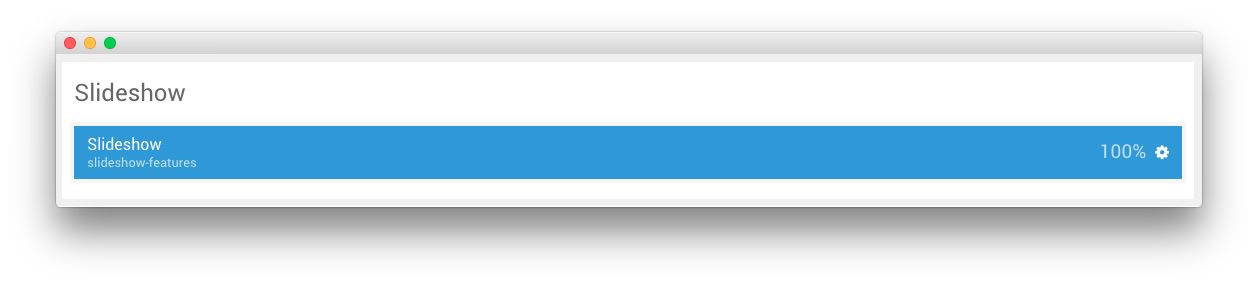
The first thing you will want to do is add a Module Position particle to the layout manager, as pictured above.
Section Settings
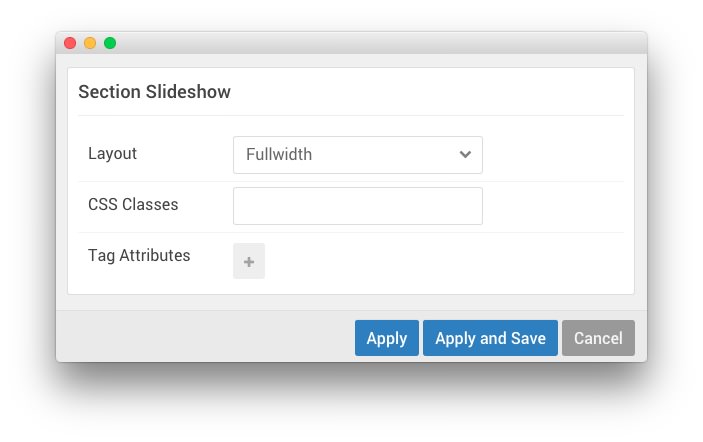
| Field | Setting |
|---|---|
| Layout | Fullwidth |
| CSS Classes | Blank |
| Tag Attributes | Blank |
Module Position (slideshow)
Particle Settings

| Field | Setting |
|---|---|
| Particle Name | Slideshow |
| Key | slideshow-features |
| Chrome | gantry |
Block Settings

| Field | Setting |
|---|---|
| CSS ID | Blank |
| CSS Classes | flush |
| Variations | Blank |
| Tag Attributes | Blank |
| Block Size | 100% |
Assigned Module(s)
The slideshow module position is host to a single RokSprocket module.
We utilized the Simple Content Provider, linking each item in the RokSprocket module to an article. You can find examples of the Simple items used in this module in the Filtered Article List section below.
Details
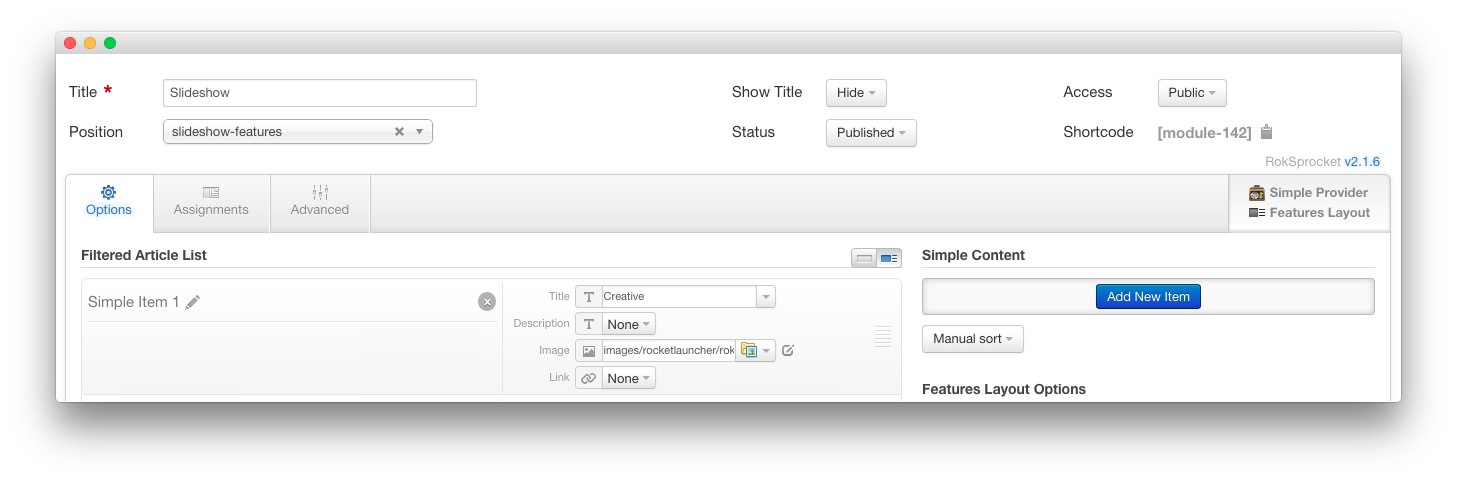
| Option | Setting |
|---|---|
| Title | Slideshow |
| Show Title | Hide |
| Access | Public |
| Position | slideshow-features |
| Status | Published |
| Content Provider | Simple |
| Type | Features |
Filtered Article List
Item 1
| Option | Setting |
|---|---|
| Title | Creative |
| Image | Custom |
| Link | None |
Item 2
| Option | Setting |
|---|---|
| Title | Elegant |
| Image | Custom |
| Link | None |
Item 3
| Option | Setting |
|---|---|
| Title | Artistic |
| Image | Custom |
| Link | None |
Layout Options
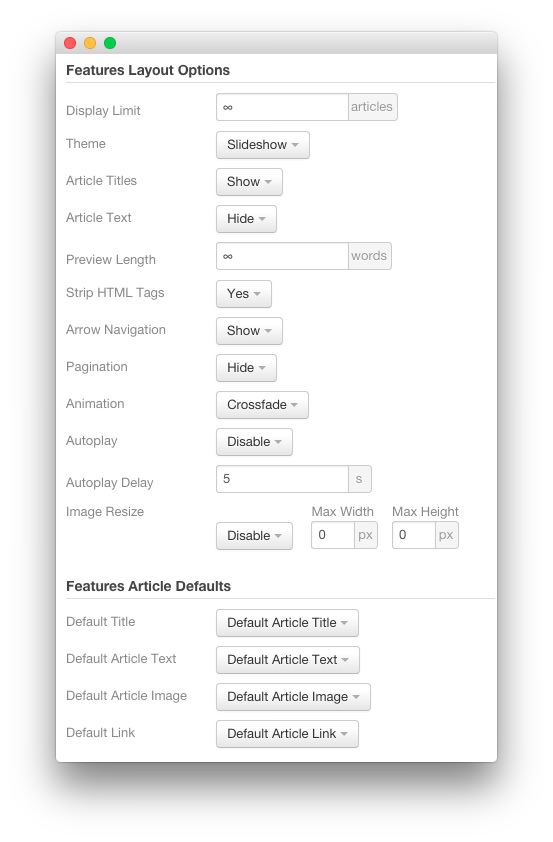
| Option | Setting |
|---|---|
| Display Limit | ∞ |
| Theme | Slideshow |
| Article Titles | Show |
| Article Text | Hide |
| Preview Length | ∞ |
| Strip HTML Tags | Yes |
| Arrow Navigation | Show |
| Pagination | Hide |
| Animation | Crossfade |
| Autoplay | Disable |
| Autoplay Delay | 5 |
| Image Resize | Disable |
| Default Title | Default Article Title |
| Default Article Text | Default Article Text |
| Default Article Image | Default Article Image |
| Default Link | Default Article Link |
Advanced
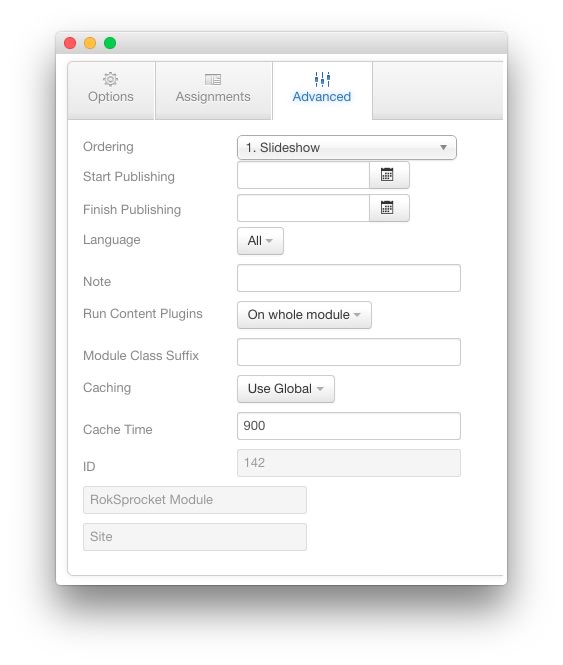
| Option | Setting |
|---|---|
| Module Class Suffix |