Interstellar: Recreating the Demo - Expanded Section
Your Guide to Recreating Elements of the Interstellar Demo for Joomla
Introduction
-
 1Simple Content2Image Grid
1Simple Content2Image Grid
The Showcase section includes two particles: Simple Content and Simple Content. The Simple Content particle is assigned to the expanded-a module position, while the Image Grid particle is assigned to the expanded-b module position.

Here is a breakdown of the module(s) and particle(s) that appear in this section:
Section Settings

| Option | Setting |
|---|---|
| Layout | Fullwidth (Boxed Content) |
| CSS Classes | Blank |
| Tag Attributes | Blank |
Simple Content (Particle)
The Simple Content particle is a Gantry 5 Particle module placed within the expanded-a module position. You can create a module position by dragging and dropping a Module Position particle into the desired location within the Layout Manager. The module position's settings are as follows.
Module Position Particle Settings
Particle Settings
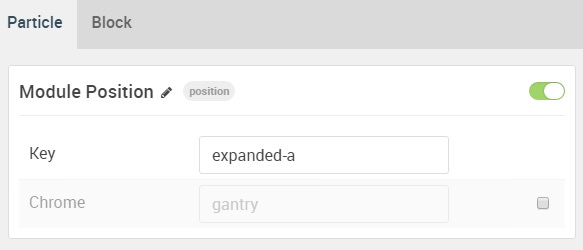
| Option | Setting |
|---|---|
| Particle Name | FP Expanded A |
| Key | expanded-a |
| Chrome | gantry |
Block Settings
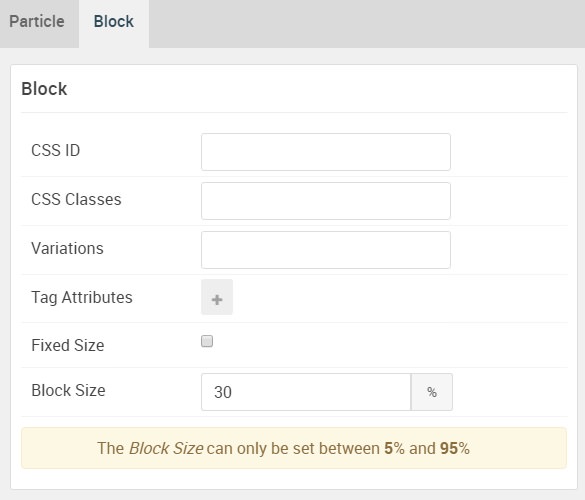
| Option | Setting |
|---|---|
| CSS ID | Blank |
| CSS Classes | Blank |
| Variations | Blank |
| Tag Attributes | Blank |
| Fixed Size | Unchecked |
| Block Size | 30% |
Simple Content Particle Settings
The next step involves assigning the particle to the module position. Adding a particle to a module position can be done by creating a Gantry 5 Particle module by navigating to Admin > Extensions > Modules and clicking the green New button. Select the Gantry 5 Particle module type and create the particle using the settings found in the section below, and assigning it to the position.
Particle Settings
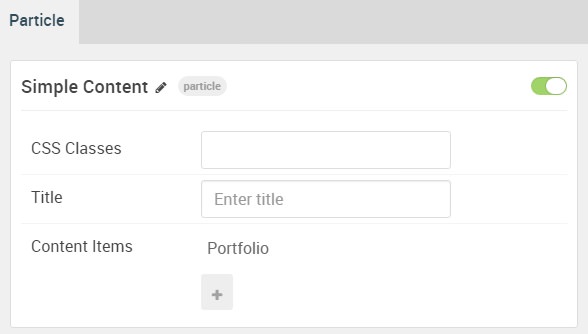
| Option | Setting |
|---|---|
| Particle Name | Simple Content |
| CSS Classes | Blank |
| Title | Blank |
| Item 1 Name | Portfolio |
| Item 1 Layout Style | Standard |
| Item 1 Created Date | Blank |
| Item 1 Content Title | Portfolio |
| Item 1 Author | Blank |
| Item 1 Main Content | Blank |
| Item 1 Read More Label | View more |
| Item 1 Read More Link | Blank |
| Item 1 Read More Classes | button |
| Item 1 Target | Self |
Leading Content
All demo content is for sample purposes only, to represent a live site.
<br>
Note: Interstellar is built on the latest version of the Gantry 5 Framework.
Image Grid (Particle)
The Image Grid particle is a Gantry 5 Particle module placed within the expanded-b module position. You can create a module position by dragging and dropping a Module Position particle into the desired location within the Layout Manager. The module position's settings are as follows.
Module Position Particle Settings
Particle Settings
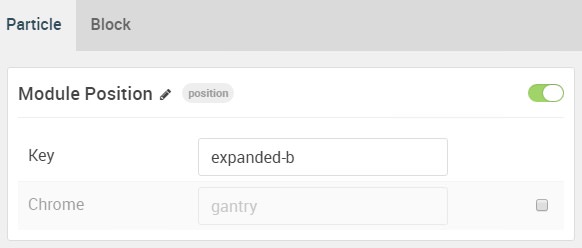
| Option | Setting |
|---|---|
| Particle Name | FP Expanded B |
| Key | expanded-b |
| Chrome | gantry |
Block Settings
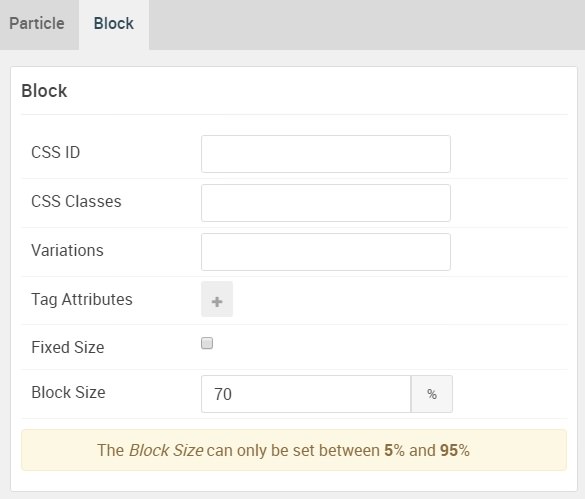
| Option | Setting |
|---|---|
| CSS ID | Blank |
| CSS Classes | Blank |
| Variations | Blank |
| Tag Attributes | Blank |
| Fixed Size | Unchecked |
| Block Size | 70% |
Image Grid Particle Settings
The next step involves assigning the particle to the module position. Adding a particle to a module position can be done by creating a Gantry 5 Particle module by navigating to Admin > Extensions > Modules and clicking the green New button. Select the Gantry 5 Particle module type and create the particle using the settings found in the section below, and assigning it to the position.
Particle Settings

| Option | Setting |
|---|---|
| Particle Name | Image Grid |
| CSS Classes | Blank |
| Title | Blank |
| Description | Blank |
| Grid Column | 3 Columns |
| Album Name | Blank |
| Item 1 Name | New Item |
| Item 1 Promo Image | Custom |
| Item 1 Caption | Blank |