Introduction
The Blog example page demonstrates how you can create a beautiful page with the Salient theme. Here is some information to help you replicate this page as it appears in the demo.
Widgets and Particles
Below is a brief rundown of the widgets and particles used to make up the demo page.
-
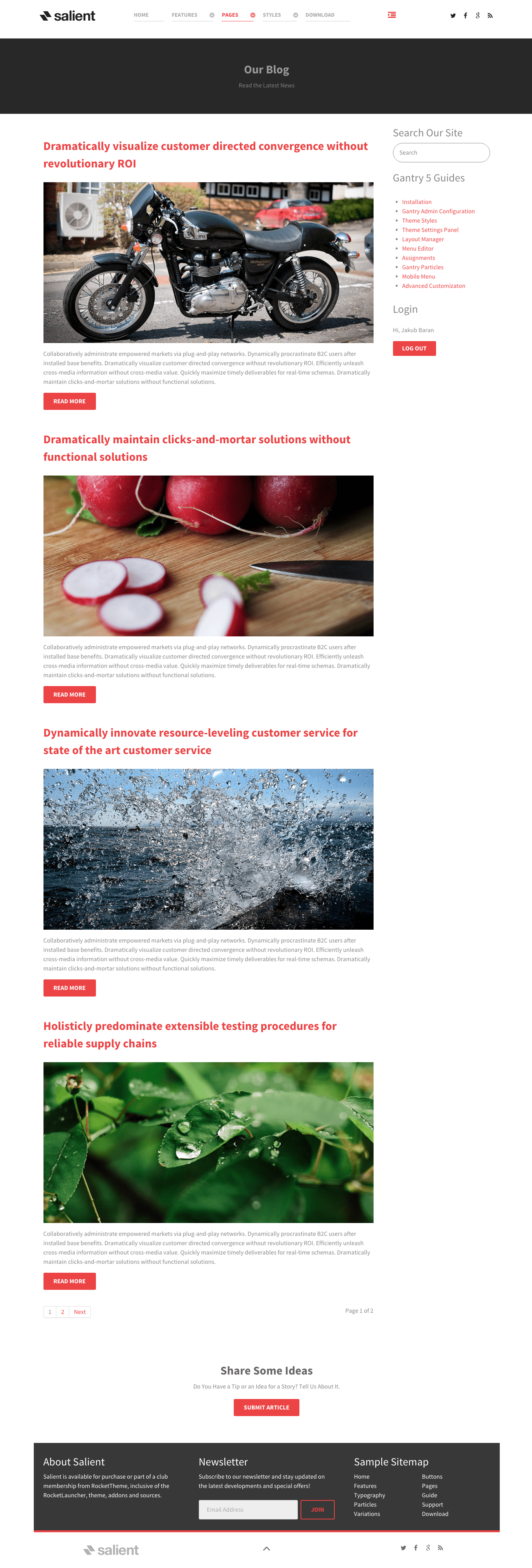
1
Showcase - Custom HTML (Particle)
3
Aside - RokAjaxSearch (Widget)
6
Bottom - Custom HTML (Particle)
- Showcase
- Mainbar
- Aside
- Bottom
- Footer
Showcase Section
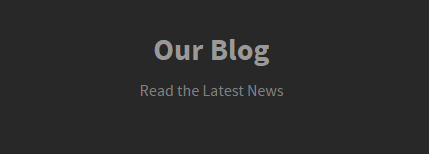
This area of the page is a Custom HTML particle. You will find the settings used in our demo below.
Custom HTML (Particle)
Particle Settings
| Field |
Setting |
| Particle Name |
Custom HTML |
| Process Shortcodes |
Unchecked |
Custom HTML
<div class="g-layercontent g-layercontent-small">
<h2 class="g-layercontent-title">Our Blog</h2>
<div class="g-layercontent-subtitle">Read the Latest News</div>
</div>
Block Settings
| Option |
Setting |
| CSS ID |
Blank |
| CSS Classes |
flush center
|
| Variations |
Blank |
| Tag Attributes |
Blank |
| Fixed Size |
Unchecked |
| Block Size |
100% |
Mainbar Section
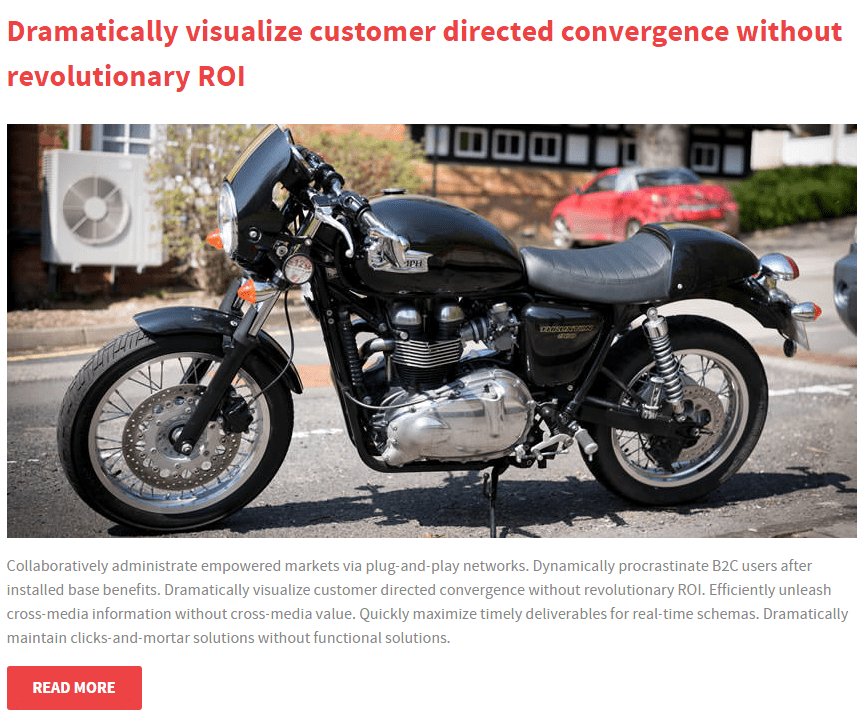
The Mainbar section includes several posts assigned to the WordPress Blog category, displayed through the Page Content particle. Here are the settings found in the Dramatically visualize customer directed convergence without revolutionary ROI post.
| Option |
Setting |
| Title |
Dramatically visualize customer directed convergence without revolutionary ROI |
| Alias |
dramatically-visualize-customer-directed-convergence-without-revolutionary-roi |
| Status |
Published |
| Featured |
No |
| Category |
WordPress Blog |
Content Body
<p><img src="/images/rocketlauncher/pages/blog/img-01.jpg" alt="Sample Blog"></p>
<p>Collaboratively administrate empowered markets via plug-and-play networks. Dynamically procrastinate B2C users after installed base benefits. Dramatically visualize customer directed convergence without revolutionary ROI. Efficiently unleash cross-media information without cross-media value. Quickly maximize timely deliverables for real-time schemas. Dramatically maintain clicks-and-mortar solutions without functional solutions.</p>
<a class="button" href="#">Read More</a>
Aside Section
-
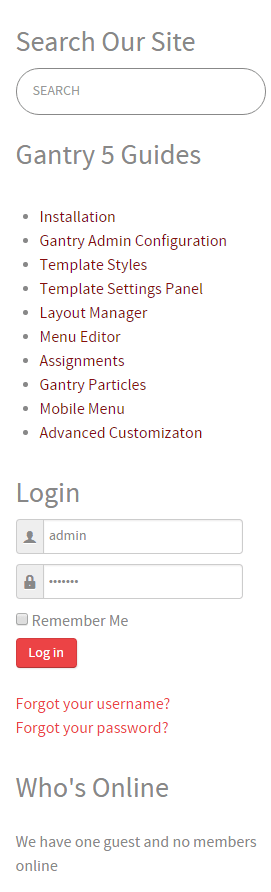
This area of the page consists of the Aside section, which sits to the right of the Mainbar section in the Layout Manager.
Here is a breakdown of the widgets used in the aside widget position assigned to the Aside section in the Layout Manager for the Blog sample page:
- RokAjaxSearch (Widget)
- Custom HTML (Widget)
- Login (Widget)
RokAjaxSearch (Widget)
The Site Search area of the front page is a mod_rokajaxsearch widget that allows visitors to search your site using the powerful RokAjaxSearch tool.
Details
| Option |
Setting |
| Title |
Search Our Site |
| Show Title |
Show |
| Position |
aside |
| Status |
Published |
| Access |
Public |
Widget
| Option |
Setting |
| Search Page URL |
index.php?option=com_search&view=search&tmpl=component |
| Advanced Search Page URL |
index.php?option=com_search&view=search |
| Include RokAjaxSearch default CSS |
No |
| Theme Style |
Light |
| Searchphrase |
Any words |
| Ordering |
Newest First |
| Limit |
10 |
| Results Per Page |
3 |
| Google Web Search |
No |
| Google Blog Search |
No |
| Google Images Search |
No |
| Google Videos Search |
No |
| Show Pagination |
Yes |
| Google SafeSearch |
Moderate |
| Image Size to Search |
Medium |
| Show Estimated |
Yes |
| Hide div id(s) |
Blank |
| Link to All Results |
Yes |
| Show Description |
Yes |
| Include (Category/Section) |
Yes |
| Show Read More Link |
Yes |
Advanced
| Option |
Setting |
| Widget Class Suffix |
Blank |
Custom HTML (Widget)
Details
| Field |
Setting |
| Title |
Sophisticated - Responsive - Powerful |
| Show Title |
Hide |
| Position |
plugin-a |
| Status |
Published |
Custom Output
Enter the following in the Custom Output text editor.
<div class="g-grid">
<div class="g-block box-grey size-33-3">
<div class="g-content ">
<h2 class="g-title"><span class="fa fa-dashboard fa-fw fa-2x"></span> Sophisticated</h2>
<p>Dynamically procrastinate B2C users after installed base benefits.</p>
</div>
</div>
<div class="g-block box-grey size-33-3">
<div class="g-content ">
<h2 class="g-title"><span class="fa fa-arrows-alt fa-fw fa-2x"></span> Responsive</h2>
<p>Dynamically procrastinate B2C users after installed base benefits.</p>
</div>
</div>
<div class="g-block box-grey size-33-3">
<div class="g-content ">
<h2 class="g-title"><span class="fa fa-sliders fa-fw fa-2x"></span> Powerful</h2>
<p>Dynamically procrastinate B2C users after installed base benefits.</p>
</div>
</div>
</div>
Basic
| Option |
Setting |
| Prepare Content |
No |
| Select a Background Image |
Blank |
Advanced
| Option |
Setting |
| Widget Class Suffix |
Blank |
Login (Widget)
Details
| Field |
Setting |
| Title |
Login |
| Show Title |
Show |
| Position |
aside |
| Status |
Published |
Options
| Field |
Setting |
| Pre-text |
Blank |
| Post-text |
Blank |
| Login Redirection Page |
Default |
| Logout Redirection Page |
Default |
| Show Greeting |
Yes |
| Show Name/Username |
Name |
| Encrypt Login Form |
No |
| Display Labels |
Icons |
Advanced
| Field |
Setting |
| Widget Class Suffix |
box3 |
Bottom Section
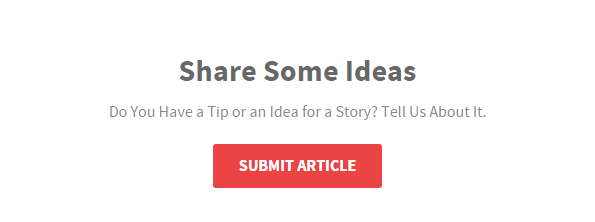
This area of the page is a Custom HTML particle. You will find the settings used in our demo below.
Custom HTML (Particle)
Particle Settings
| Field |
Setting |
| Particle Name |
Custom HTML |
| Process Shortcodes |
Unchecked |
Custom HTML
<div class="g-layercontent">
<h2 class="g-layercontent-title">Share Some Ideas</h2>
<div class="g-layercontent-subtitle">Do You Have a Tip or an Idea for a Story? Tell Us About It.</div>
<a href="http://www.rockettheme.com/wordpress/themes/salient" class="button button-2">Submit Article</a>
</div>
Block Settings
| Option |
Setting |
| CSS ID |
Blank |
| CSS Classes |
flush center
|
| Variations |
Blank |
| Tag Attributes |
Blank |
| Fixed Size |
Unchecked |
| Block Size |
100% |
Footer Section
-

This area of the page is made up of three Text widgets spanning three different widget positions: footer-a, footer-b, and footer-c. You will find the settings used in our demo below.
Custom HTML (Widget) 1
Details
| Field |
Setting |
| Title |
About Salient |
| Show Title |
Show |
| Position |
footer-a |
| Status |
Published |
Custom Output
Enter the following in the Custom Output text editor.
<p>All demo content is for sample purposes only, intended to represent a live site.</p>
<p>The sample pages are intended to show how Salient can be constructed on your site.</p>
Basic
| Option |
Setting |
| Prepare Content |
No |
| Select a Background Image |
Blank |
Advanced
| Option |
Setting |
| Widget Class Suffix |
Blank |
Custom HTML (Widget) 2
Details
| Field |
Setting |
| Title |
Newsletter |
| Show Title |
Show |
| Position |
footer-b |
| Status |
Published |
Custom Output
Enter the following in the Custom Output text editor.
<div class="g-newsletter">
<div class="g-newsletter-headtext">
Subscribe to our newsletter and stay updated on the latest developments and special offers!
</div>
<form onsubmit="window.open('http://feedburner.google.com/fb/a/mailverify?uri=rocketthemeblog', 'popupwindow', 'scrollbars=yes,width=550,height=520');return true" target="popupwindow" method="post" action="http://feedburner.google.com/fb/a/mailverify" class="g-newsletter-form">
<input type="text" name="email" placeholder="Email Address" class="g-newsletter-inputbox"> <input type="hidden" name="uri" value="rocketthemeblog"> <input type="hidden" value="en_US" name="loc"> <input type="submit" value="Join" class="g-newsletter-button button button-3" name="Submit">
</form>
</div>
Basic
| Option |
Setting |
| Prepare Content |
No |
| Select a Background Image |
Blank |
Advanced
| Option |
Setting |
| Widget Class Suffix |
Blank |
Custom HTML (Widget) 3
Details
| Field |
Setting |
| Title |
Sample Sitemap |
| Show Title |
Show |
| Position |
footer-c |
| Status |
Published |
Custom Output
Enter the following in the Custom Output text editor.
<div class="g-grid">
<div class="g-block">
<ul class="nomarginall noliststyle">
<li><a href="/index.php">Home</a></li>
<li><a href="/?amp;view=article&id=1&Itemid=105">Features</a></li>
<li><a href="/?amp;view=article&id=2&Itemid=106">Typography</a></li>
<li><a href="/?amp;view=article&id=2&Itemid=106">Particles</a></li>
<li><a href="/?amp;view=article&id=3&Itemid=107">Variations</a></li>
</ul>
</div>
<div class="g-block">
<ul class="nomarginall noliststyle">
<li><a href="/?amp;view=article&id=2&Itemid=106">Buttons</a></li>
<li><a href="/?amp;view=article&id=4&Itemid=111">Pages</a></li>
<li><a href="http://www.rockettheme.com/docs/wordpress/themes/salient">Guide</a></li>
<li><a href="http://www.rockettheme.com/forum/wordpress-theme-salient">Support</a></li>
<li><a href="http://www.rockettheme.com/wordpress/themes/salient">Download</a></li>
</ul>
</div>
</div>
Basic
| Option |
Setting |
| Prepare Content |
No |
| Select a Background Image |
Blank |
Advanced
| Option |
Setting |
| Widget Class Suffix |
Blank |
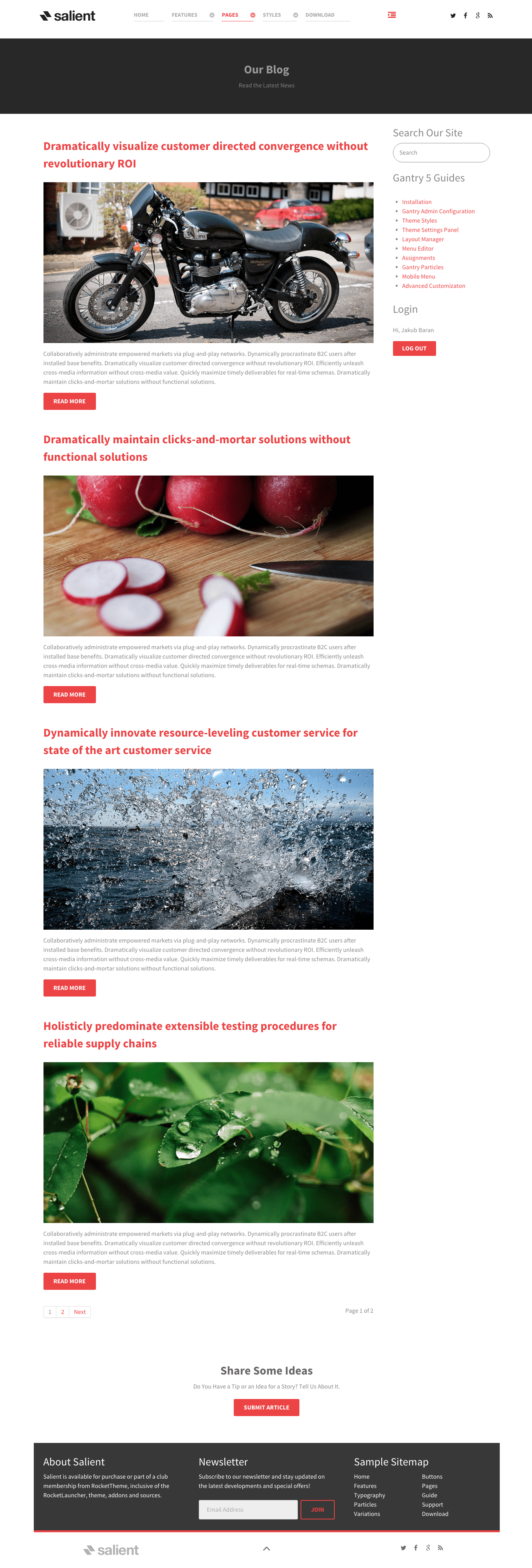 1Showcase - Custom HTML (Particle)2Mainbar - Page Content3Aside - RokAjaxSearch (Widget)4Aside - Text (Widget)5Aside - Login (Widget)6Bottom - Custom HTML (Particle)7Footer - Text (Widget)8Footer - Text (Widget)9Footer - Text (Widget)
1Showcase - Custom HTML (Particle)2Mainbar - Page Content3Aside - RokAjaxSearch (Widget)4Aside - Text (Widget)5Aside - Login (Widget)6Bottom - Custom HTML (Particle)7Footer - Text (Widget)8Footer - Text (Widget)9Footer - Text (Widget)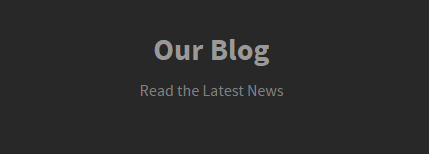
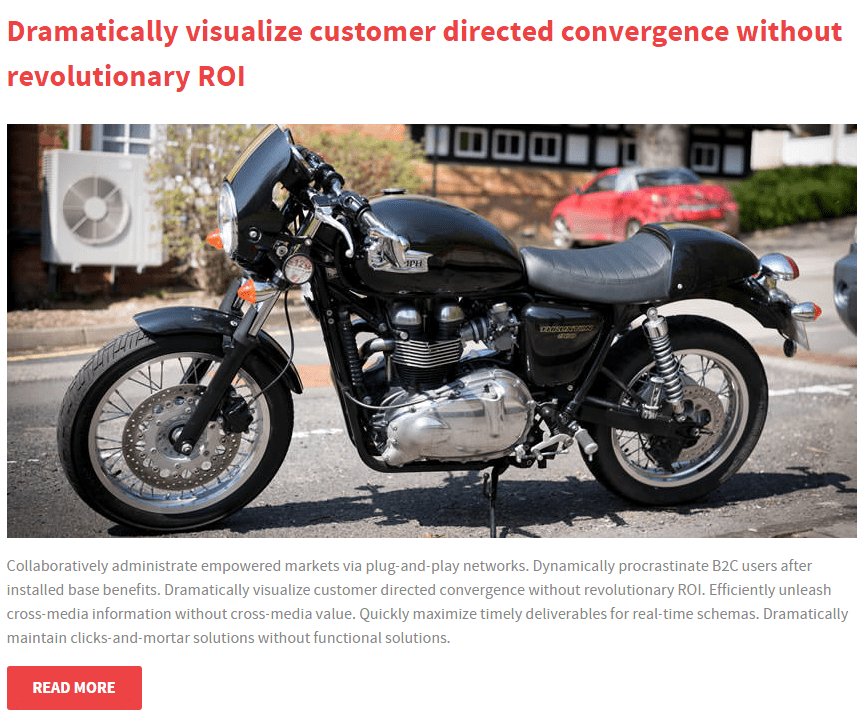
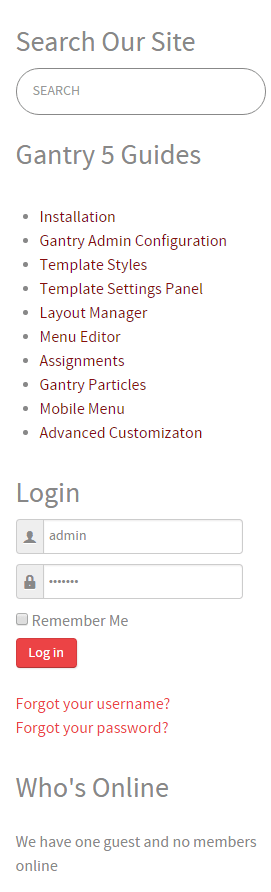 1RokAjaxSearch (Widget)2Custom HTML (Widget)3Login (Widget)
1RokAjaxSearch (Widget)2Custom HTML (Widget)3Login (Widget)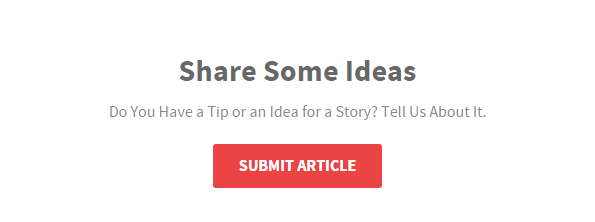
 1Custom HTML (Widget) 12Custom HTML (Widget) 23Custom HTML (Widget) 3
1Custom HTML (Widget) 12Custom HTML (Widget) 23Custom HTML (Widget) 3