Studius: Slider Particle
Your Guide to Recreating Elements of the Studius Demo for Wordpress
Introduction

The Slider particle is a great way to display images in your website.
Here are the topics covered in this guide:
Configuration
Settings
These options affect the main area of the particle, and not the individual items within.
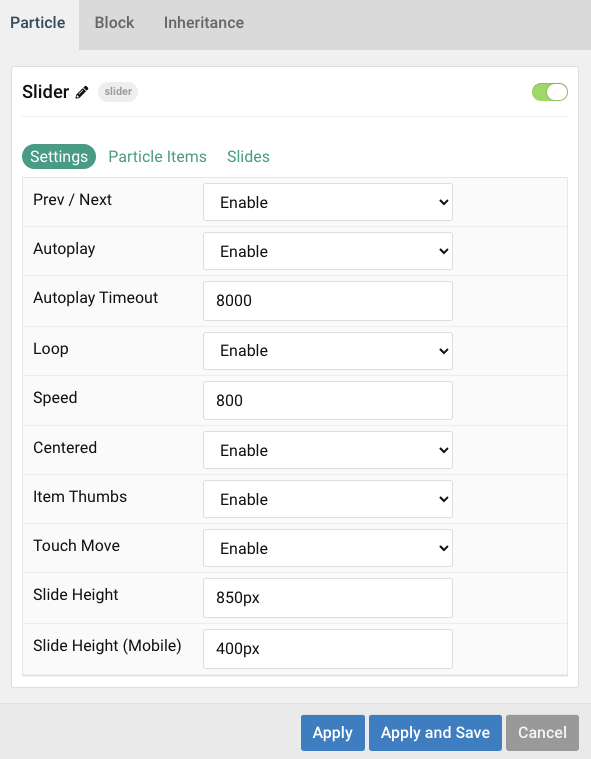
| Option | Description |
|---|---|
| Particle Name | This is the name of the particle used for back end management. It does not appear on the front end. |
| Autoplay | Enable or Disable autoplay for the particle. |
| Autoplay Timeout | Set the time (in milliseconds) between slides in autoplay mode. |
| Loop | Enable or Disable looping slides. |
| Speed | Set the transition speed (in milliseconds). |
| Centered | Enable or Disable centered slides. |
| Item Thumbs | Enable or Disable slider thumbnails. |
| Touch Move | Enable or Disable touch movements. |
| Slide Height | Set the minimum slide height. |
| Slide Height (Mobile) | Set the minimum slide height for mobile devices. |
Particle Item Options
These items make up the individual featured items in the particle. Items in this section will only appear if Particle is selected as the Content Source.
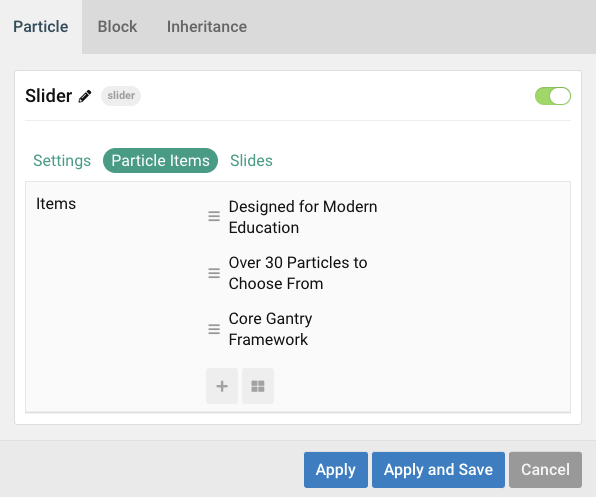
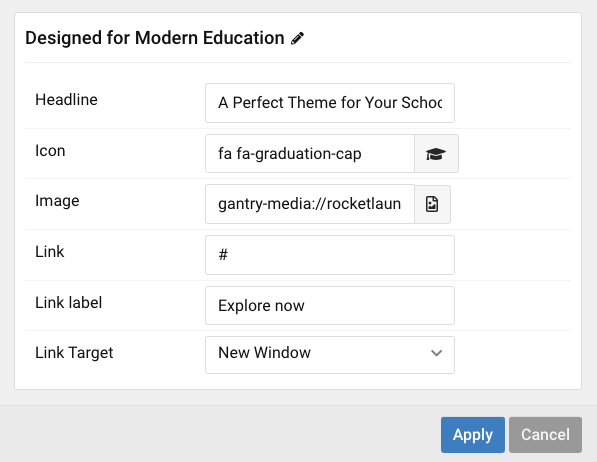
| Option | Description |
|---|---|
| Headline | This is the headline of the item. |
| Icon | Select an icon to appear in the slide. |
| Image | Select an image to appear in the slide. |
| Link | Enter a URL you would like the item to link to. |
| Link label | Set a link label. |
| Link Target | Choose the target tab you would like the URL to open to. |
Found errors? Think you can improve this documentation? Please edit this page. You can also view the history of this page.