Studius: WordPress Posts Particle
Your Guide to Recreating Elements of the Studius Demo for WordPress
Introduction
The WordPress Posts particle (Also known as contentarray) gives you the ability to directly list and pull in WordPress posts directly from the CMS and present them in a clean, organized way. It's important to note this does not take the place of the Page Content particle which essentially displays any post content assigned to the page. This is a controlled, organized particle perfect for showcasing content.
Main Options
The particle's settings panel enables you to set exactly what content appears in the particle, and how it's presented. We have provided descriptions to the available options below.
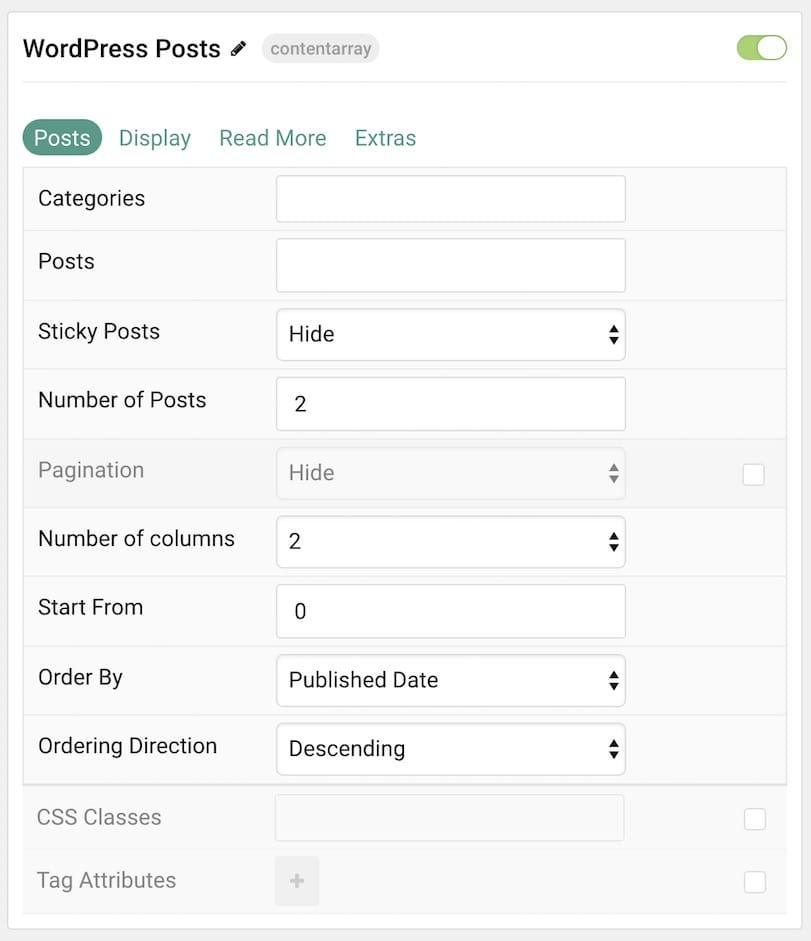
| Option | Description |
|---|---|
| Categories | Select the categories posts that appear in this particle should be sourced from. |
| Sticky Posts | Sets whether you should hide or show sticky posts in the particle. |
| Number of Posts | Select the maximum number of posts to display. |
| Number of Columns | Select the number of columns you wish to have the posts displayed in. |
| Start From | Enter offset specifying the first post to return. The default is '0' (the first post). |
| Order By | Select how the posts should be ordered. This includes Publish, Create, and Last Modified dates, Title, Ordering, Hits, ID, and Alias. |
| Ordering Direction | Choose the direction ordered posts are displayed. You can choose: Ascending or Descending. |
| CSS Classes | Enter any CSS classes you want to apply to the particle. |
| Tag Attributes | Enables you to apply extra tag attributes to the particle. |
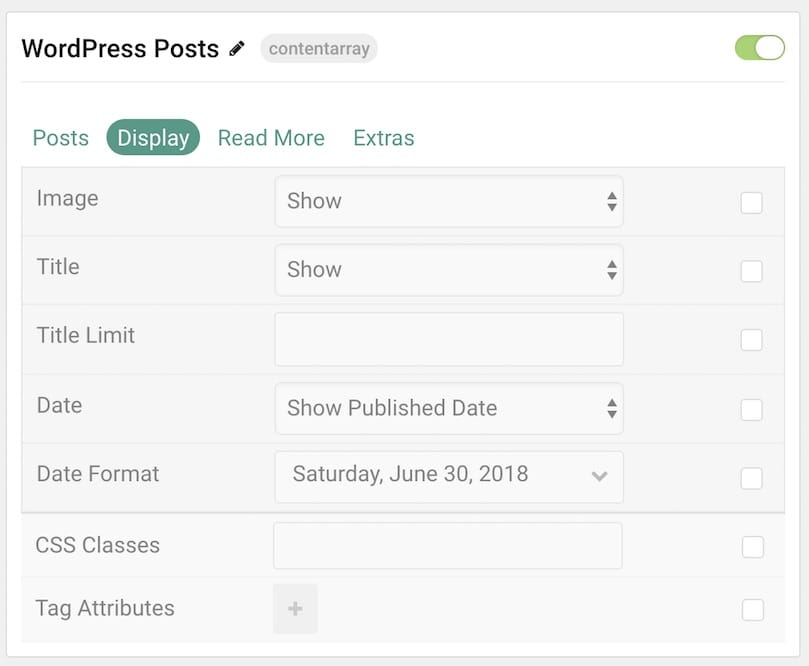
| Option | Description |
|---|---|
| Image | Select to Show or Hide the post's image in the particle. |
| Title | Select to Show or Hide the post's title in the particle. |
| Title Limit | Enter the maximum number of characters in the title to display in the particle. |
| Date | Select which date (if any) to show in the particle. You can choose: Hide, Created, Last Modified, and Published. |
| Date Format | Select the format by which you want the date to appear. |
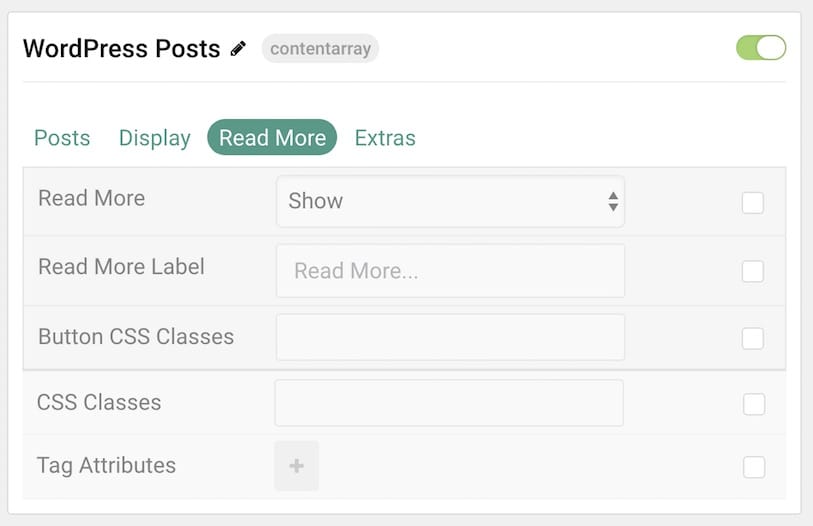
| Option | Description |
|---|---|
| Read More | Select to Show or Hide the read more link in the particle. |
| Read More Label | Enter the text you want to appear as the read more link. |
| Button CSS Classes | Enter any CSS classes you want to apply to the read more button. |
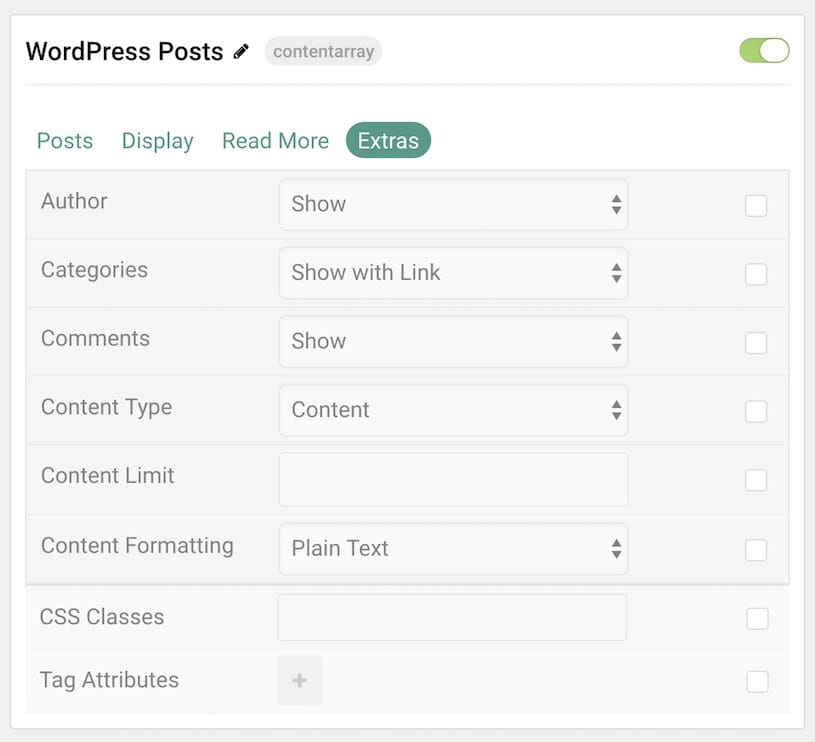
| Option | Description |
|---|---|
| Author | Select to Show or Hide the post's author in the particle. |
| Categories | Select to Show or Hide the post's category in the particle. |
| Comments | Select to Show or Hide the post's comments in the particle. |
| Content Type | Choose between standard Content, an Excerpt, or to Hide post content in the particle. |
| Content Limit | Sets the limit (in characters) of the content displayed in the particle. |
| Content Formatting | Choose between Plain Text and HTML content formatting. |
Found errors? Think you can improve this documentation? Please edit this page. You can also view the history of this page.