Studius: Social Particle
Your Guide to Recreating Elements of the Studius Demo for WordPress
- Studius
- Introduction
- Key Features
- Requirements
- How to Install
- Recreate the Demo
- Theme Particles
- Theme Atoms
- Core Particles
- FAQ
- Theme Tutorials
- Overriding Particle Settings
- Adding a Custom Style Sheet
- Adding a Custom Font
- Customizing the Error Page
- Using the Font Picker
- Using the Color Picker
- Using the Icon Picker
- Creating a New Particle
- Particle YAML Field Types
- Customizing Theme Files
- Creating Layout Presets
- Creating Custom File Overrides
- Theme Font Index
Introduction
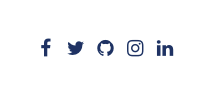
The Social particle displays social media links, along with icons, in a simple and easy-to-use way.
Here are the topics covered in this guide:
Configuration
Main Options
These options affect the main area of the particle, and not the individual items within.
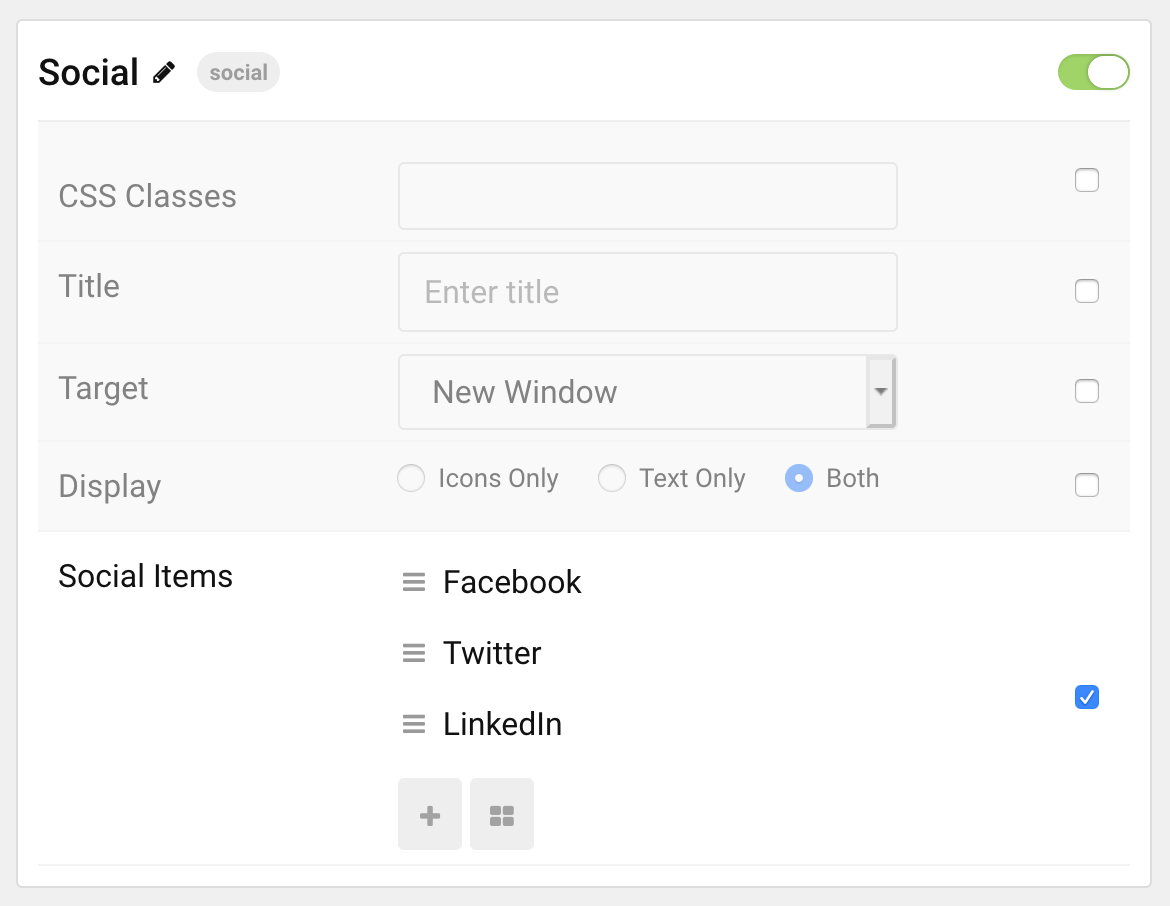
| Option | Description |
|---|---|
| Particle Name | Enter the name you would like to assign to the particle. This only appears in the back end. |
| CSS Classes | Enter the CSS class(es) you want to use in the content of the particle. |
| Title | Enter a title for the particle. |
| Target | Choose the target window you want any link(s) to go to. |
| Display | Choose to display only icons, text, or both. |
Item Options
These items make up the individual featured items in the particle.
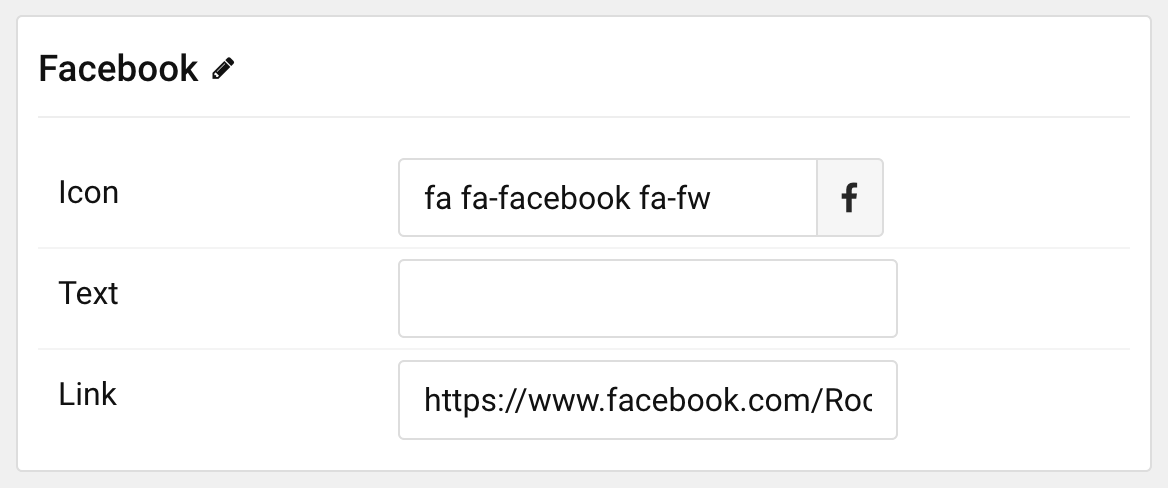
| Option | Description |
|---|---|
| Item Name | Enter the name you would like to assign to the item. This only appears in the back end. |
| Icon | Select an icon to use for the item. |
| Text | Enter any text you want to have appear in the item. |
| Link | Enter a URL you want the item to link to. |
Found errors? Think you can improve this documentation? Please edit this page. You can also view the history of this page.