RokSprocket: Quotes Layout Mode
Your Guide to the Quotes RokSprocket Layout Mode for Joomla
Quotes
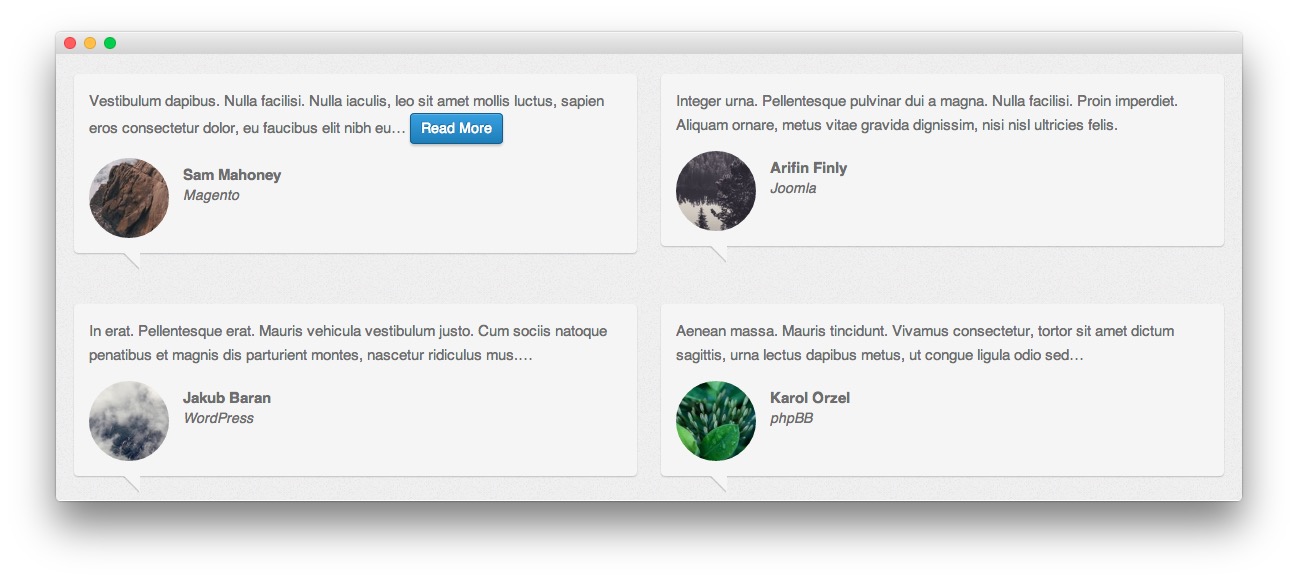
The Quotes layout mode makes it easy to display sleek, elegant quotes on your site. It is perfect for testimonials, product reviews, and inspirational messages.
NOTE: We recommend using the Simple content provider with the Quotes layout mode.
-
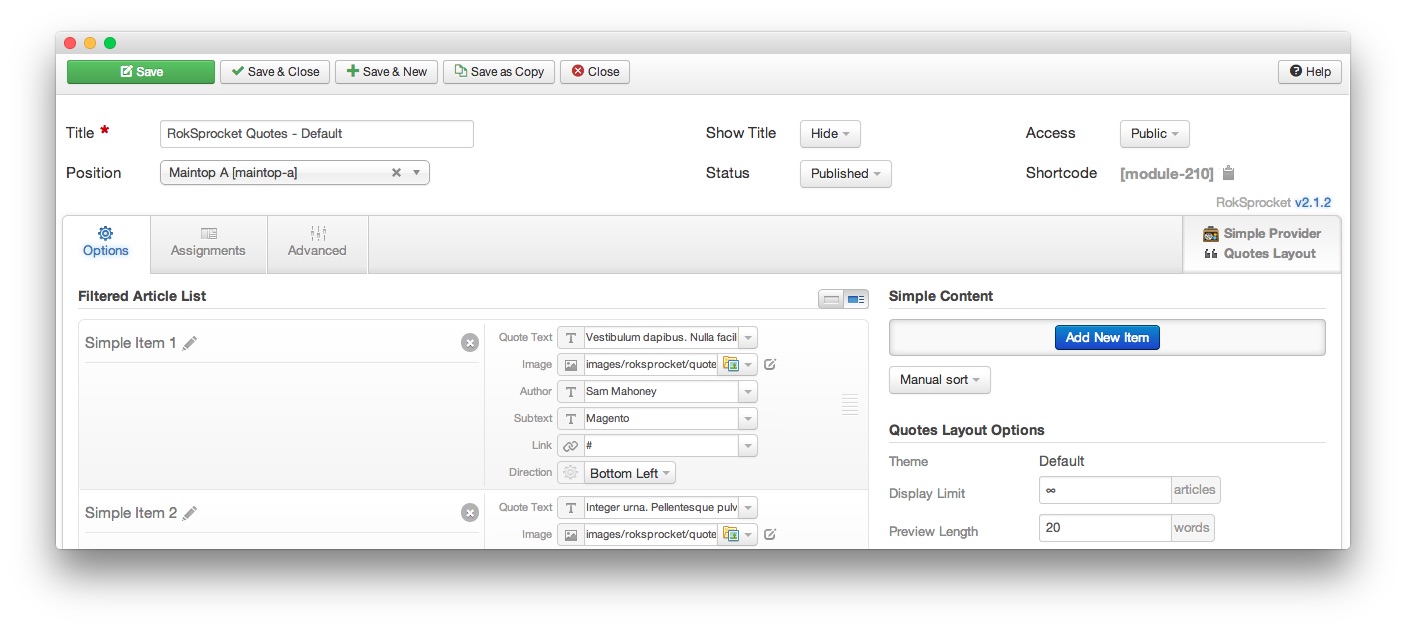 1TitleThis is the title of your module.2Show TitleDetermines whether the title of the module will appear for visitors or remain hidden.3StatusSets the publishing status for the module.4AccessSets the access level for the module.5Filtered Article List OptionsGives you access to item-specific settings for the articles title, description, image, and link.6Content Filter RulesSets the content filter rules for the module.
1TitleThis is the title of your module.2Show TitleDetermines whether the title of the module will appear for visitors or remain hidden.3StatusSets the publishing status for the module.4AccessSets the access level for the module.5Filtered Article List OptionsGives you access to item-specific settings for the articles title, description, image, and link.6Content Filter RulesSets the content filter rules for the module.
The Title field gives you the ability to set a title for the module itself. Every module has to have a title, though you can opt to hide it from public view for a cleaner, more template integrated look. The Position field right below it gives you the ability to set the position within the template's layout the module should appear in.
The Show Title option gives you the ability to determine whether or not the title of the module will appear with the module on the frontend.
The Status option allows you to determine the current publishing status of the module. An unpublished module will still appear on the backend for administrators, but will not appear on the live site.
The Access option gives you the ability to determine which user group will be able to see the module on the frontend. Someone logged in as a registered user may be able to see a module set at that level while random visitors do not see it.
-
The Filtered Article List gives you access to item-specific settings including:
- Quote Text - This is where you would insert the text you want to appear in the main quote area of the item. You can use HTML here to further customize the look of the text.
- Image - This allows you to circumvent the assigned image from the article and replace it with one specifically for the item.
- Author - This field enables you to place (with HTML, if you prefer) the author/source of the quote that appears below the main quote area.
- Subtext - The subtext appears along with the author's name and is a great place to put the author's title, company name, and/or any additional information.
- Link - If set, the link will show a Read More button as well as link the title. On specific themes, it will link the image in the item, as well.
- Direction - Do you want the quote bubble to originate from a specific direction? You can set this here.
The Content Filter Rules section gives you the ability to determine how the module will pull content to make up the quotes. For example, you can have the module pull articles that are within a specific category, contain a particular name or keyword in the title, or choose specific articles. You can also modify how this content is sorted in the module. In the case of a Simple provider, this area allows you to add new items to the Filtered Article List.
Below the Content Filter Rules section are two options areas specific to the layout mode you have chosen. We have broken down the Quotes Layout Options and Grids Article Defaults sections below.
-
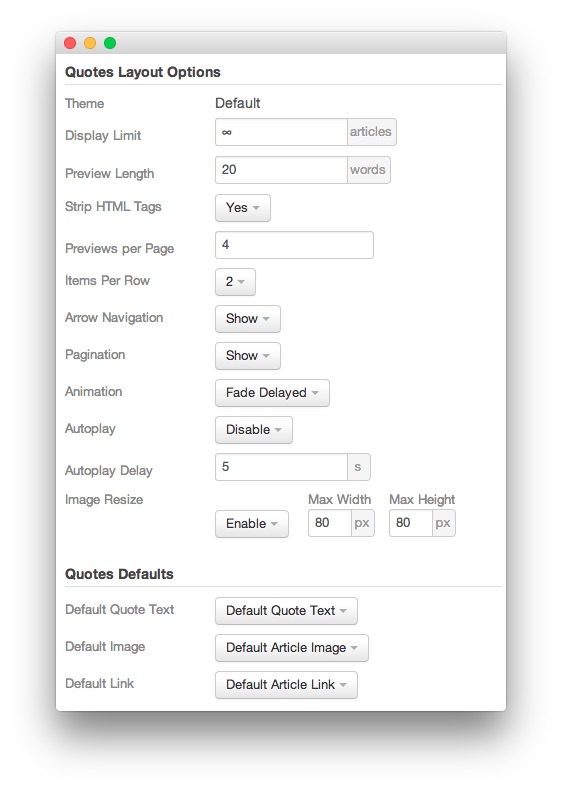 1ThemeThis sets the theme for displaying items in the module.2Display LimitThe amount of items to show when rendering.3Preview LengthThis option sets the amount of words you wish to limit the preview to within the item's quote text field.4Strip HTML TagsThis option removes HTML tags from the quote text.5Previews Per PageThis option determines how many quotes appear at one time.6Items Per RowThis option determines how many items appear in a single row. If you have a previews per page of 4, and this is set to 2, you will have two rows of items with two items each.7Arrow NavigationThis option enables arrow navigation for visitors to switch between pages of quotes in the module.8PaginationThis option enables pagination, which displays the amount of pages.9AnimationSets the animation type that occurs as quotes appear and disappear.10AutoplayAutomatically switches between pages of items without a required action by the visitor.11Autoplay DelaySets the delay between page switches during autoplay.12Image RezieEnables you to set a specific image size (in pixels) to appear at maximum.13Default Quote TextYou can set a default quote text for all articles from this field. If this selection is set at
1ThemeThis sets the theme for displaying items in the module.2Display LimitThe amount of items to show when rendering.3Preview LengthThis option sets the amount of words you wish to limit the preview to within the item's quote text field.4Strip HTML TagsThis option removes HTML tags from the quote text.5Previews Per PageThis option determines how many quotes appear at one time.6Items Per RowThis option determines how many items appear in a single row. If you have a previews per page of 4, and this is set to 2, you will have two rows of items with two items each.7Arrow NavigationThis option enables arrow navigation for visitors to switch between pages of quotes in the module.8PaginationThis option enables pagination, which displays the amount of pages.9AnimationSets the animation type that occurs as quotes appear and disappear.10AutoplayAutomatically switches between pages of items without a required action by the visitor.11Autoplay DelaySets the delay between page switches during autoplay.12Image RezieEnables you to set a specific image size (in pixels) to appear at maximum.13Default Quote TextYou can set a default quote text for all articles from this field. If this selection is set atDefault Article Title, then the articles' given titles are used.14Default ImageDetermines which image field the module will default to when locating an image for the item.15Default LinkDetermines which link field the module will default to when locating a link for the item.
Theme: This sets the theme for displaying items in the module.
Display Limit: The amount of items to show when rendering.
Preview Length: This option sets the amount of words you wish to limit the preview to within the item's quote text field.
Strip HTML Tags: This option removes HTML tags from the quote text.
Previews Per Page: This option determines how many quotes appear at one time.
Items Per Row: This option determines how many items appear in a single row. If you have a previews per page of 4, and this is set to 2, you will have two rows of items with two items each.
Arrow Navigation: This option enables arrow navigation for visitors to switch between pages of quotes in the module.
Pagination: This option enables pagination, which displays the amount of pages.
Animation: Sets the animation type that occurs as quotes appear and disappear.
Autoplay: Automatically switches between pages of items without a required action by the visitor.
Autoplay Delay: Sets the delay between page switches during autoplay.
Image Rezie: Enables you to set a specific image size (in pixels) to appear at maximum.
Default Quote Text: You can set a default quote text for all articles from this field. If this selection is set at
Default Article Title, then the articles' given titles are used.Default Image: Determines which image field the module will default to when locating an image for the item.
Default Link: Determines which link field the module will default to when locating a link for the item.